The Clubhouse live-audio social media app comes in a yellow tint all over and does not have a dark mode. If you are very much used to the dark mode on your iPhone, this could be annoying. There are, in fact, workarounds to bring dark mode to Clubhouse app on your iPhone, just like on WhatsApp, Facebook, and Snapchat.
Let’s see how to get Clubhouse dark mode on your iPhone.
Enable Clubhouse Dark Mode on iPhone
The iPhone’s dark mode enabled dark mode for most of the apps including WhatsApp, Facebook, iMessage, and more. The Clubhouse neither supports this nor does have a dark mode of its own. That leaves us to the only option here, invert colors on iPhone.
Smart Invert on iPhone inverts the colors on your iPhone. While it is on, the white screens on the Clubhouse app will turn black thus you will get a dark mode Clubhouse on your iPhone. Let’s see how to do that.
Open the Settings app on your iPhone and then select the “Accessibility” option.
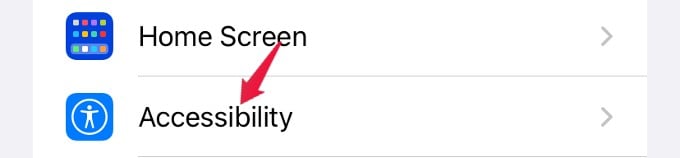
Under the “VISION,” tap on the “Display & Text Size” menu option.
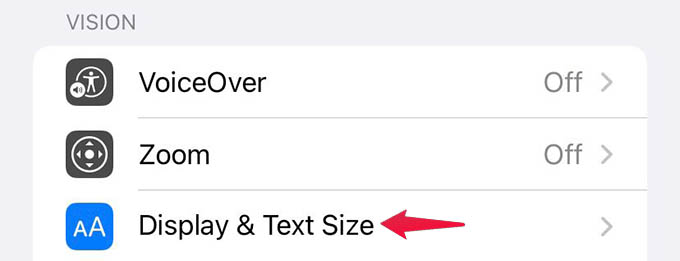
Toggle on “Smart Invert” on the screen. This will turn your screen into the black from white or vice versa. If you enable Classic Invert, everything including images will be inverted. To avoid this, use Smart Invert always.
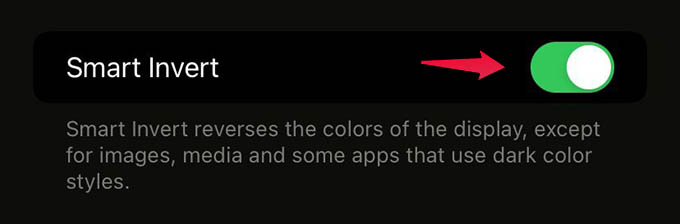
Once you enable the Smart Invert on your iPhone, go to the Clubhouse app and see the changes. Below are the screenshots of how Clubhouse dark mode will look on your iPhone.
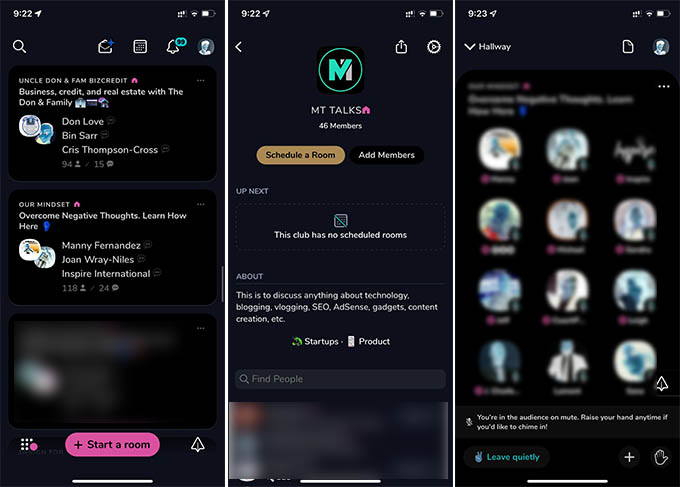
Related: How to Use Clubhouse App: A Complete Guide for Everyone
Switch Clubhouse Dark Mode by Tapping Back of iPhone
Using your iPhone in invert mode will invert colors in most of the apps you use. Since we want inverted dark mode in Clubhouse app only, let’s find out how to switch between the invert and normal mode on iPhone without going into the iPhone settings. You simply need to tap the back of your iPhone to enable or disable smart invert.
Open Settings on iPhone and go to Accessibility.
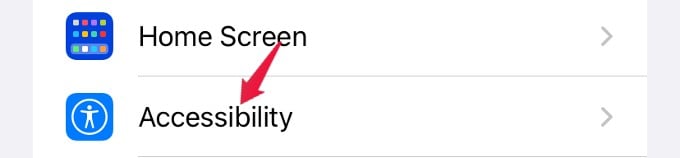
Select “Touch.”
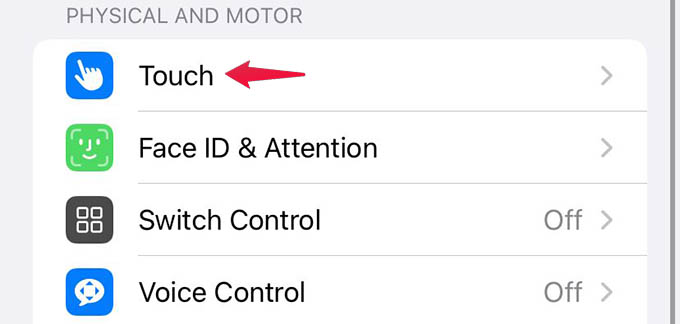
Scroll down and tap on the “BackTap” option.
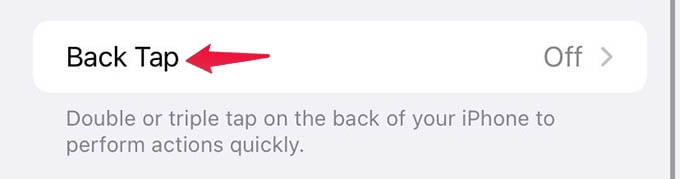
Choose Double Tap or Triple Tap depends on how you want to make it work.
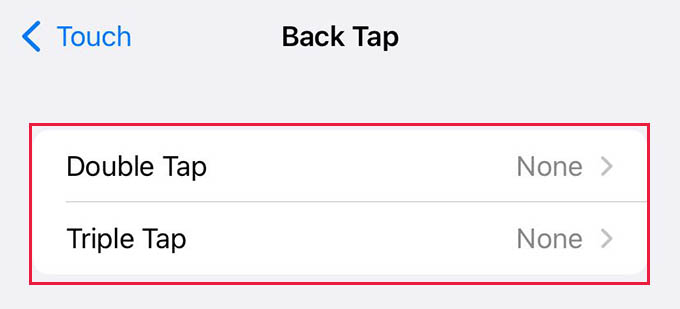
On the next screen, scroll down and choose “Smart Invert” under “ACCESSIBILITY.”
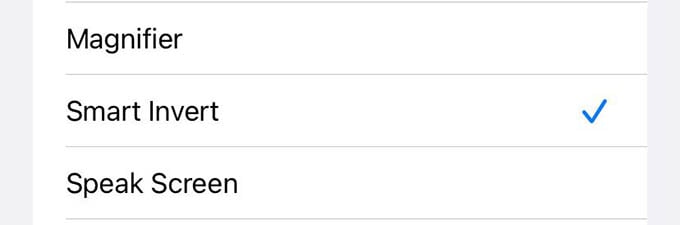
You are all set to go now. When you are in the Clubhouse app, simply tap the back of your iPhone twice or thrice to switch to the “Dark Mode.” When you close the app, do the same to turn off Smart Invert and switch to normal mode.
Related: How to Send a Message on Clubhouse to Anyone
Clubhouse app does not have a dark mode for both Android and iPhone. If you are an Android user, there are even better ways to apply the dark theme on the Clubhouse app. When the invert is enabled, all other apps will also have inverted colors. You can
