We might not want to see every single tweet that appears on our timeline. Some of them are spoilers for an anticipating movie, hate speeches or even unwanted contents. You will surely find the ‘recommended‘ tweets as well as the ones from you follow. So there as not been a complete solution to filter out the unwanted tweets from your timeline. Now you can mute words on twitter, so you will not see tweets containing those keywords.
Here is how you can mute words and phrases on Twitter.
- Can You Block Words on Twitter?
- How to Mute Words on Twitter?
- How to Mute Words on Twitter Mobile?
- How to Mute Accounts on Twitter?
- How to Mute Accounts on Twitter Mobile?
Can You Block Words on Twitter?
With a recent update to its user preferences, Twitter now allows its users to block keywords and phrases from appearing on their timeline. So, unlike many other social platforms, it is now possible to block certain tweets containing the words of your choice, rather than blocking an entire user or muting hashtags.
Suppose you are waiting for the next sequel from the MCU. You are going to see a lot of spoilers across Twitter, Facebook or even Instagram. In such cases, you can mute the tweets containing specific keywords, for example, ‘Marvel,’ ‘Avengers,’ ‘Tony Stark,’ etc. You will not see such tweets to a specific time limit.
Once you block keywords or accounts on twitter, you will not receive any notifications and posts on your timeline depends on the preferences you chose. You can unmute any words at any time, or even you can choose a time limit so it will be unmuted automatically after a certain period of time.
How to Mute Words on Twitter?
You can mute words and phrases on Twitter if you do not want to see any kind of tweets containing certain words. Here is how to mute words on Twitter from the web.
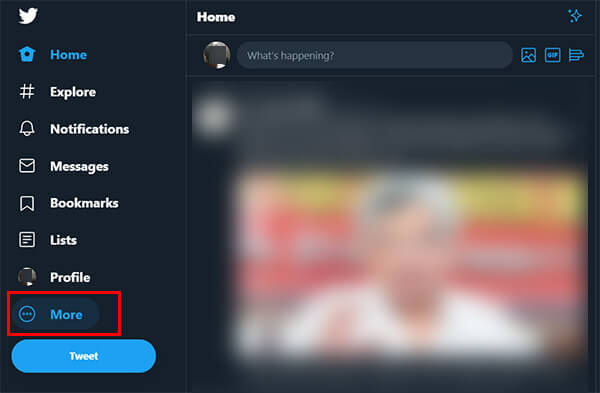
- Open twitter.com on your web browser.
- Click “More” from the left pane.
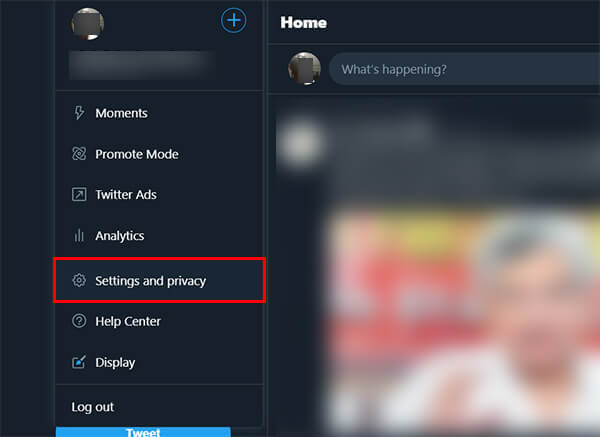
- Choose “Settings and Privacy.”
- Click “Content Preferences.”
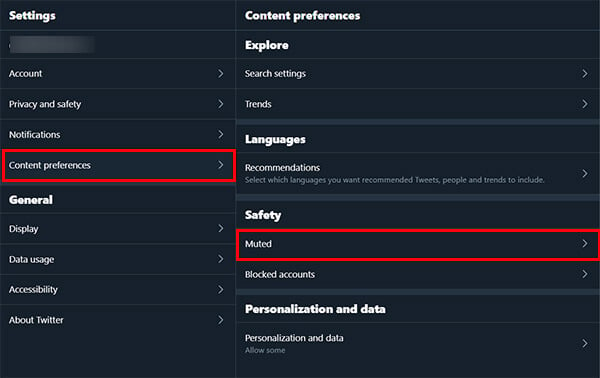
- Under the “Safety” tab, click “Muted.”
- Click on “Muted Words.”
- Click the “+” icon at the top.
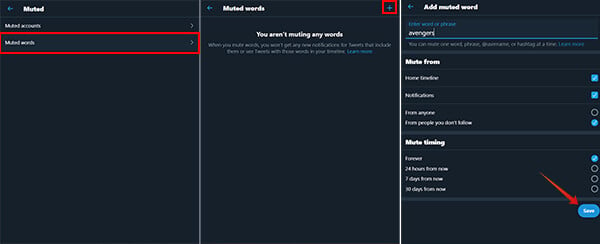
- Enter the keyword or phrase you want to block from twitter.
- Choose whether you want to mute notification only or from the timeline as well.
- Select whom you want to mute the tweets from.
- Select the duration of mute and click Save.
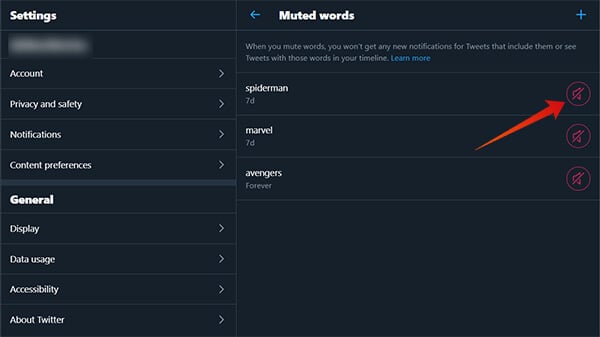
You can block multiple words at a time by clicking the “+” icon on the “Muted” window. If you want to unmute a word or phrase, click the “Mute” icon against the keyword and click “Unmute.”
How to Mute Words on Twitter Mobile?
You can use the mobile app for Twitter also to mute or unmute keywords on Twitter. Here is how to mute words and phrases on Twitter from Mobile. The same is applied to both Android and iOS.
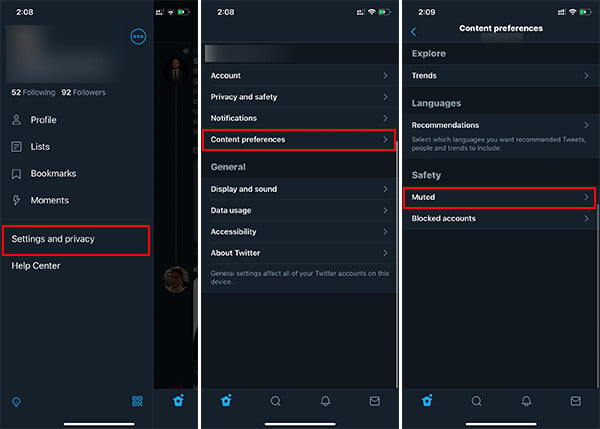
- Open the Twitter app on your Android or iOS device.
- Swipe from the left edge to right.
- Tap Settings and Privacy.
- Tap Content Preferences.
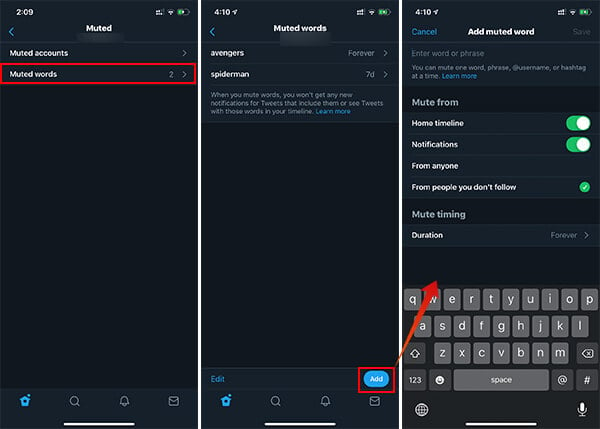
- Choose “Muted.”
- Enter “Muted Words.”
- Tap on “Add” button and enter the keywords you want to filter out from your timeline.
In order to remove an existing muted word, tap on the keyword from the muted list and choose “Delete Word.”
Related: Complete Guide to Secure Android from Facebook Data Collection
How to Mute Accounts on Twitter?
Apart from muting tweets containing certain keywords, phrases or hashtags, you can also mute accounts from your account. This is different blocking a user from Twitter. When you mute an account on Twitter you are just opting out of the tweets the particular user is posting. You will not see any notifications or tweets o your wall from a muted user. However, you can still visit the user profile and see the tweets there.
Muting an account will only remove their tweets from your wall. Here is how you can mute a Twitter account from the web.
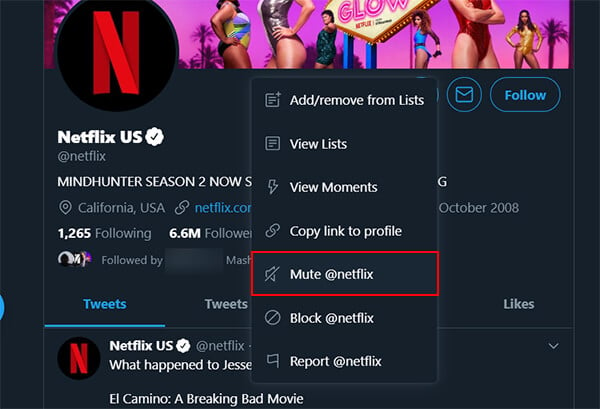
- Open twitter.com on your web browser.
- Go to the account you want to mute from your timeline.
- Click on the three dots icon below the cover picture.
- Click “Mute @[user].”
To see the list of users you have muted, follow as mentioned.
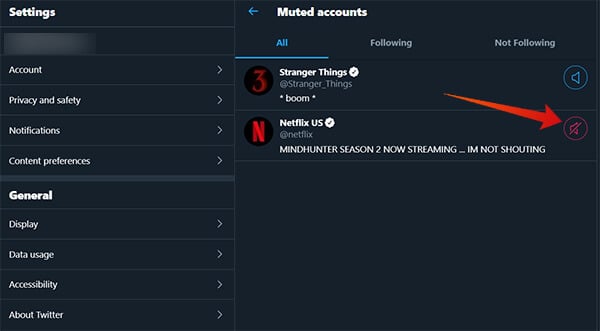
- Click on “More” from twitter web.
- Go to “Settings and Privacy.”
- Click Content Preferences > Muted.
- Click Muted accounts.
- You can unmute an account by clicking the red “Mute” icon.
How to Mute Accounts on Twitter Mobile?
If you are trying to mute a user account on Twitter from your smartphone, here is how.
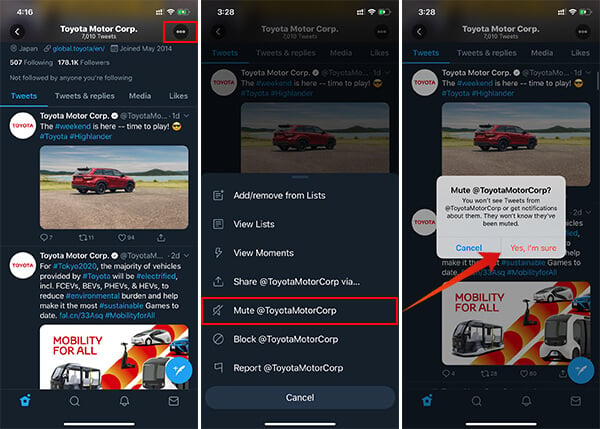
- Open the Twitter app on your Android or iOS device.
- Go to the user profile who you want to mute from the timeline and notifications.
- Tap the three dots icon at the top.
- Choose “Mute @[user].”
- Confirm to mute the user.
If you want to check which of the accounts are there in your muted ist and want to unmute any, here is a guide for that.
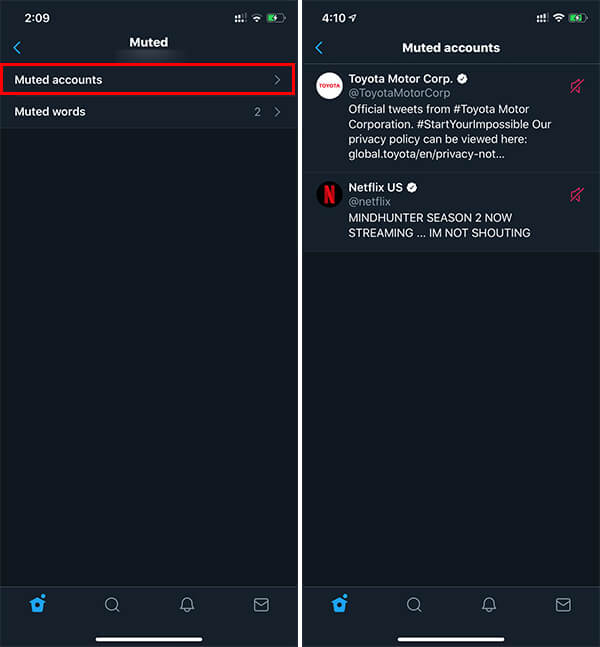
- Open the Twitter app on your mobile.
- Swipe from the left edge to right.
- Tap “Settings and Privacy.”
- Choose Content Preferences.
- Go to Muted and then tap Muted Accounts.
- You can find the list of muted users and unmute them.
In case you are muting the tweets containing specific keywords, there is an option for the duration. You can choose for how long you do not want to see tweets containing such keywords. Although, if you are muting an account, it will remain muted until you unmute. So, if you doubt that you are not seeing any tweets from a particular account you follow, better check your muted list also. If that is present, unmute the account and you will start to see their tweets.
