Signal Privat Messenger adds new features in each of its updates, making it competent to WhatsApp. The privacy-focused chatting app now supports chat wallpapers, like WhatsApp. You can change the chat background in the Signal app to any image or solid color you choose.
Here we will discuss the methods to change the chat background in the Signal private messenger app.
Change Chat Wallpaper in Signal
Signal supports the custom chat wallpaper or backgrounds. You can choose from the available solid colors, images or you can choose your photos from the camera roll.
Related: How to Send Memoji Stickers in Signal Messenger on iPhone
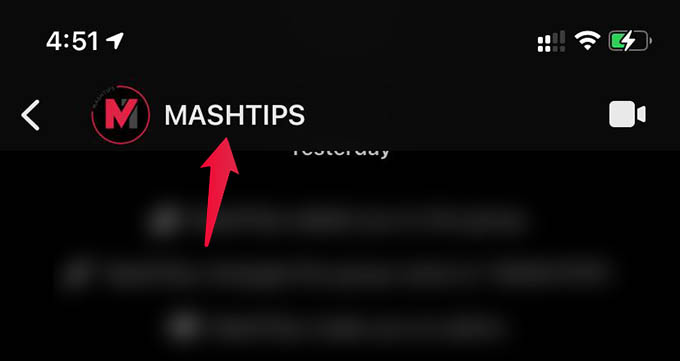
- Open Signal Private Messenger and open a chat.
- Tap the contact name or group name at the top.
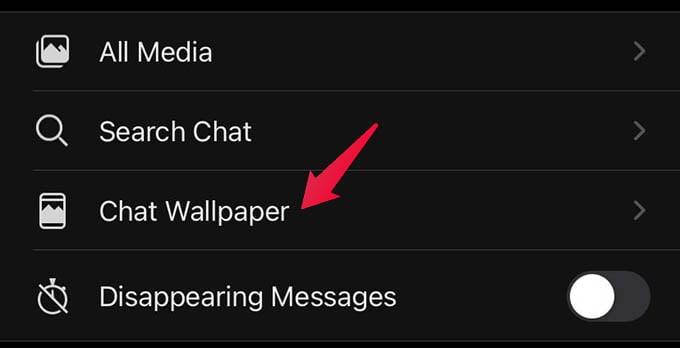
- Select the Chat Wallpaper option.
- Tap Set Wallpaper from the next screen.
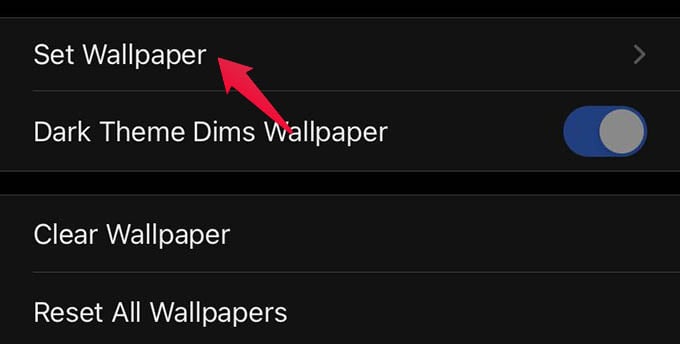
- Choose any preset option.
- Tap “Choose from Photos” to set any other picture as the chat background in Signal.
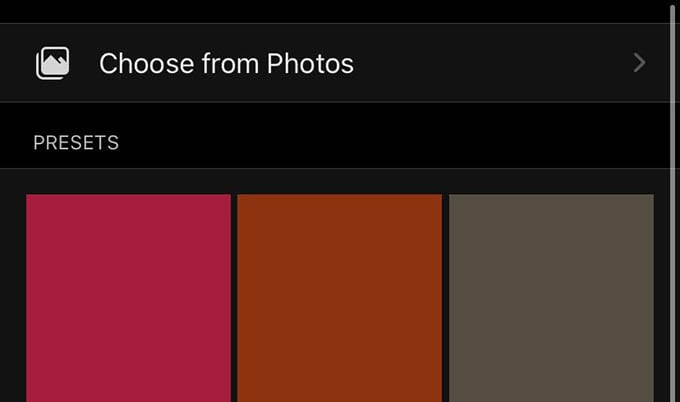
This will change the chat background for the specific contact. You can thus change the chat background similarly to any other chat in Signal.
Related: How to Hide Message Previews from Signal Notifications on Your Phone
In case you want to change the chat background for all chats at once, go to Signal Settings > Appearance > Chat Wallpaper and choose wallpaper.
You can change the chat wallpaper in the Signal app like this. However, in case you need to revert the chat background to the system default, look for the option “Clear Wallpaper” in Chat Wallpaper settings.
