Dark Mode on iPhone and iPad are very convenient to use, especially during the night time. It switches the default light theme of your iPhone to a dark background, which will ease up your vision as well. But not everyone loves to have Dark Mode enabled 24/7. Most of us prefer light mode on iPhone or iPad during day time. iPhone can switch automatically to the dark or light mode by sunset or sunrise.
In his guide, we will see how to turn on iPhone dark mode automatically at sunset and turn off dark mode at sunrise.
Turn on iPhone Dark Mode at Sunset Automatically
You can switch on or off the dark mode on the iPhone from the control center. If you hate switching dark mode every time, you can schedule and let iPhone switch it for you automatically during sunset or sunrise.
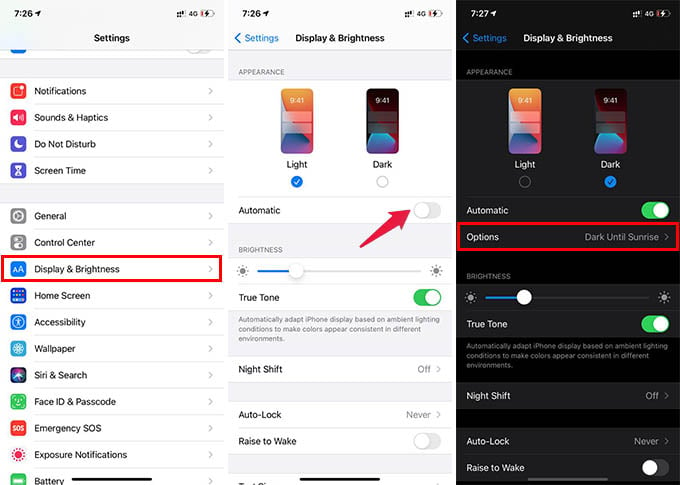
- Open iPhone Settings.
- Go to Display & Brightness.
- Toggle on Automatic under Light & Dark mode options.
- Tap on the “Options” below and make sure it is set to “Sunset to Sunrise” or “Sunrise to Sunset.”

While the option is enabled, your iPhone will switch to dark mode at sunset and switch back to light mode at sunrise. The device does it all automatically. You can also make the dark mode and light mode vice versa – enabling light mode during night and dark mode during the daytime. In both cases, iPhone will switch to the other mode automatically.
Related: How to Get Facebook Night Mode (Dark Mode) on All Devices
Apart from activating iPhone dark mode automatically at sunset, you can choose custom schedules as well. Pick a time of the day you want to switch to dark mode every day. You can thus have a greater viewing experience with your iPhone while using it on a daily basis.
