Google Chrome, one of the lightweight fast browser is coming to the world’s most popular smartphone and tablet. The Chrome for iOS will provide synchronization of tabs, web history and passwords with the desktop version of what Google Chrome is offering.
When you want to check a web page in stealth mode, Google Chrome offers the incognito browsing mode in desktop versions. You can utilize the same stealth mode browsing experience in your iPad.
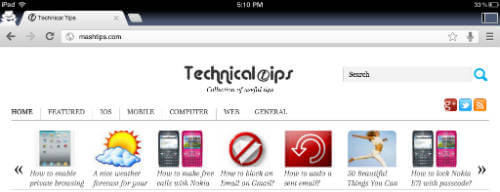
While you use incognito mode, web pages that you open and files downloaded while you are incognito aren’t recorded in your browsing and download histories.
Recommended: Benefits of Using Chrome as Default Browser on iPhone
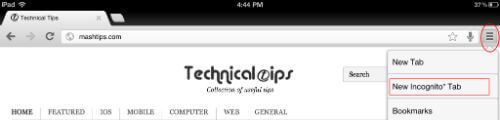
To enable incognito mode in Chrome iOS, tap on right top chrome menu and select New Incognito Tab. Chrome will open a new Incognito Tab for you. You can start your private browsing on your Chrome with your favorite iPad.
If you want to check about private browsing in iPad in Apple’s built-in browser, please read more at here.
