Smart speakers are usually said to be a threat to our privacy during the era since they can listen to us every time. Not only they listen to us, but also saves every single commands and conversation we have with the speaker, whether it is Amazon Alexa, Google Home, HomePod or any similar devices. In order to focus more on the user’s privacy and security, Amazon just announced several options. They just let the user delete Alexa Voice recordings.
The article will take you through the methods to delete Amazon Alexa voice recordings.
Alexa’s New Privacy Hub
Amazon introduced a privacy hub for the Amazon Alexa. The Alexa-powered Echo series of device users can use it, in order to stay not worried. Currently, Google Home users can easily clear the commands and voice recordings in order to save their back. Google Assistant also offers a choice to opt-out from recording whatever you say to it. Similarly, the Apple HomePod clears all the saved conversations once it is turned off.
There were no such privacy settings or options available for the Amazon Alexa devices. So, it is a piece of big news when Amazon introduces a Privacy Hub. Although, it is not as easy as in Google Home or HomePod to clear the usage history and voice recordings on Amazon Alexa.
With the new feature, if you are an Amazon Alexa user, you can delete individual voice recording or all the voice history in a whole. Either way, Amazon assures the permanent deletion of the usage data and voice history. Still, you cannot turn off the automatic saving of voice for analytics and advertisement purpose.
Related: If you are thinking of how Google is providing a similar feature to remove voice activity, read our article based on how to Delete Android Phone Activity & Disable Google Voice History.
Delete Alexa Voice Recordings by Command
Alexa users can now delete the voice recordings without scrolling and tapping through the dedicated app. The new command added to the Alexa can remove the entire conversation history from your device. Read on how to delete Alexa voice recordings by using voice commands.
- Use the command “Hey Alexa, delete what I just said,”
- or, “Hey Alexa, Delete what I said today.”
The first command will delete the last thing you said, its answer and data from your Amazon account. On the other hand, you can use the second command to remove the whole conversation history you had with the Amazon Alexa on the present day. You can delete history, not anything older than today, using voice command.
Related: How to Play Spotify on Alexa Devices
Delete Alexa Voice Recording from Android & iOS
If you are using the Alexa Android or iOS app to control your Echo devices and assistance, it is possible to clear conversation history and delete Alexa voice recording from the app itself. For this, you must have the Amazon Alexa app installed on your smartphone and linked to the device and account you use regularly. Steps are the same for both Android and iOS versions of the Amazon Alexa app.
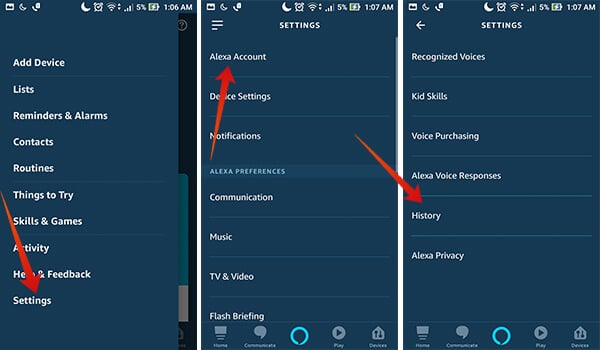
- Install and Open the Amazon Alexa app.
- Sign in using your Amazon account.
- Tap the hamburger icon at the top left corner. You can also swipe from the left edge instead.
- Tap Settings.
- Open “Alexa Account.”
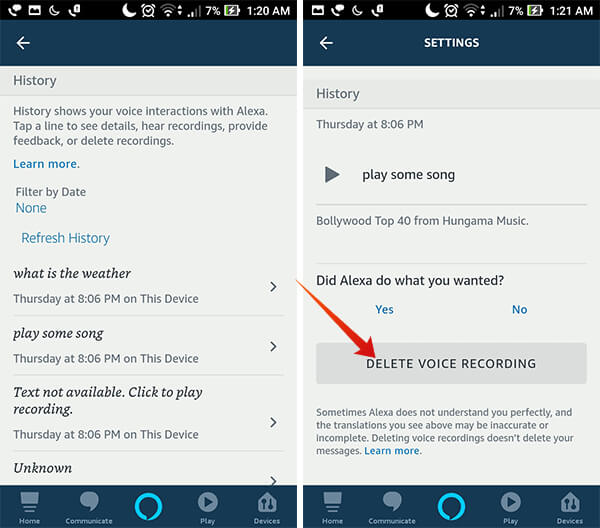
- Enter the “History” section.
- There you will see your entire voice interaction history with Amazon Alexa through smartphone, PC and Echo smart speakers. Tap each of them to play, review and delete.
- Tap the button “Delete Voice Recording” to remove the voice and related data from Amazon Alexa.
Delete All Alexa Voice Recordings from Android & iOS
The above steps help you delete each recording. But, Amazon Alexa makes it a bit harder for you to remove every voice recordings in a whole. Follow the steps to remove all voice recordings within a specific range of time.
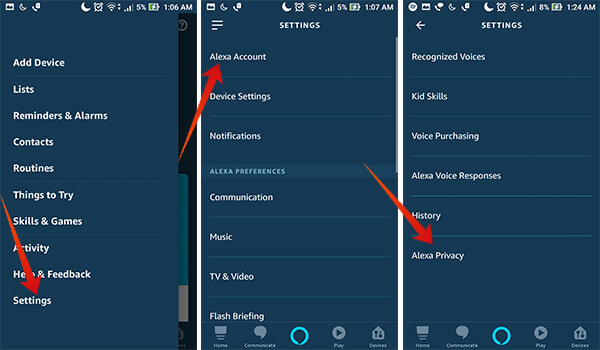
- Open the Amazon Alexa app on your Android phone.
- Swipe from left and enter Settings panel.
- Tap “Alexa Account.”
- Choose “Alexa Privacy” from the window.
- From the first menu, tap “Review Voice History.”
- Tap the drop-down menu under the section “Date Range.”
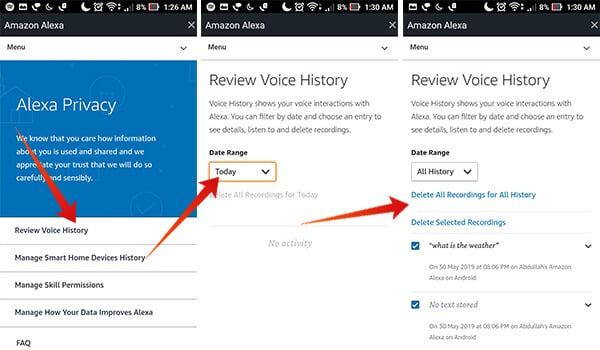
- Choose your desired period of time to remove voice recording history. You can choose today, yesterday this week/month/year, or all time.
- Tap the link “Delete All Recordings for Today/Yesterday/This Week/This Month/This Year/All time.”
- Or, you can select the items to be deleted and tap “Delete Selected Recordings.”
Related: How to Enable Alexa Skills on Amazon Echo
Delete Alexa Voice Recording with PC Browser
Amazon provides an app for the Windows 10 PCs on Microsoft Store. Unlike the Android app, it does not provide many options. Also, the security features are limited to control from the web only. Hence, you need to use the browser to change the privacy details and delete Alexa voice recordings forever. See how.
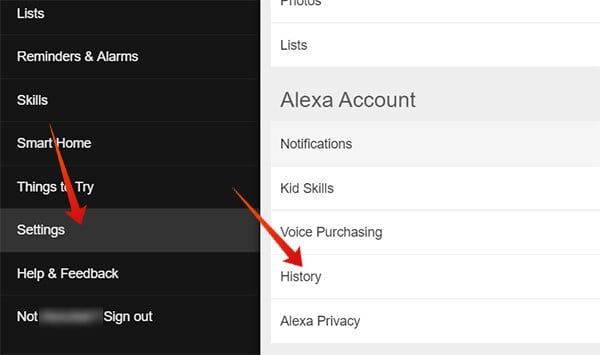
- Open Alexa webpage on your Browser and sign in using your Amazon account.
- Click Settings.
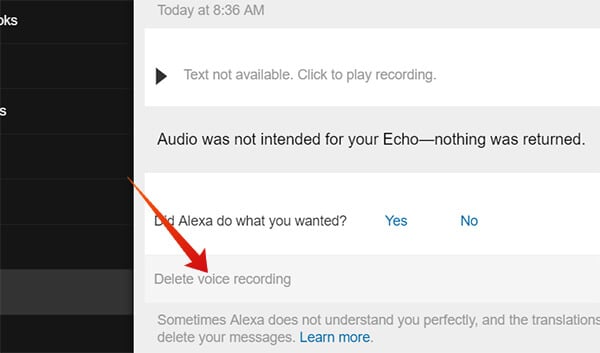
- Choose “History.”
- Choose voice recordings and click “Delete Voice Recording.”
Delete All Alexa Voice Recordings with PC Browser
Follow the below steps if you want to remove all the voice recordings at once.
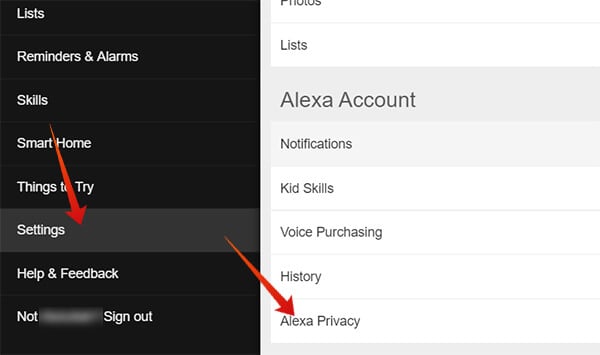
- Go to Settings from Alexa website.
- Click Alexa Privacy.
- Sign in using your Amazon account.
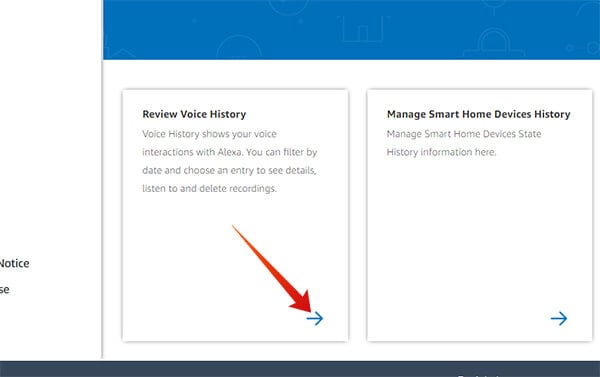
- Go to “Alexa Privacy” tab from the Amazon webpage.
- Click “Review Voice History.”
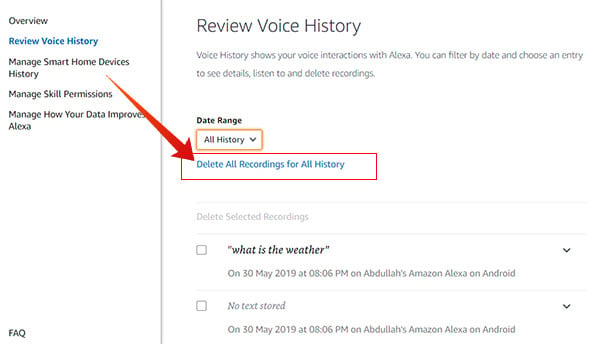
- Choose a date range.
- Confirm deletion.
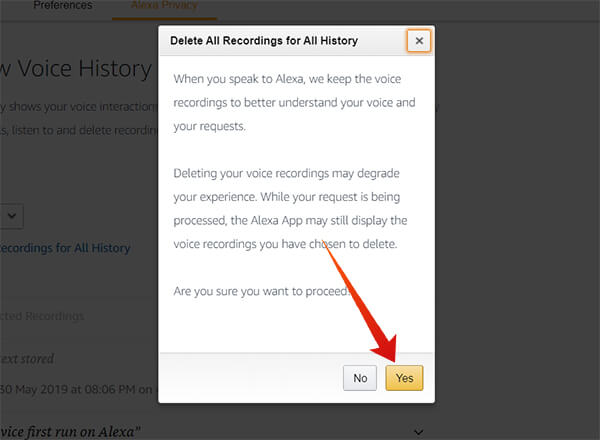
You just chose to delete the entire set of voice history from your Amazon Alexa account. Now, it will clear every data that have collected so far to enhance your smart speaker experience. This can reduce the personalized experience with the speaker. However, your privacy matters the most. This is a clever method that Amazon suggests you remove all unwanted commands and activities you had with your Echo series of devices.
