Do you suspect someone else is using your Netflix account? Are you getting a message that Netflix is streaming on other devices that you don’t recognize? Probably, somebody else is also using your Netflix without your knowledge.
Let’s see if someone else is using your Netflix account without your authorization. There are a couple of things you can check to see who else is using your Netflix account and user activity.
Check If Someone Else is Using Your Netflix Account
Let’s check one by one to make sure nobody else is using your account ion Netflix. The first thing is to check the Netflix Staring Devices that you used.
Check Netflix Device Streaming Activity
When you start watching a movie, you may end up the message “Your Netflix account in use on too many devices“. Netflix is limiting the number of devices that can stream at a time based on your account. So if you end up on this message and you don’t recognize the devices, you can check on your Netflix to see the devices streaming under your account.
- Login to the Netflix account.
- Click on the Profile icon to continue.
- Click on the tiny icon of your profile on the right top of the page.
- Now click on your “Account” link from the pull-down menu.
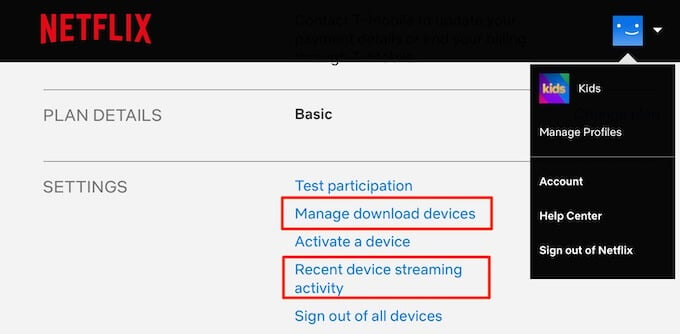
- Check on Settings for Recent device streaming activity.
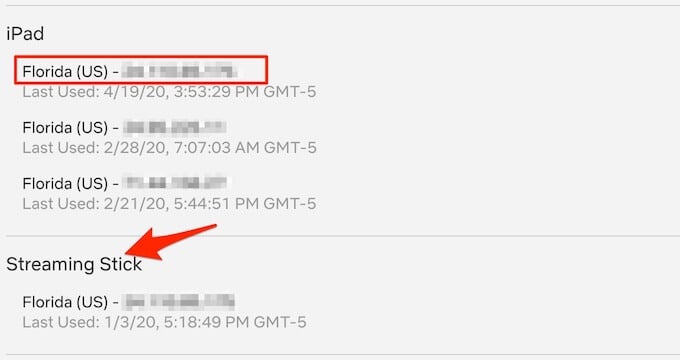
- See the list of streaming Devices, Location, IP Address, etc.
The IP address will be your Home WiFi IP and should be the same for all devices. The IP may change when you watch Netflix on your mobile devices with a data plan. When you watch Netflix with your data, the IP will be the one provided by your cell phone provider. Other than that, all the IP addresses should be the same for all devices.
You can see your home WiFi IP address with a quick online tool like whatismyipadress.com. You can make sure the displayed IP and Netflix IP is the same. If you suspect any unknown IP, you can check the location and a few more details of that IP by using online IP Lookup tools.
Editor’s Note: Some internet providers are offering the dynamic IP address instead of static IP, in that case, your home IP keeps changing in a certain period of time.
In addition to this, you can check the time stamp along with the “Last Used:” to confirm the streaming activity is from your or the family members.
Related: 7 Best Netflix VPN Apps in 2020
Check Netflix Viewing Activity
The next solution to check your viewing activity and find out any shows or movies in the list that you never watched before.
- Log in to your Netflix account with your credentials.
- Click on the tiny icon of your profile on the right top of the page.
- Now click on your Account from the pull-down menu.
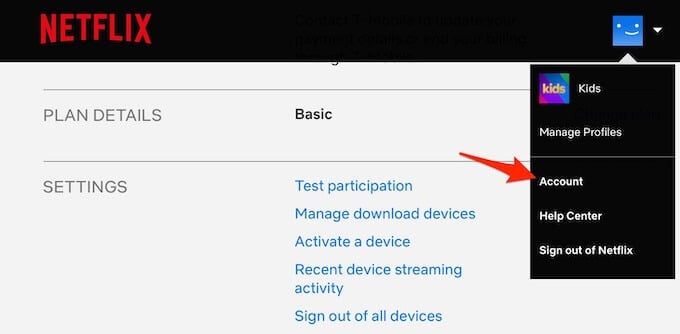
- Your Account Details will open on a new page.
- Scroll down until you see the PROFILE & PARENTAL CONTROL section.
- Now, you see a down-arrow next to your profile to expand.
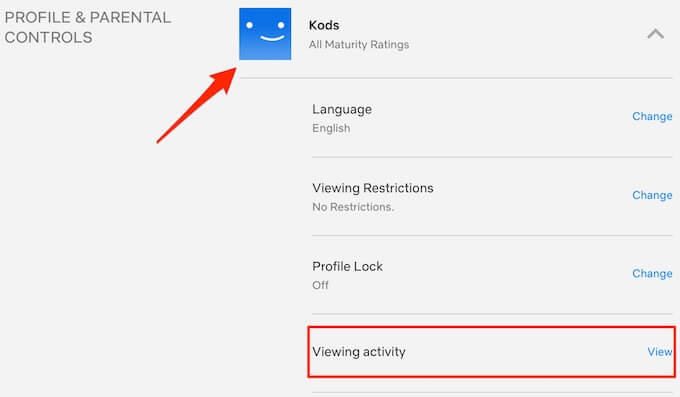
Click on Viewing Activity to launch your Profile Viewing Activity. You can see the list of your watch history and make sure you recognize all those.
Check Netflix Manage Download Device
There is very little chance to use somebody else your Netflix account to download the shows and movies from Netflix. However, you can check if there has anybody else used your device to download and watch Netflix shows without your permission.
- Login to the Netflix account.
- Click on the Profile icon to continue.
- Click on the tiny icon of your profile on the right top of the page.
- Now click on your “Account” link from the pull-down menu.
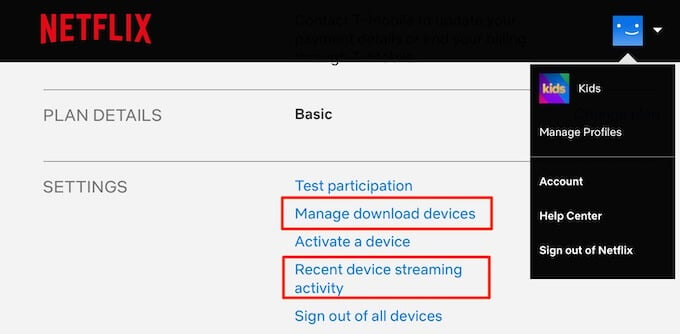
- Check on Settings for Manage download devcies.
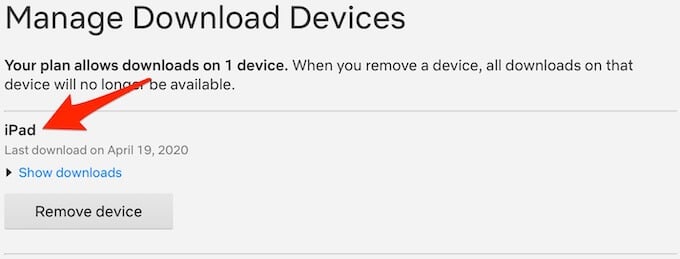
You can see the device name here and make sure you recognize the device in the list. If not, it’s time you check your Netflix password and account security.
How to Watch Nextflix on your Device
If you don’t recognize any device from the Netflix list, the immediate solution is to change your Netflix password and sign out of all devices.
- Login to the Netflix account.
- Click on this link to change your Netflix password.
- Now, click on the Profile icon to continue.
- Locat the tiny icon of your profile on the right top of the page and click.
- Now click on your “Account” link from the pull-down menu.
- Scroll down to Settings and click on “Sign out of all devices”.
Now you can log back into the streaming device or iPad to watch Netflix again. Netflix also supporting to Activate the device with an activation code. You can log back in the devices you want with the Netflix account or Activation code method. This will help you to check the unauthorized access to your Netflix account and the use of devices under your account. You can get rid of all device access to Netflix account with one click and add your required back.
