Photos and videos eat up more space on your iPhone than anything, I bet. If your iPhone is running out of storage frequently, it is worth checking whether there are too many duplicate photos on your iPhone. It was only possible with PCs to detect duplicate files and remove them. But with iOS 16, your iPhone will easily detect duplicate contacts and duplicate photos to remove them.
Stop using third-party apps to find duplicate photos on your iPhone and read along to see how to do that directly from your iPhone.
How to Find Duplicate Photos on iPhone
Are you someone who takes a lot of selfies and selects the best one from them? Then, definitely, your iPhone will be flooded with too many duplicate photos. None of us like to keep duplicate files in their places as we lose storage space for nothing. If you are using iOS 16, you can find them on your iPhone Photos app itself.
On your device, launch the Photos app from the App Library or your Home Screen. Next, tap Albums on the bottom of the screen and scroll to the Utilities section.
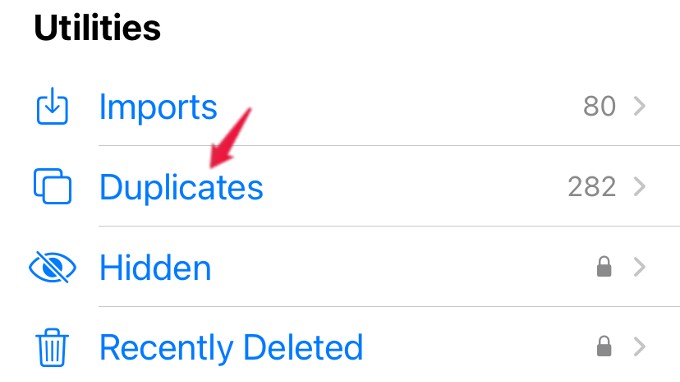
Here, you will see a folder titled Duplicates that contains all the duplicate images stored on your iPhone. The folder also shows you the number of duplicate photos found. Opening it can show you the quick actions to merge and remove duplicate photos.
Related: How to Turn Off Memories on iPhone Photos
How to Delete Duplicate Photos on iPhone
Now, it’s time to remove the duplicate photos from your iPhone to free up some storage. Either you can delete all the duplicate photos at once or you can spend some time and delete the ones which are not required. Let’s see how to do that.
In the Photos app, tap the Duplicates folder under the Utilities section. Here, you will see the list of all duplicated photos.
To remove a duplicate photo, you can tap the Merge button shown on the right of every pair of duplicate pictures.
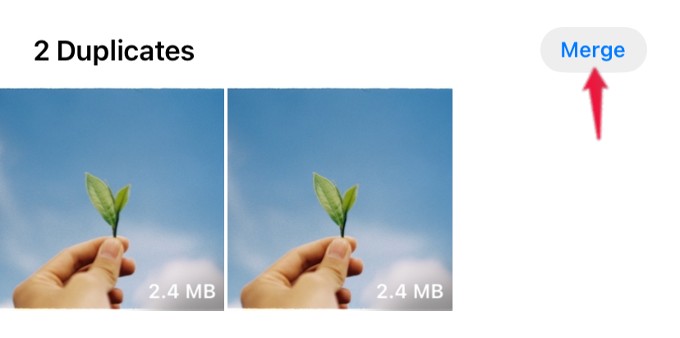
Next, you will see a confirmation pop-up at the bottom. Go ahead and tap Merge Duplicates. Once you provide the confirmation, the duplicate photos will be deleted and moved to the Recently Deleted folder.
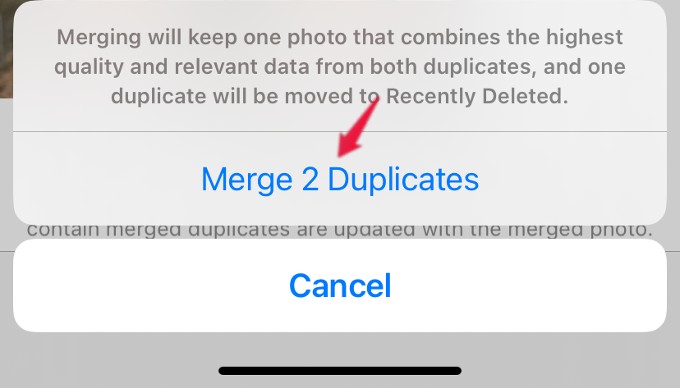
Instead of deleting photos one by one, you can delete all the duplicate photos at once. To do that, tap the Select button located on the top right of the screen and then tap the Select All button displayed on the top left. Then, tap Merge Duplicates shown at the bottom. Once you provide the confirmation, the duplicate photos will be deleted and moved to the Recently Deleted folder.
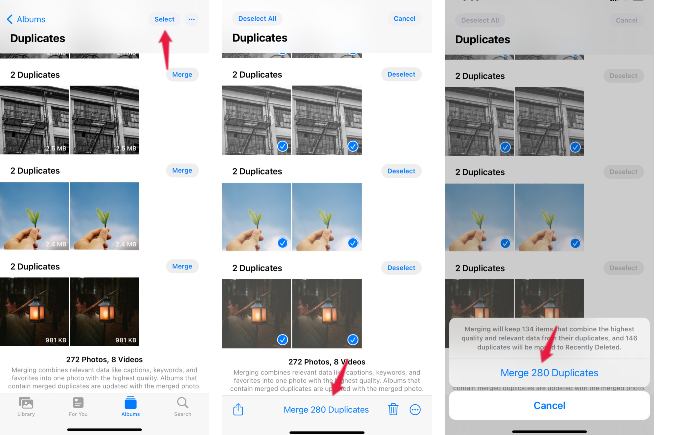
Besides the above two methods, you can also add a bunch of photos by tapping Select on the top and then tapping only on the photos that need to be deleted.
Related: You Can Now Easily Remove Background from an Image on iPhone Without Any Apps
FAQ: Delete Duplicate Photos
In iOS 16, Apple has added the Duplicate detection feature on its Photos app to identify and store duplicate photos in a separate folder. From that folder, you can delete the photos that are not needed.
Starting from iOS 16, Apple lets you quickly delete duplicate photos directly from the iPhone Photos app. There are, however, other third-party apps that let you remove duplicate photos. But the new method on iPhone uses machine learning and gives you accurate information about the duplicate photos.
The iCloud Photos backups all photos saved on your iPhone and does not recognize if there are copies of the same images on your camera roll. However, if the cloud sync is happening for multiple devices with your same Apple ID, it will recognize when there are the same images being backed up from two different devices.
The duplicate photos saved on your iPhone can now be removed in a single click. Once you delete those duplicate photos, they will all be moved to the “Recently Deleted” folder and then you can permanently delete those pictures anytime later.
It will be easy to save storage space by eliminating duplicate photos from your iPhone. Apart from these, you can also find and remove sensitive pictures from your kid’s iPhone.
