RCS Chat is a new SMS standard from Google that will supposedly change the way we text. Well, if you still use SMS to text instead of iMessage, WhatsApp, or any other messenger service. Essentially, RCS Chat will bring those same features to SMS messages.
Google has started rolling out the feature finally, but only in the US, France, and the UK. If you don’t live in either of these places, this is how you can manually enable RCS Chat on Android, regardless of where you live or what carrier you use.
Download and Install Google Messages Beta
The first thing you’ll need to manually enable RCS Chat is the beta version of the Google Messages app. There are a couple of ways you can get your hands on it. The easiest is to download the app from the Play Store Google Messages from Play Store.
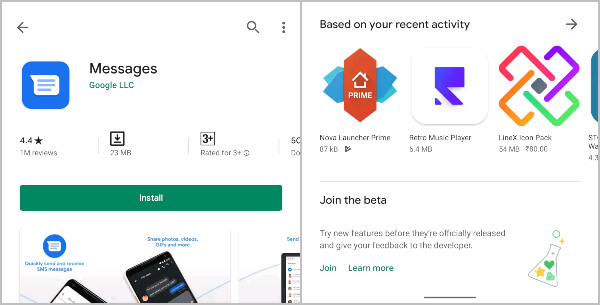
Once installed, scroll down all the way and you can find the link to JOIN under the Join the beta heading. Tap on it, wait a couple of seconds and reload the page. Sometimes it can also take a few minutes. But if the joining is successful, you will see the UPDATE button. Tapping on it will let you easily update to the beta. This way, you can always have the latest version as it is released.
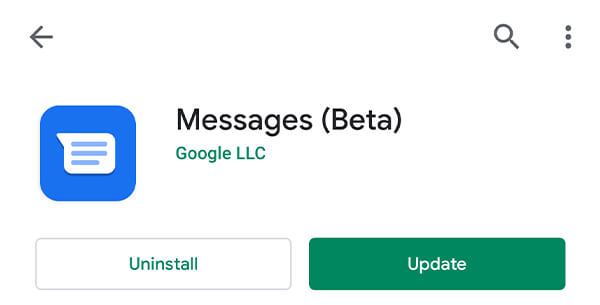
There’s also the option to sideload the app from APKMirror. You’ll need to know how to install Google Messages beta from APKMirror. Obviously, installing like this means your app will have to be manually updated if need be.
How to Manually Enable Android RCS Chat Anywhere
- When you have the Google Messages beta app installed, launch it, grant necessary permissions and make it the default SMS app.
- On your phone, go to Settings > Apps & notifications > See all apps.
- Make sure you can see System apps.
- Find the carrier services app and tap on it.
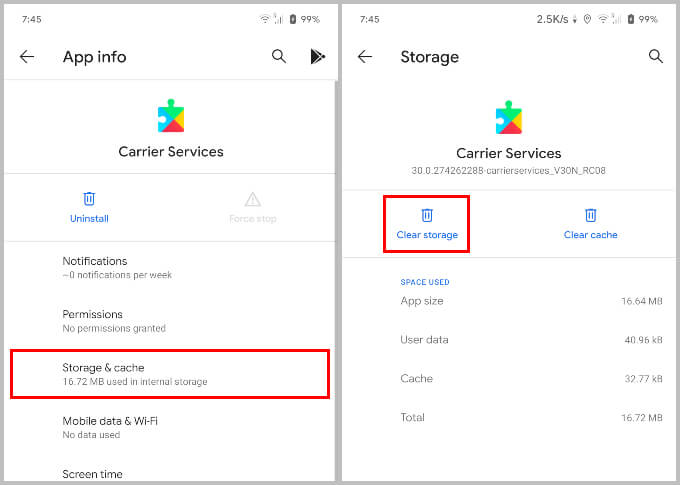
- Select Storage & cache > Clear storage.
- Similarly, find the Messages (beta) app and select it then tap Force stop.
- Next, you’ll need the Activity Launcher app from the Play Store.
- Download: Activity Launcher from Play Store
- Open Activity Launcher.
- Scroll down and find the Messages app on the list.
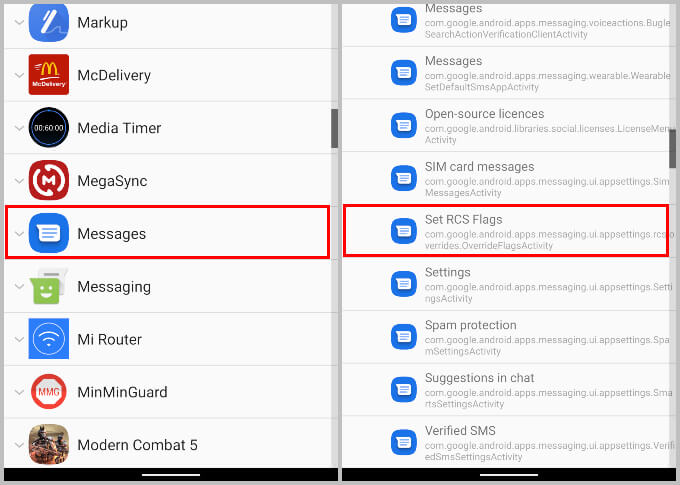
- Tap on it to expand the options and select Set RCS Flags. This is where RCS chat can be enabled.
- Then under the ACS Url section, select http://rcs-acs-prod-us.sandbox google.com/.
- Select the only available option under the OTP Pattern section.
- Apply the changes and exit the app.
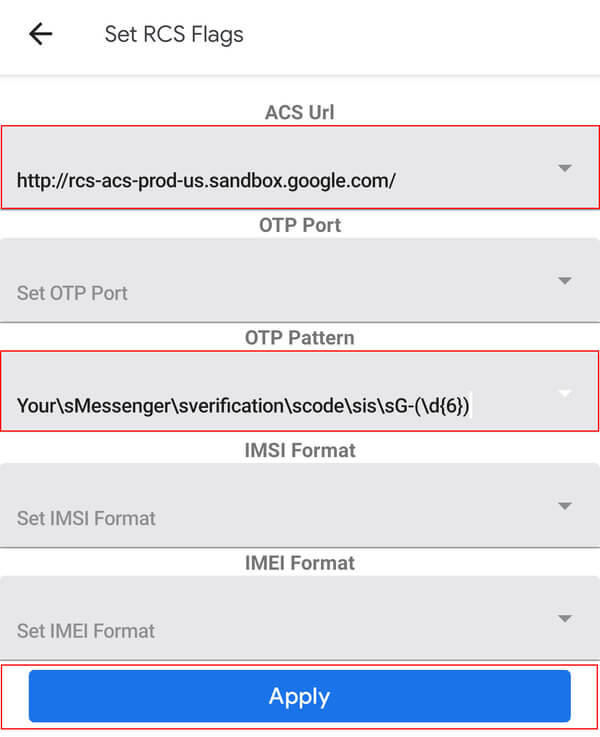
RCS Chat should now be enabled on your Android, wherever you live, whichever carrier you use. You can check this in the Android Messages app. While RCS Chat is enabled for your device in the Google Messages app, it is still toggled off by default.
Related: How Do You Recognize RCS/SMS Message
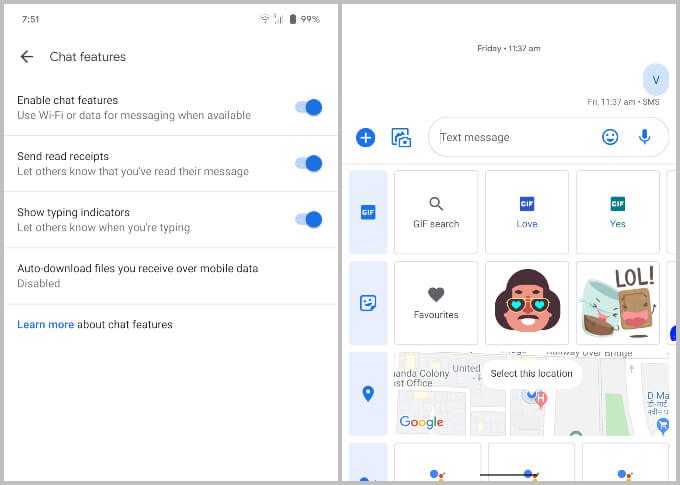
We already have a tutorial on how RCS Chat can be enabled on Android devices in the US, UK, and France as well as other supported countries and carriers. Once you’ve followed the steps above, you can enable RCS Chat in the app as shown in the tutorial linked above.
