If you’ve just installed elementary OS, you might be baffled by the lack of a minimize button on the windows, for example. Despite everything, it is still a Linux distro. So, you can still use minimize on elementary OS. In fact, you can even add a minimize button on elementary OS windows.
Let’s see how to minimize apps and enable minimize button on Elementary OS.
How to Use Minimize on Elementary OS
Perhaps the best way to minimize on elementary OS is to use the dock. You can always click on the app icon in the dock to minimize an open app. The developers have also built the window context menu and provided an easy keyboard shortcut for it.
Before we show you how to add the minimize button on elementary OS windows, let’s see how you can use the minimize function without it.
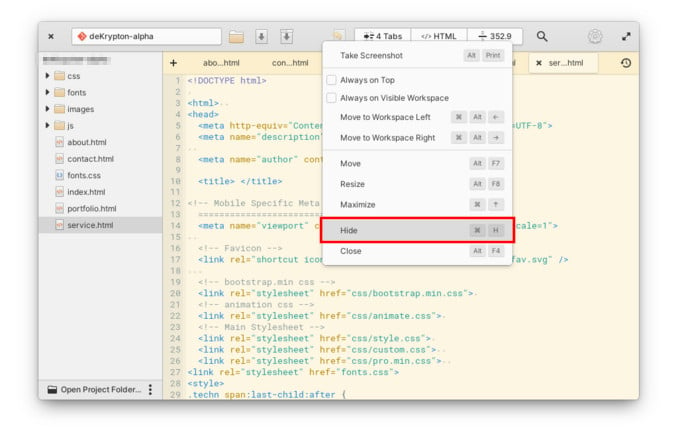
- Right-click on the title bar of any open window.
- From the context menu, select Hide just above Close at the bottom.
The context menu also shows the keyboard shortcut you can use to hide windows. If you’re on a mac, you can use command + H and if you’re using a PC you can use Window + H.
Related: 10 Top GNOME Themes for Ubuntu Linux
Enable Minimize button on Elementary OS
While elementary OS developers seem to think that minimizing isn’t an important window management feature. However, many of us might disagree. Most users are probably coming from another OS all of which do have the minimize button. So, it makes sense that you’re probably used to it and want it back.
Install Pantheon Tweaks/elementary Tweaks
This can be done using elementary Tweaks, now called Pantheon Tweaks. Pantheon Tweaks is a newer version of elementary Tweaks meant for elementary OS 6 Odin. If you’re unfamiliar with Linux, many desktop environments are more customizable than they want to be. Tools like these provide a friendly GUI to manage those customizations.
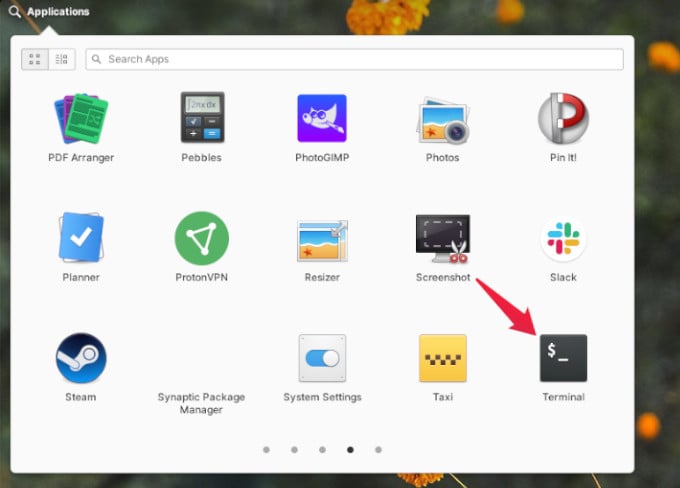
- Launch the Terminal from the Applications menu.
- Enter the following command to install common command line tools that are usually pre-installed on Ubuntu-based distros.
sudo apt-get install -y software-properties-common - Now, we need to add a new repository that contains the tool we need.
- elementary OS 6:
sudo add-apt-repository ppa:philip.scott/elementary-tweaks - older versions:
sudo add-apt-repository -y ppa:philip.scott/pantheon-tweaks
- elementary OS 6:
- In versions older than elementary OS 5 you’ll also need to update the package lists.
sudo apt-get update - Finally, install elementary Tweaks or Pantheon Tweaks, depending on your elementary OS version.
- elementary OS 6:
sudo apt install pantheon-tweaks - older versions:
sudo apt-get install elementary-tweaks
- elementary OS 6:
Enable Minimize Button on Elementary OS
With Pantheon Tweaks or elementary Tweaks installed, you can easily choose from a variety of window button layouts.
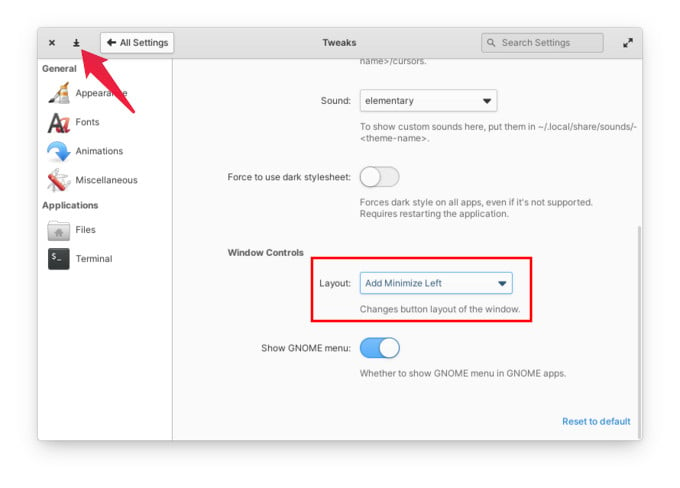
- Launch the Settings app from the dock or the Applications menu.
- Head over to Tweaks.
- In the Appearance section, scroll down to the Layout drop-down under Window Controls.
- Select your preferred layout from the drop-down. The labels are quite self-explanatory.
Related: How to Make Linux Look Like Windows 11
Why Elementary OS Lacks a Minimize Button?
Elementary OS is one of the most beautiful operating systems you will ever use. That said, it is not for everybody. The design is highly opinionated, unlike other Linux distros that offer choice.
The developers don’t want users to depend on the minimizing feature. And that is because of the way elementary OS apps behave when closed. Apps on elementary OS save their current state and reopen right where you left. The Files app and the Terminal are good examples of how good this is when it works.
The developers are adamant that the OS be used the way it’s meant to be. If that reminds you of Apple, many things on the elementary OS will as well. But not only does elementary OS demand that users use it the way it’s meant to be, but it also demands that apps be made for it to take advantage of its features.
Hopefully one day we won’t need a minimize button at all. Until then, now you know how to minimize on elementary OS.
