Sometimes, we all feel like the iPhones are overloaded with too many options. If you ever felt like having difficulty getting used to your new iPhone, there are a few things that might need some change. Changing these annoying things on your iPhone can save you a lot of time.
In this post, let’s take a look at some of the most annoying things on your iPhone and how to fix them.
Get Rid of Too Many Notifications
Are you getting notified of every SMS, email, and social media message? Though notifications help to view and respond to messages instantly, it creates a diversion. Also, you might get annoyed to look at your phone screen frequently for unimportant messages.
To avoid distraction and improve productivity, you can make use of the Notification Summary. This new feature on iOS 15 allows you to schedule notifications at specific times in a day. Plus, you can decide which apps should send you notifications and turn off the distracting ones.
Check out our detailed guide on how to schedule notifications on iPhone to avoid distractions for the rest of your day and only see them at a specific time.
Change Default Browser on iPhone
If you have switched to a new iPhone from Android, then you might prefer using Chrome over Safari. Though Safari is considered more secure, many users like to use Chrome or Firefox, as they use the same browser on their computers.
To change your default browser on iPhone, first, you need to download and install Chrome or Firefox on your iPhone. Then, navigate to the Settings menu and find the browser app you would like to set as default. You will see the field Default Browser App in the browser app’s settings. Go ahead and change it from the default value of Safari to Chrome or Firefox based on what you had selected.
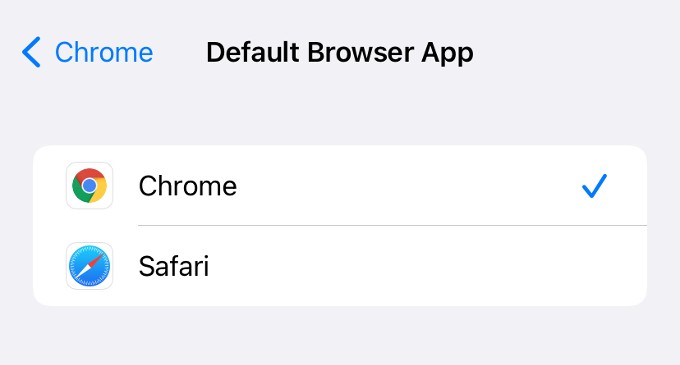
Remove Unused Default Apps
Like Android devices, iPhone also comes with many pre-installed apps. For example, you might have seen apps like Pages, Numbers, Podcasts, and even more. Well, many users don’t use these apps at all. Instead of keeping them on your home screen with no use, you can easily delete these apps from your iPhone.
Long tap on the app you wish to delete till you see a pop-up menu. Then, tap on the Remove app option. Now, you will not see these default Apple apps anymore.
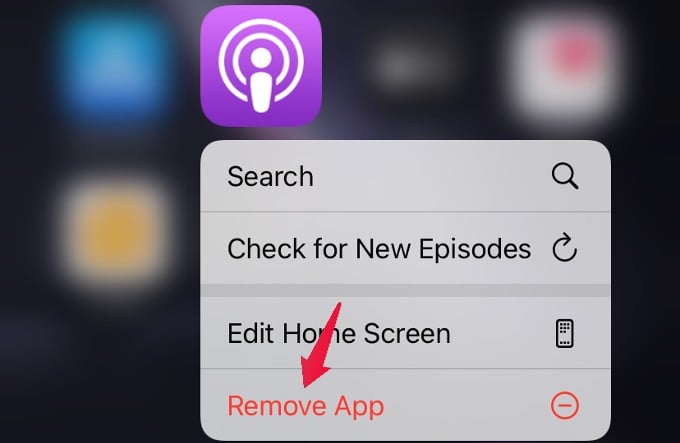
You can even delete Apple Maps and install Google Maps from the Appstore if you prefer the latter.
How to Stop Your iPhone from Locking Automatically
Get Rid of App Banners While Browsing
While browsing on Safari, you might have observed a small banner at the top of the screen showing describing an app. This kind of banner prompts the users to download and use the app instead of the web version.
Do you feel that these banners are annoying? To get rid of these app banners, you can make use of the Safari extension like Unsmartifier. This extension will silently run in the background and blocks app banners from displaying on your iPhone.
Hide Unwanted Things from Lock Screen
Even if your iPhone is locked, still you can access a lot of things like notifications, camera, Siri, control center, and more. In case you don’t wish to do much when your device is locked, you can customize that.
Navigate to Settings > Face ID & Passcode and enter your passcode. In the new screen, scroll down to the section titled ALLOW ACCESS WHEN LOCKED. Here, you can see the list of all features that work when your iPhone is locked.
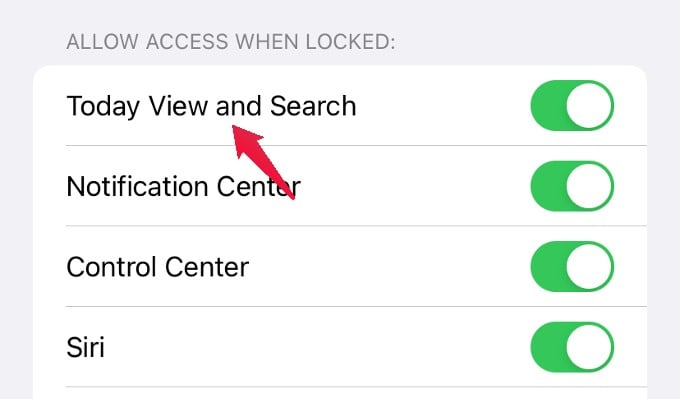
For example, if you don’t wish to see Today View on the lock screen, then toggle the value of Today View and Search to turn it off. Once disabled, the Today widget will not be shown on your lock screen. Also, you won’t be able to do a search as well when your device is locked.
Well, we hope the above list will help you to get rid of the unwanted things on your iPhone.
