By default, the iPhone keyboard is dynamic and you need to use the Shift key to switch between uppercase and lowercase keys. Though uppercase keys are more readable than the lowercase letters, it is not comfortable for all users. For some reason, if you are seeing only uppercase keys on the iOS keyboard, you need to double-check the keyboard settings on your device.
Let’s see how to do that.
Enable Lowercase Keys on iPhone Keyboard
For those with limitations of visual abilities, uppercase letters will be easy to read on the iPhone keyboard. But, for most of us, lowercase keys will be more comfortable while messaging or composing emails.
Your iPhone keyboard not showing lowercase does not mean it does not have lowercase typing. If you look at the below image, both the keyboards are in the lowercase mode but the left one still has the keys with uppercase. So, how do you know if the keys are in uppercase or lowercase?
Take a look at the shift key (up arrow) on the keyboard. If the arrow shows the outline, it is in lowercase and if the arrow is filled with black the keyboard is in uppercase. To avoid such confusion, you can get proper lowercase and uppercase on the iPhone keyboard like in the right screenshot from the image below.
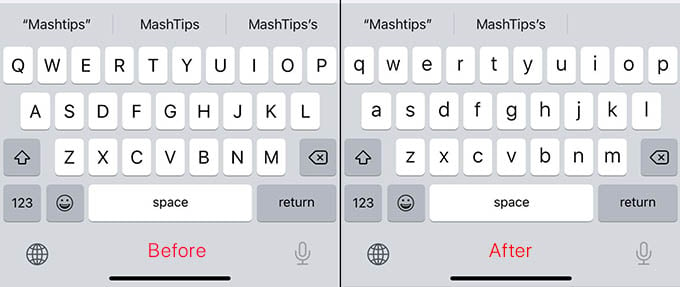
If your keyboard shows the uppercase tap the Shift key to change it to lowercase. Still, if you don’t see lowercase keys on your keyboard, then check the keyboard settings.
On your iPhone, open Settings > Accessibility.
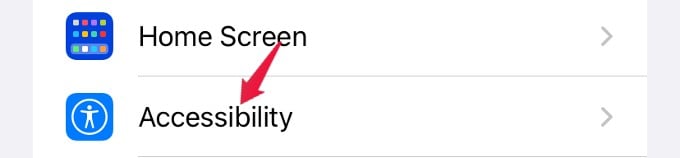
In the Accessibility menu, scroll down and tap Keyboards.
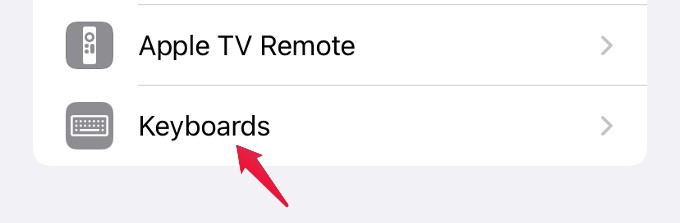
Scroll down from the next screen until you see SOFTWARE KEYBOARDS. Below that, toggle on the Show Lowercase Keys option and turn the button to green. Once you enable it, the iPhone keyboard will be switched from uppercase to lowercase or vice versa by tapping the Shift key.
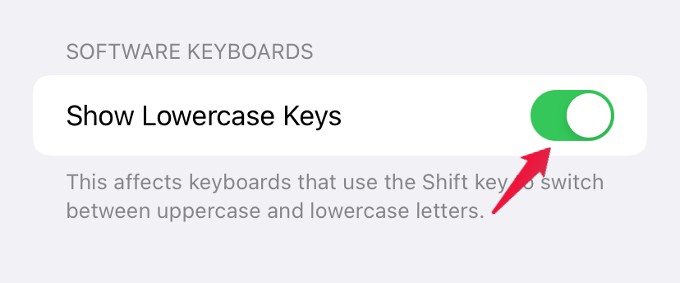
Related: How to Clear Predictive Text and Autocorrections on iPhone Keyboard
Now, whenever you are not seeing lowercase letters on your iPhone keyboard, you need not worry as it can be easily fixed by changing the setting. While enabled, you can find the upper and lower case letters by tapping the shift button on the iPhone keyboard.
