The Clubhouse app is getting more popular but not available to use on your Mac desktops or MacBooks. If you are trying to install Clubhouse drop-in audio chat app on your Mac to create room and meet people to talk about any topics, we found some clever ways.
In this guide, we will walk you through the steps to install the Clubhouse app on your MacBook.
Install Clubhouse on Mac from App Store
The Clubhouse app is available for iPhone users as of now. If you have heard, your M1 Mac or M1 MacBook can run iPhone apps. So, you are in luck if you use an M1 MacBook or Mac. Let us see how to sideload and install Clubhouse on Mac with an M1 chip.
On your new M1 Mac, open the Spotlight search by pressing Command + Space bar and search for App Store.
Open App Store and search for “Clubhouse” using the search bar at the upper left corner of the window.
From the search result page, you may not find any Clubhouse app. That’s why you have to click the “iPhone & iPad Apps” button right on the screen.
There you will see the Clubhouse among the search results. Click on the “Get” or “Download” icon to install the Clubhouse app on your Mac.
You can now close the App Store and wait for the Clubhouse app to finish installing. Once done, you can open the Clubhouse app on your Mac.
Just like on your iPhone, you can open the Clubhouse on Mac and run it. While you are running an iPhone app, like Clubhouse, on Mac, there are a few things to keep in mind.
- All iPhone apps on Mac do not have a full-size width interface.
- Apps for iPhone are designed to work with a touch interface. You may struggle with the keyboard and trackpad to control iPhone apps on your Mac.
Use Clubhouse on Mac with Clubdeck
Only the M1 Mac models support sideloading iPhone apps. But, you don’t always need to rely on the iPhone apps to get the Clubhouse on Mac with Intel CPU. There are third-party Clubhouse client apps available out there with a cool interface and feature-rich environment. We have to try one of them now to get the Clubhouse app on your Intel Mac.
On your Mac, head to the Clubdeck app website and download the Clubdeck Clubhouse client for Mac.
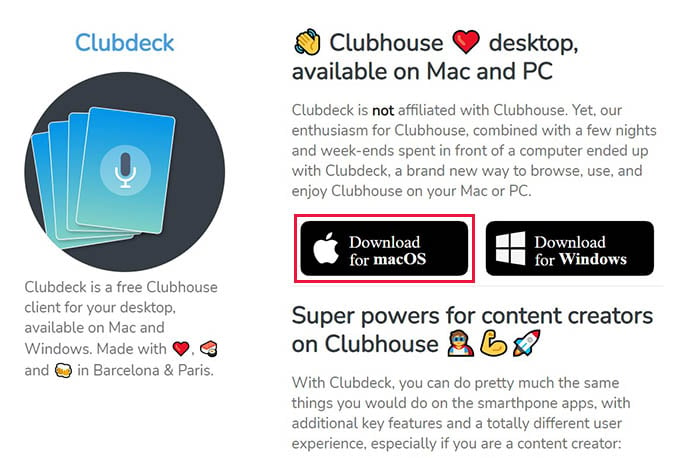
Install the Clubdeck app on your Mac, or MacBook.
Once installed, open the Clubdeck app to start using Clubhouse.
You can sign in to your Clubhouse account using your registered mobile number and OTP. One thing to note is that you cannot create a Clubhouse account from Clubdeck. For that, you need to create your account from an Android or iPhone app once and then try to log into the Clubdeck app on your Mac.
Once you enter your Clubhouse registered phone number, click on Submit.
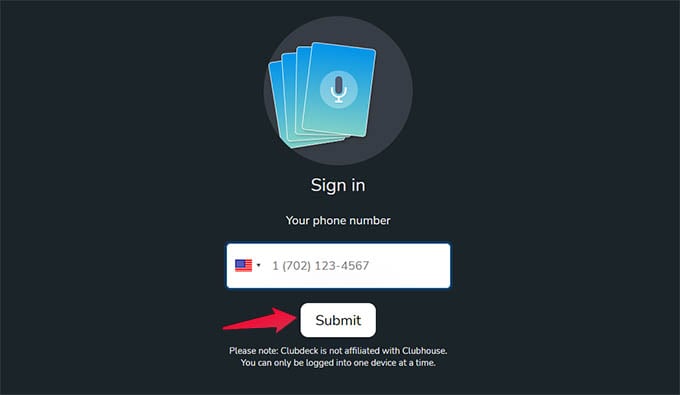
Enter the confirmation code received on your phone from the next screen.
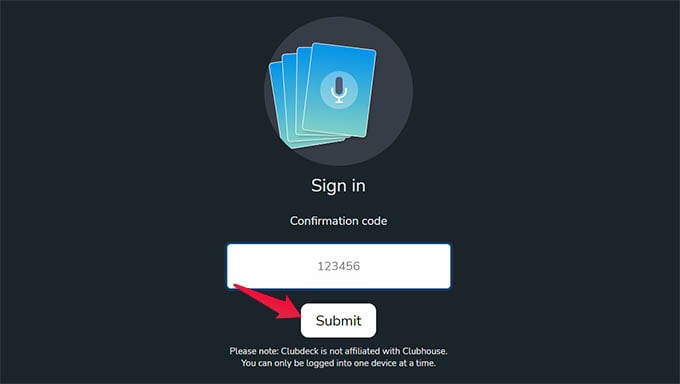
When your identity is verified, you will be taken to the main screen as below.
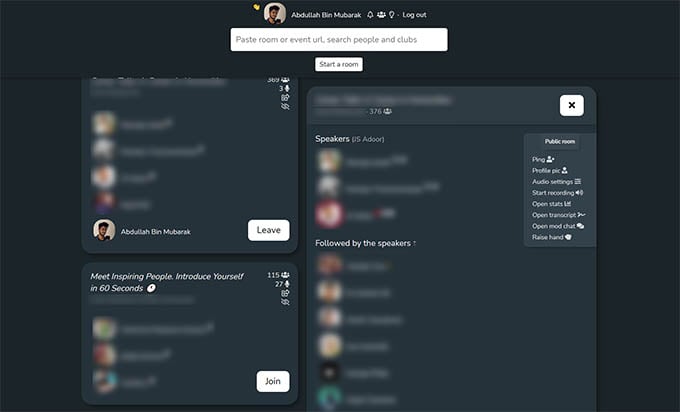
From the Clubdeck app, you can scroll and browse the rooms you can join. Click on the “Join” button to enter any room, listen to the speakers, and even speak.
Below are a few other advantages of using Clubdeck on your Mac to use Clubhouse:
- You can change audio input and output devices
- Record Clubhouse conversations
- Get room stats for number of audience and graph
- Get live transcriptions
- Get list of friends online
- Enlarge profile pictures
Once you are in, feel free to use the app to speak and listen to the interesting voice chat from your favorite clubs on Clubhouse. More interestingly, you get an intuitive card view with dark mode to step up the experience. Plus, the keyboard shortcuts for several actions make it worth a shot to use Clubhouse on Mac.
The Clubhouse was first released for iPhone users and then later for Android phones. As of now, there is no reason to wait for an official app for Clubhouse on Mac. That being said, it is worth trying out the above methods to install Clubhouse on your MacBook and have interactive talks with interesting people anytime.

you can download clubhouse profile in our website :)… pinclubhouse.com