The elevation measurement feature is not required all the time, but sometimes this comes very handy. Do you know your iPhone itself can measure the elevation without any third party app. I used this feature while I was hiking in Georgia. And you get the elevation and the location information right form your iPhone.
Here is a simple solution to check the elevation on iPhone, and see how to get this feature on your iPhone.
Current Elevation on iPhone
You don’t need any third-party apps for finding your elevation. You have this feature inbuilt on your iPhone. Open your Compass app and you will get the elevation right at the bottom of the screen like in the screenshot.
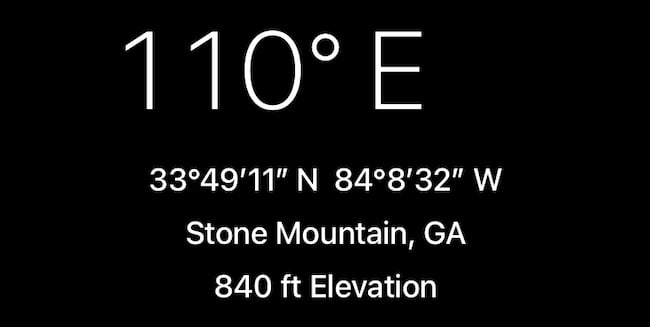
You get the location, Elevation, and precise location information of your current position on the iPhone compass screen.
I tested this feature while driving in “Georgia” and I noticed the reading is taking some delay to update, in a few seconds. This is not an issue while you walk or hike, and you won’t notice this delay.
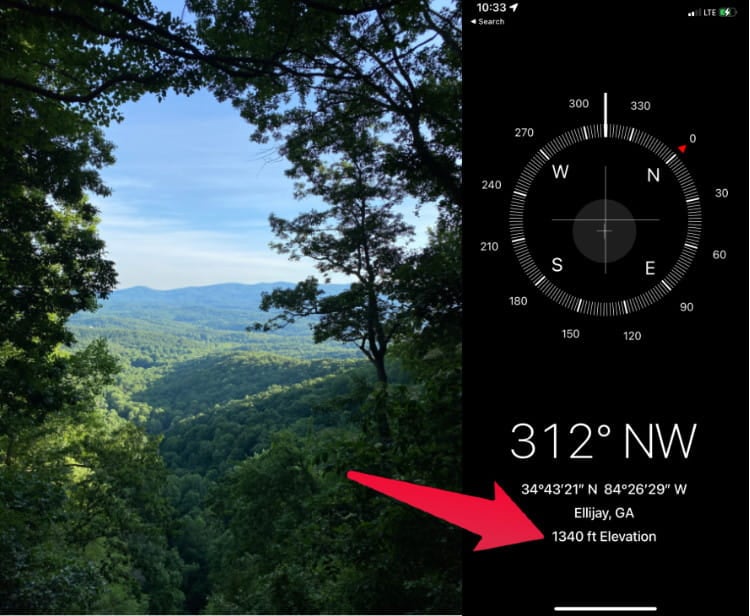
Editor’s Note: The iPhone compass app is showing the elevation, not the altitude. Basically, the Elevation and the altitude are different. You can check and see more details about the Altitude if you are confused about the both.
Fix Elevation Not Available on My iPhone
I searched for this feature on my iPhone in the middle of hiking and couldn’t find out the elevation information. When I open the Compass app the screen, there was no information on the Compass screen other than the direction. If you experience the same issue, you have to give the location permission for the compass app to get the elevation information on your iPhone.
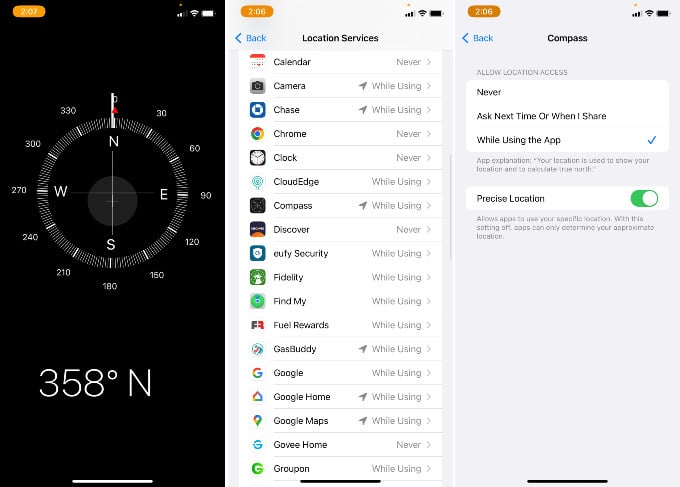
- Open iPhone Settings
- tap on Privacy & Security
- Now go to Location Services
- Scroll down to find Compass
- Allow Location Access “While Using the App”
You can turn on the “Precise Location” for accurate information if you want. However, this will work just with the location permission.
iPhone Apps Measuring Elevation
Instead of this basic feature, you can get more data based on your location if you are ready to download the third party apps on your iPhone.
My Altitude: Third-party altitude measure apps like MyAltitude can provide you the Altitude, Latitude, Longitude, and barometric pressure along with the weather information. This app is free and comes with an ad, and you can get all these features that come with the app without paying any money. There is no need for any Internet connection wheel using the app.
My Altitude and Elevation GPS: The app supports all Apple devices to check the elevation of the location. My Altitude and Elevation GPS is a simple UI app that focuses on altitude and elevation. The app can show you the Altitude based on your device’s satellite GPS receiver.
Alternative Solution to Measure Elevation and Altitude
As said above, altitude is different from elevation. Your iPhone can measure the altitude if you are looking for it and not elevation. Altimeter apps like My Altitude can measure it on your iPhone. Check out our complete guide for using iPhone to find the current altitude.
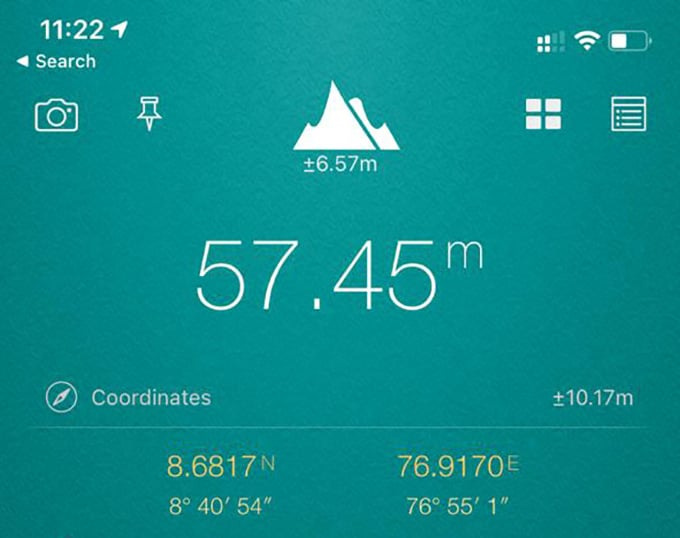
As we mentioned the detailed solution to find out the Altitude with the iPhone app, you can use the Google Map to find out the Altitude or Elevation of the location from your phone. Since this is based on Google Map, you can use this for both Android and iPhone. If you already have the Google Map app installed on your iPhone, you can follow the steps here to measure the altitude.
There is another feature on iPhone if you want to check the level when you hang the picture frame on the wall or you do the DIY next time.

This is such a useful guide! I never knew my iPhone could measure elevation so easily. I can’t wait to try it out during my next hike. Thanks for sharing these tips!
Great tips! I had no idea my iPhone could measure elevation so easily. The step-by-step instructions are super helpful. Can’t wait to try this out on my next hike!
Great post! I never knew my iPhone could measure elevation so easily. The step-by-step instructions were super helpful. Can’t wait to try it out during my next hike!