Your iPhone is a personalized reflection of your style and preferences, right down to the app icons on your home screen. However, you may have noticed an unwanted highlight surrounding the app icons, which can disrupt the clean and sleek aesthetic you desire. Say goodbye to the app icon highlights and embrace a customized and polished iPhone experience. Get ready to unlock the secrets to a highlight-free home screen and take your iPhone’s visual appeal to the next level.
We’ll show you how to get rid of that pesky highlight around app icons on your iPhone. By following a few simple steps, you’ll regain control over the appearance of your home screen and achieve the seamless and visually appealing look you’ve always wanted. In this article, let’s see how to remove the highlight around the app icons on the bottom bar.
How to Remove Highlight Around Bottom Bar App Icons on iPhone
Last week I gave my iPhone to my friend’s kids when they visited ours to watch videos on YouTube. When I got my phone back, I found a strange highlighting around the bottom icon on WhatsApp, as you can see below.
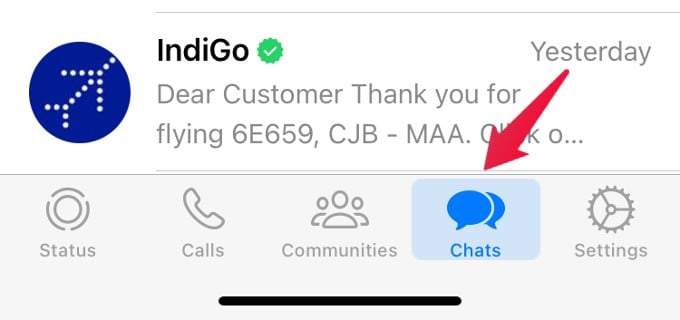
At first, I thought it might be a new feature of WhatsApp. But after seeing it highlighted in other apps like Reddit, Appstore, etc., I realized something was causing the problem. It’s small, but I wouldn’t say I liked it. After digging through the Apple discussion forums and Reddit, I found a solution to the problem. Let’s see how to remove the highlight.
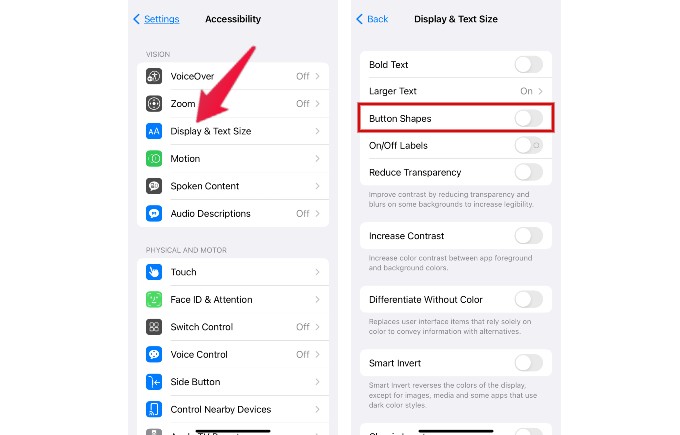
- On your device, go to Settings->Accessibility.
- Tap Display & Text Size.
- In the Display & Text Size screen, make sure the field Button Shapes is set to off.
You won’t see the highlight on the bottom bar icons anymore on your iPhone.
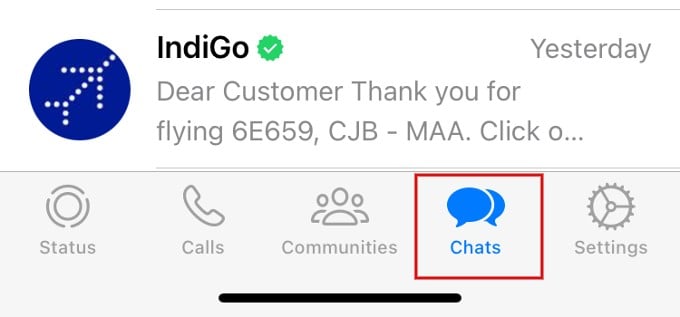
Well, next time double, think before giving your iPhone to small kids. To protect your privacy, it is better not to share your personal phone with young children (especially guests).
Apple lists new features in each iOS version but doesn’t provide a glossary of all the options available on the device. Sometimes the little things are buried so deep in the settings that you can’t see them unless there’s a problem. Also, if you share your iPhone with small kids, they might fiddle with the device and change some settings.
