You must have seen this option on countless apps and websites on the sign-in page. Right below where you enter your user name/ID and password, there is a checkbox saying something to the effect of ‘Keep me signed in. While the description is obvious for most people, what does it really mean and should you check that box? Is it safe what else happens when you tick the ‘Keep me logged in’ box?
Let us see what does “Keep me signed in” mean and how it works.
Content
- What Keep Me Signed In Means
- Browser Cookies and How They Work
- Should You Use Keep Me Signed In
- Wrapping Up: Keep Me Signed In
What Keep Me Signed In Means
Basically, when you tick that checkmark before signing in, it means you will stay logged in until you sign out manually or cookies stored by the website in your browser are deleted.
Let’s take an example. You sign in to your Facebook account once and you don’t have to worry about entering email ID and password again. You will remain signed in even if you close the tab in which the site was open. In fact, closing the browser won’t sign you out either. Launch the browser and open Facebook or any site where you select ‘Stay signed in’ checkbox and your home page/account will load right up.
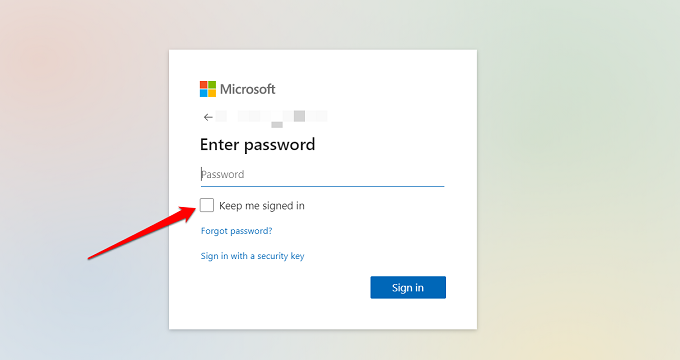
In some case, depending on site’s policy and your computer settings, you will stay signed in even if you restart your computer.
At this stage, everything depends on how long the cookie stays saved in the browser. If you ticked the ‘keep me signed in’ box in Chrome browser and then open the same site in Firefox, you will need to sign in again. This is because the cookie was saved in Chrome browser. So, what is this cookie anyway we keep referencing to?
Related: How to Stop an App from Using Cellular Data on Android
Browser Cookies and How They Work
Cookies are basically information packets that websites store in your browser. They can only store text and not anything else like images for example. This reduces the space they require significantly.
The text is usually a collection of user profile details like session id, user id, etc. that helps the site storing them identify the user and load the correct profile from their database. When you make a change on the website, that info is also saved as cookies so the next time you load the website, the setting is remembered and executed automatically. Some websites use cookies to provide a personalized experience like content that is recommended based on your location and past browsing patterns or behavior.
Browsers allow users to delete these cookies selectively or all at once. This option is available in browser settings. Here is how it looks in Chrome.
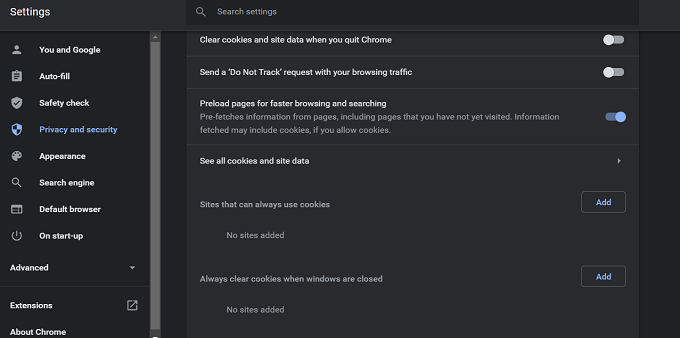
There are options to whitelist or blacklist sites allowing/disallowing sites from storing cookies on your computer. It depends on how much you trust the site in question. You can auto delete cookies when you close the browser meaning you will be signed out only when you shut down the browser app and not when you simply close the tab. Closing and re-opening the website tab won’t sign you out.
Clearing cookies will not only log out from services and web apps, you will also lose any unsaved work like unsubmitted forms or unsent mails.
Should You Use Keep Me Signed In
The answer would totally depend on your circumstances and how you use this feature and where.
We recommend using the ‘Keep me signed in’ option only on your personal computer or laptop. If you are using a public computer like that in an office or cyber cafe, others could easily access your profile or account. All they have to do open the website and they are in your account. Your personal, professional, and even financial life could be jeopardized because of this.

Even when you are on your home computer, it maybe a good idea to not use the ‘Keep me logged in’ option. That’s because your spouse, children, or even maid could access the computer and that’s not a good idea if you have something to hide or not confident.
If you keep your personal computer locked using a pin or biometric password, then that’s a different matter. Then it’s totally safe to use this option and stay logged in to any site or service. Just be mindful of your surroundings and always lock your computer before you walk away for a cup of coffee, for example. The same goes for those using a personal computer in an office environment.
Related: How to Remove Cookies From iPhone
Wrapping Up: Keep Me Signed In
The idea is neat and no doubt useful to many users. It will save you a lot of time that would be otherwise wasted signing in. You won’t have to remember passwords but that could also be solved with a free/paid password manager.
Just remember not to use this option accidentally when using a public computer or when you are afraid someone might discover what you are up to in the home/office. Your safety is in your hands.

Great explanation! I often wondered how the “Keep Me Signed In” feature worked. It’s nice to finally understand the balance between convenience and security. Thanks for breaking it down!
Great explanation of the “Keep Me Signed In” feature! It’s so helpful to understand how it balances convenience and security. I often wondered how it works behind the scenes. Thanks for breaking it down!