Whenever you download any Image or a Video in WhatsApp, it automatically gets itself indexed in the file manager and eventually shows up in the Gallery. We are sharing lots of Data through WhatsApp individual and group chat. Sometimes, these data might be confidential, and you don’t want anyone else seeing that through the Gallery. If you want to have some privacy, you can hide these media files from the gallery or move to the memory card.
Here, we will explain a couple of workarounds to hide WhatsApp images and videos from Gallery on your Android phone.
Before you go ahead, let us see the exact folder location of the WhatsApp media folder. There are dedicated folders for WhatsApp images, Documents, profiles, etc.
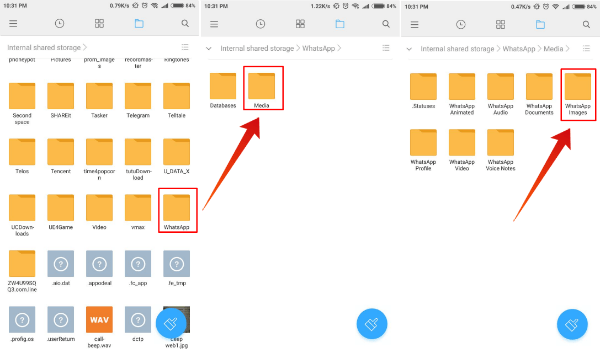
The default Location to the Folder where Media is stored when you download it on WhatsApp is “Internal Storage > WhatsApp > Media> WhatsApp Images| Video | Gif | Documents | Voice Notes” (You can choose to hide anything you want).
WhatsApp NoMedia Settings
The quick solution to hide media on WhatsApp is to select NoMedia from WhatsApp settings. If you set to download media on WiFI and Data, then you have to do the changes for all three options here.
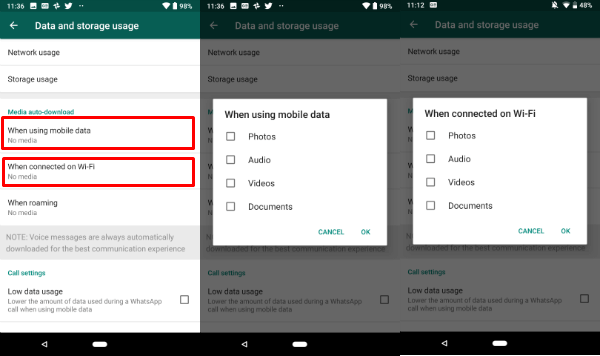
To change these settings, open WhatsApp settings > Data and Storage Use > Media Auto-download > Set No media for “When using mobile data,” “When connected on Wi-Fi” and “When roaming”. WhatsApp will store the image in a separate folder and clear that folder automatically when you Delete the WhatsApp message.
Also read: This simple trick can hide any iOS App without rooting
Dot Method to Hide WhatsApp Media
To Completely hide all the media files from the Gallery, the quick solution is to go to your Android File Manager and navigate to the WhatsApp folder. Once you are on WhatsApp Folder, long press on Media folder. Now you can rename Media folder to ‘.Media‘ by adding a dot in front of the folder.
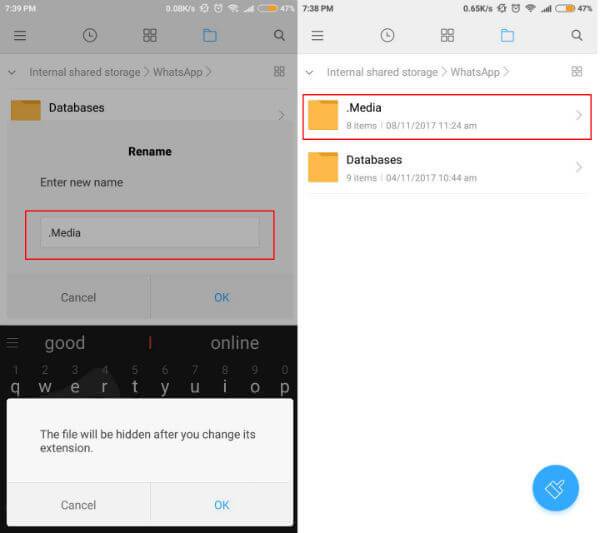
This workaround will completely hide all the data inside Media folder from appearing in the Gallery. This will also hide the Documents from the document reader apps. You have more granular control over this trick. Just in case, if you want to hide only images, rename the ‘WhatsApp Images‘ folder to ‘.WhatsApp Images‘. This is not applicable for only WhatsApp. You can hide any folder direct appearing on Android by adding a dot followed by the folder name. Be careful when you change any system file, this may cause the Android dOS failure.
Nomedia to Hide WhatsApp Images and Videos
The second solution to hide THE WhatsApp image from Android is the “Nomedia” solution. This is also a quick workaround to hide Images and videos from Gallery, by adding a ‘.nomedia‘ file inside that particular folder. To do this, navigate to WhatsApp > Media > WhatsApp Images with Android File manager. Here, create a new file using the file manager and name it as ‘.nomedia‘.
If the hidden mode of this folder is already active, you may need to turn it OFF before proceeding further. Otherwise, the file created may stay hidden. You can restart the hidden mode later if you want to keep the previous setting.
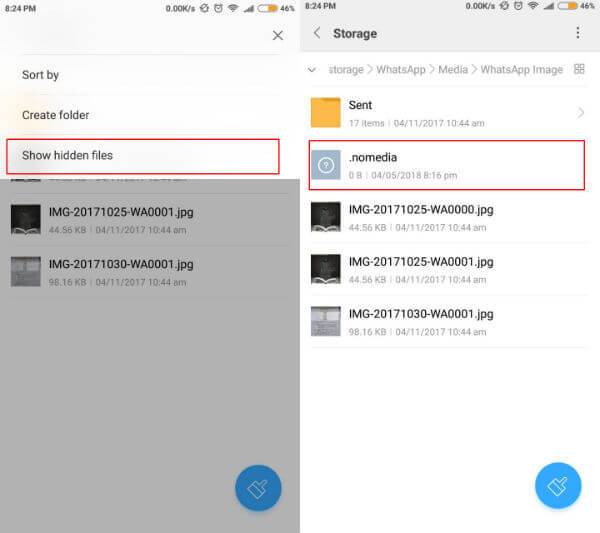
This method is useful to hide any multimedia files from the Gallery. You can include a ‘.nomedia‘ file to other folders such as Videos, Gifs, etc to make it hidden from Gallery. Sometimes, your file manager may not have the option to create new files in those folders. In this case, you may copy & paste the ‘.nomedia’ file from ‘Sent‘ folder that is inside of ‘WhatsApp Images‘ to any other location.
Hide Media for Groups
WhatsApp recent beta update is offering a solution to hide media files from WhatsApp individual chats or groups. This is not a global setting for All Chats and Groups to hide media files. You have to select each group or chat to set this option to hide media from Android Phone’s Gallery.
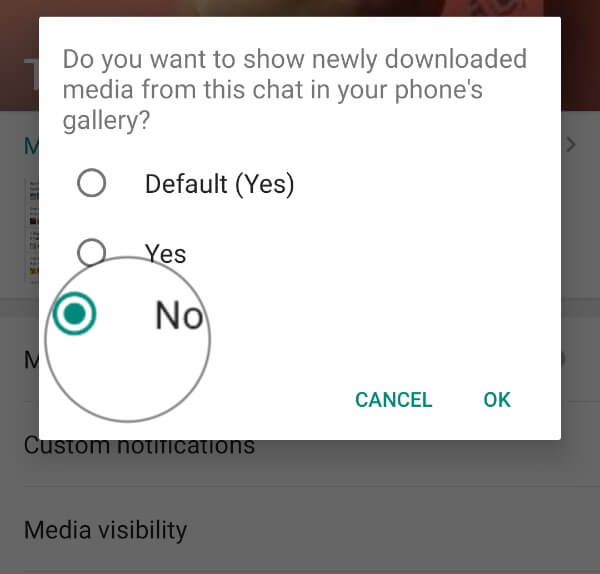
To hide media form group or personal chat, open WhatsApp Group chat or Personal chat > Three Dot Menu > View Contact > MediaVisibility > Set No on the pop-up. This will hide the media files from the Android Gallery.
Android App to Hide Chat Media Files
Another method that is available to hide the media from appearing in the gallery. For the folks, who want to hide Images or Videos from the gallery directly without doing any file changes, there is an Android app is coming handy and free to download from Google PlayStore.
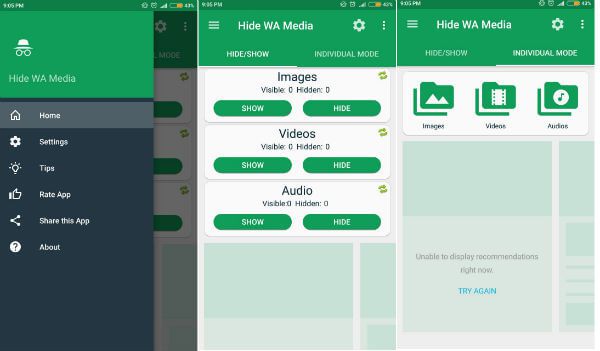
The free Android App called “Hide Chat Images, Videos & Audios” provides a clean user interface. This app makes things easy and less complicated for hiding any media. This media hiding app offers more deep control over images and video files. In fact, you can pick individual images or videos for hiding. This app is PIN protected which guarantees security and keeps away other users by altering the settings.
There are similar apps available to lock WhatsApp and Facebook or hide the WhatsApp media files. Media Gallery for WhatsApp (Google PlayStore Link) is another Android App that hides images and videos by moving it to a hidden folder. WhatsApp image hider (Google PlayStore Link) completely hides images and videos when toggled to do so available from PlayStore for free.
There are some solutions to automatically move WhatsApp media files to a memory card that we explained in a different article. There is no need to stop downloading media from WhatsApp to Android like iOS. When you watch any video or image file, that will automatically download to Android gallery. Anybody can see this file if the check the Gallary. The quick solution for this is to hide the WhatsApp media file from the Gallary. You can pick any of the above solutions to hide the WhatsApp media files from Gallary.

awesome.. worked like a charm
Thank you Wumi, your further explanation works miracle.
Please how do i save this contacts on my list and how to send a broadcast to them all at a time…. Thank you