When I read important or lengthy articles on my iPhone, I use the Reading mode on Safari to get rid of any distractions. However, when I read on my computer, I often encounter pop-up ads, videos, or inline ads that clearly affect my reading experience. Recently, I discovered an experimental feature on Chrome called Reading mode that helps eliminate these distractions. In this article, let’s see how to enable this feature and improve your reading experience.
How to Enable Reading Mode on Chrome
Enabling the reading mode in Chrome can be a bit more challenging than in other browsers, such as Safari, as it is still an experimental feature. To turn on reading mode, you should first ensure that you have the latest version of Chrome installed on your computer.
- Launch Chrome on your computer and type “chrome://flags” in the address bar.
- Type “reading mode” in the Search bar at the top.
- In the results, click the drop-down box for Reading Mode and change the value to Enabled.
- Here, you will be prompted to relaunch the browser by clicking the Relaunch button at the bottom.
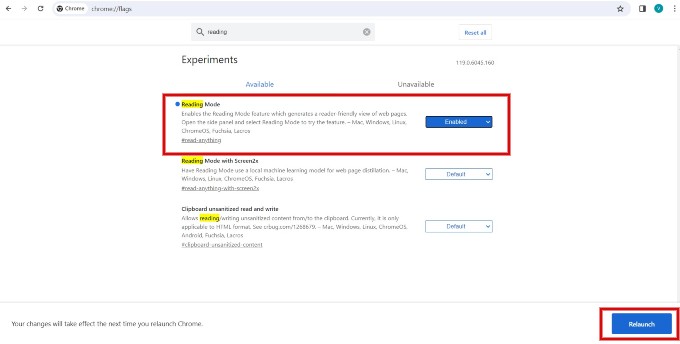
- After the browser reopens, click the Side Panel icon at the top right.
- In the Side Panel, click the drop-down box and select Reading mode.
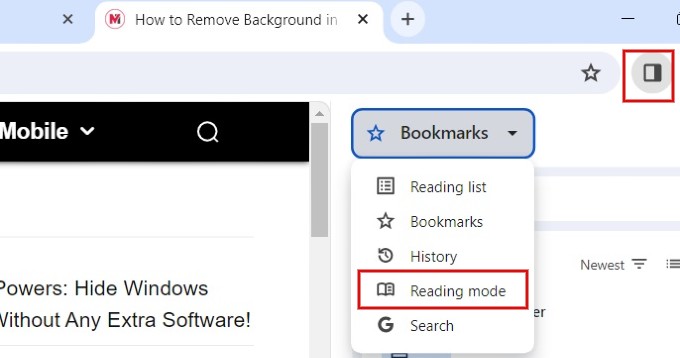
- If you open any website that supports reading mode, the content of the page will automatically appear on the side panel without images, ads, etc. Or if you select the text manually on the web page, it will appear on the side panel.
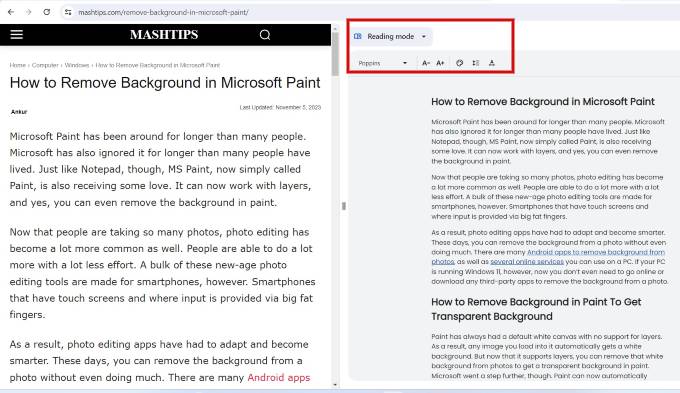
How to Customize Chrome Reading Mode
Chrome provides multiple options to customize the reading mode. You can change the font (7 fonts available), size (A+, A-), line spacing, and letter spacing of the text displayed in the side panel.
Also, you change the background theme of the reading mode. For example, if you click the color theme icon, you can see five options: Default, Light, Dark, Yellow, and Blue. Based on your selection, the background color of the side panel will change.
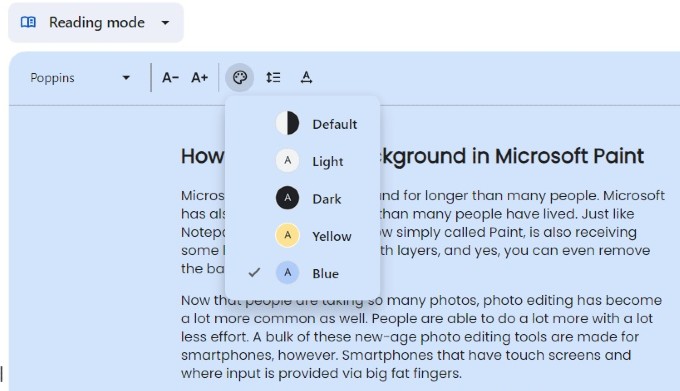
Note: Reading mode is an experimental feature on Chrome, and it might have some browser functionalities.
Although experimental, the reading mode helps you read long content without distractions on your computer.
