Apple released the new iPad Pro models for 2021 with a lot of features that we did not see coming through. The Center Stage is one of them, that utilizes the ultra-wide-angle camera on the iPad Pro. If you just got a new iPad Pro 2021 or newer, you must be wondering what is Center Stage. Well, here we have the answer to all your questions.
Let us first take a look at what is iPad Pro Center Stage and how to enable them to enhance video calling on iPad Pro.
What Is iPad Pro Center Stage?
The new iPad Pro has an ultrawide front camera. But during normal calls, you will see yourself as in a normal iPad FaceTime camera. The wide-angle is not shown during the video calls, you will be cropped to fit in a normal frame. But the magic starts when you start moving from your position.
Normally, you go out of frame when you move to the left or right from where you are sitting during a video call or meeting. The iPad Pro Center Stage uses its ultrawide front camera to move the frame put you in the center. Therefore, as you move around, the iPad Pro camera will smoothly follow you. Here’s a video that shows you how Center Stage on iPad Pro for FaceTime actually works:
Here are a few things that will give you a complete idea of the iPad Pro Center Stage feature.
- The Center Stage feature is available only on iPad Pro M1 2021 or newer models.
- The iPad Pro M1 has a single front-facing camera with an ultrawide lens.
- When you move out of the frame, the iPad camera frame follows you to keep you centered.
- You cannot enable the Center Stage in the iPad Camera app.
- Center Stage is available only during video calls with supported apps.
Related: 10 Best Video Editing Apps for iPad
How to Enable Center Stage for Apps on iPad Pro
The Center Stage on iPad Pro is a video calling-only feature, which you can use with FaceTime or even third-party video calling/meeting apps. Let us have a look at the steps to enable Center Stage for Apps on iPad Pro. First, we will show in general how you can check for Center Stage, and then we will go app-specific.
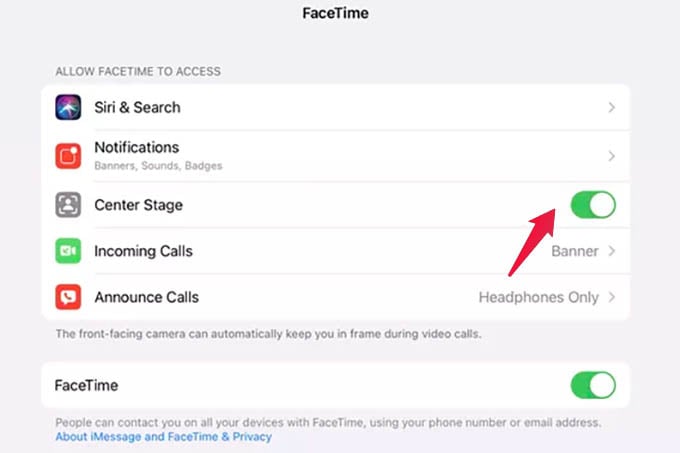
Enable Center Stage on any supported app:
If you want to check if an app supports iPad Pro Center Stage, you can do as follows: Settings > [App Name] > Center Stage.
Enable Center Stage on FaceTime:
To enable iPad Pro Center Stage on FaceTime, go to iPad Settings > FaceTime > Center Stage.
Enable Center Stage for Zoom on iPad:
Go to iPad Settings > Zoom > Center Stage
Enable Center Stage in Google Meet on iPad Pro:
Go to iPad Settings > Google Meet > Center Stage
Enable Center Stage in WebEx on iPad Pro:
Go to iPad Settings > Cisco WebEx Meetings > Center Stage
Related: How to Join Multiple Zoom Meetings in the Free Plan
Which Apps Do Support Center Stage on iPad Pro?
The Center Stage, unlike many other features, is not just for FaceTime only. Apple lets any third-party apps use the Center Stage to change the way you video chat with your beloved ones or attend meetings. Following are some of the iPad apps that support Center Stage, including your favorite meeting apps.
- FaceTime
- Zoom
- WebEx
- Google Meet
- Filmic Pro
As of now, most of the popular meeting apps started supporting the iPad Pro Center Stage feature. The default camera app on iPad Pro does not have any such features. In that case, you can use third-party camera apps like FilMic Pro to shoot videos using the front camera with the face-tracking feature, Center Stage.
Related: How to Fix iPad Pro Camera Moving Around During Video Calls
Apple’s Center Stage for iPad Pro users is a game-changer in its kind. Your video calls can be more engaging and interesting with such a feature. You can move around as you like but your iPad will make sure you are still filled in the center of the frame.
