Not everyone can afford a 4K monitor for gaming. However, you can play 4K resolution games on your PC even if you have a 1080P monitor. You will not see an option to upscale your games to 4K; that’s why we are here to show you.
Let us see how to play games in 4K resolution using your 1080P monitor for your PC.
Content
- Enable Supersampling Anti-Aliasing in Game to Play in 4K on a 1080P Monitor
- Play 4K Games on 1080P Monitor with Nvidia Dynamic Super Resolution
- Play Games in 4K on 1080P Monitor with AMD Virtual Super Resolution
Enable Supersampling Anti-Aliasing (SSAA) in Game to Play in 4K on a 1080P Monitor
Supersampling Anti-Aliasing (SSAA) like any other anti-aliasing features within the game, enhances the sharpness and picture quality. Games with SSAA support can help you trick the computer of having a 4K monitor and play the content on your 1080P monitor.
If you have a 1080P monitor and want to play the game in 4K, first, make sure your game supports SSAA. Go to the in-game settings and change the SSAA value to 2x to 4x on your 1080P monitor. It also requires a supported GPU and game. In fact, some games sport an option namely “Resolution Scale” from which you can change the values to get the desired resolution on your FullHD monitor.
If you don’t have any of these, use your GPU settings (Nvidia & AMD) to play games with 4K resolution on your 1080P monitor.
Related: How to Stop an App from Using Cellular Data on Android
Play 4K Games on 1080P Monitor with Nvidia Dynamic Super Resolution
Nvidia GPUs come with a feature called DSR or dynamic super-resolution. Basically what this process is aiming to do is supersampling. Nvidia’s Dynamic Super Resolution technique takes the frames and upscales their resolution to 4K.
You can enable Nvidia Dynamic Super Resolution on your Windows 10 PC if you have any supported GPUs (RTX series).
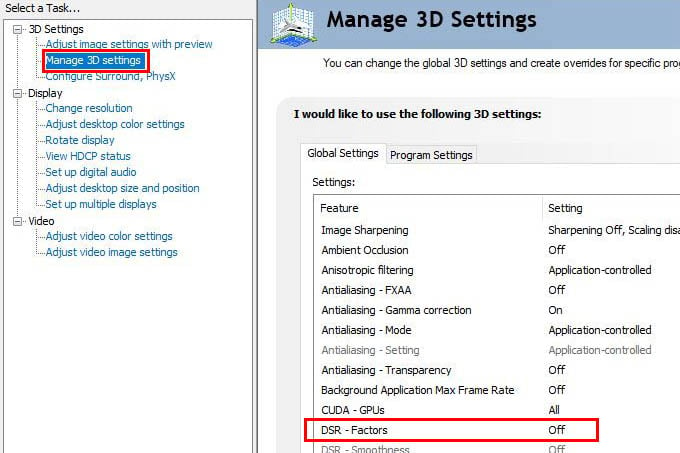
- First, go to the Nvidia control panel. You can access the Nvidia control panel from your system control panel or right-click on the desktop and select the Nvidia control panel.
- Once you open the Nvidia control panel click on manage 3D settings.
- You will be shown two tabs which are global settings and application settings. In application settings, you can adjust the settings for each specific application. From these, select global settings.
- Under the global settings select the option DSR factors.
- Change this setting from Off and tick all the checkboxes.
- Here you can see many checkboxes with 1.2 x, 2x 4x option. If you are using a 1080 p monitor the 4x stands for 4K. If you are using a 4K monitor then 4x stands for 8k.
- Check all the boxes for convenience.
- You will also have an option named DSR smoothness. Only adjust this option if required. The optimum is said to 33% which is the normal value for DSR smoothness.
- Click Ok to apply this setting.
- Now close the control panel and open the game you wish to play. After opening the game go to the settings section.
- In this section choose resolution settings.
- Now you can see the 4K resolution listed in this. Select the resolution and apply to super sample your game to 4k.
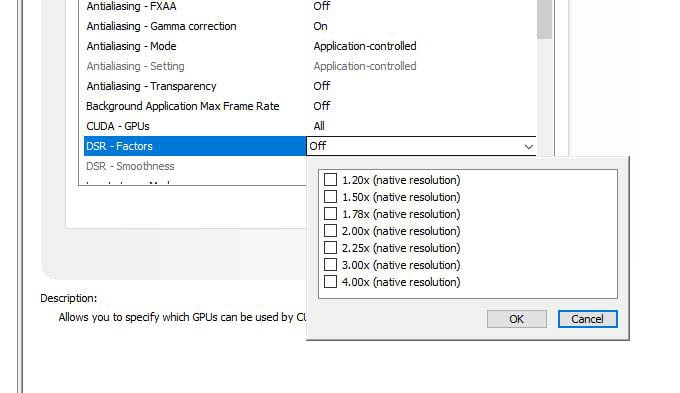
Now you can play your game at 4K (3840×2160) quality on your 1080P monitor.
Related: A Complete Guide to Using Nvidia ShadowPlay to Record and Stream Your Gameplay
Play Games in 4K on 1080P Monitor with AMD Virtual Super Resolution
Setting up 4K using an AMD graphics card is done using the help of a feature called virtual super-resolution. The virtual super-resolution or VSR is a technique that upscales 1080P images to 4K quality in a 1080p monitor.
If you have a supporting AMD GPU in your computer, it is easy to enabled AMD Virtual Super Resolution to play games in 4K resolution on your 1080P monitor.
- Go to the Radeon settings menu on the PC.
- Select the display option in it.
- If you have a multiple monitor setup, each display will be shown separately. Select the correct display you wish to upscale.
- Now click on enable VSR. Now the virtual super-resolution is enabled.
- Close the panel and open the required game.
- Now if you go to the resolution settings on the game, you will see 4K there.
- Select the 4K resolution (3840×2160) and click Ok to apply it.
Now you can play games at 4K with your AMD GPU on a 1080P monitor.
If you have completed any one of the above methods, now you can set 4K (3840×2160) as your native resolution within the game. Go to your display settings. Click on the resolution and now 4k will be listed in it. Apply it to enable 4K as your Native resolution.
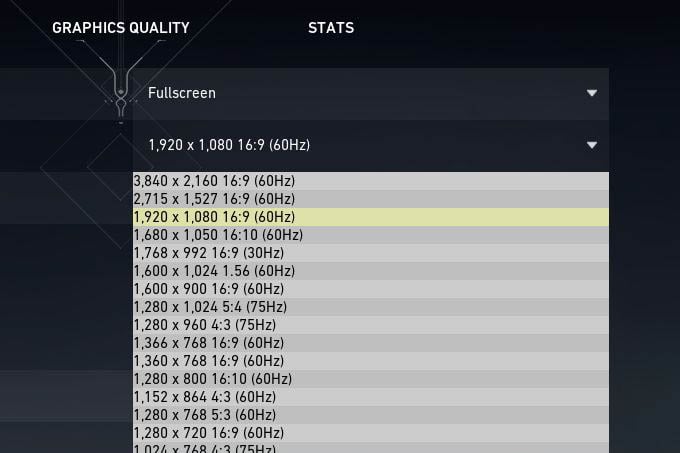
4K is a way better experience compared to 1080p. It offers much sharper and crisper images. But since having a 4k display costs very high, not many people can afford to have this luxury. But the above methods can help those people to a large extent.
However, a high-performance PC is required to play games in 4K at higher settings. Enabling 4K on lower-powered GPUs will have a large performance dip. Tweak your settings to have an optimum gaming experience with a balanced quality and performance.
