Instagram is a great social media platform used by people of all age groups. The platform lets you share images and videos right away. As you would expect with social media platforms, privacy seems to be a key feature everyone is concerned about.
Today we’ll look at the best Instagram privacy tips and tricks you can apply to your Instagram account immediately.
Table of contents
- Create A Private Instagram Profile
- Disable The Active Now Green Dot on Instagram
- Hide When You Are Active Together on Instagram
- Enable Two Factor Authentication on Instagram
- Restrict an Instagram Account
- Block an Account on Instagram
- Don’t Get Tagged
- Unlink Your Facebook Account
- Control Who Sees Your Stories
- Keep The Numbers Hidden
- Control Those Comments
- Prevent Story Replies
Create A Private Instagram Profile
One of the best ways to ensure you’ve got the most out of privacy on Instagram is by creating a private account. With a private account, only followers that you have approved will be able to see your posts, stories, and reels. This is handy as you don’t have to worry about the wrong people trying to save or screenshot your posts. Here are the steps you can follow to set your account as a private account.
- Launch the Instagram app and tap on your profile picture at the bottom right corner.
- Now, tap on the hamburger menu at the top right corner.
- Choose Settings from the menu and tap on Privacy.
- At the top, you should see the Private Account option.
- Tap on the toggle to set your Instagram account as a private one.
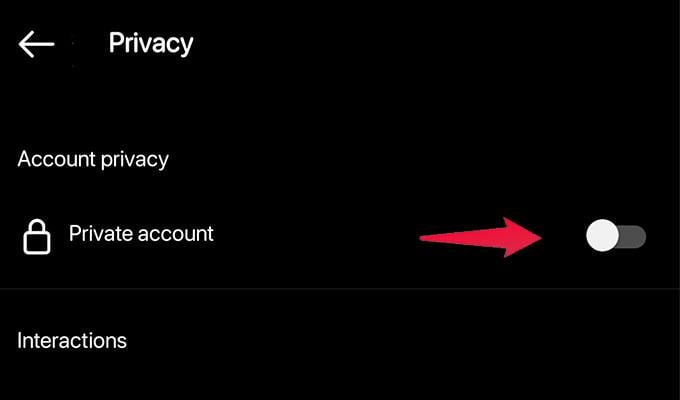
Disable The Active Now Green Dot on Instagram
The green dot on Instagram is used to let you know if a particular Instagram user is currently active on the app or not. You can easily turn this green dot off to not let your followers know if you are online or not.
- Open your profile page on Instagram and tap on the hamburger menu.
- Choose Settings.
- Then, tap on Privacy.
- Scroll down a bit, and you should see the Activity Status option.
- Tap on the toggle to switch off the option that says Show Activity Status
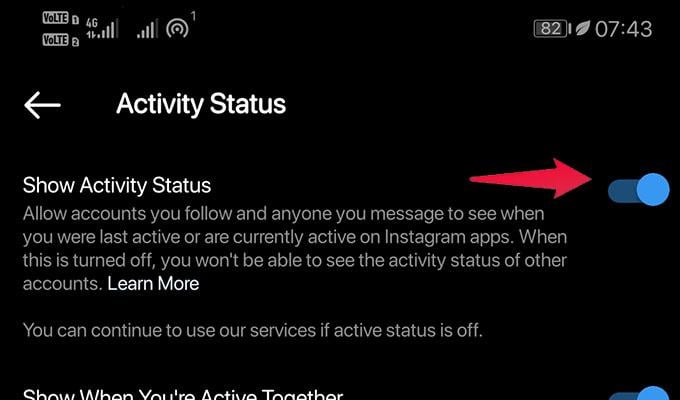
Hide When You Are Active Together on Instagram
With the feature disabled, you and the other person you send a text to will no longer be able to see when you are active as well as when you were last active. This helps in keeping when you use Instagram private. This option also prevents people from simply sending you a text thinking you might either be offline or inactive on Instagram.
- Tap on the hamburger menu from your profile page on Instagram.
- Tap on Settings followed by Privacy.
- Tap on Activity Status and
- Then tap on the toggle to switch off the Show when you are active on Instagram together.
- This will hide away the Active Now and the last active details in the messages screen.
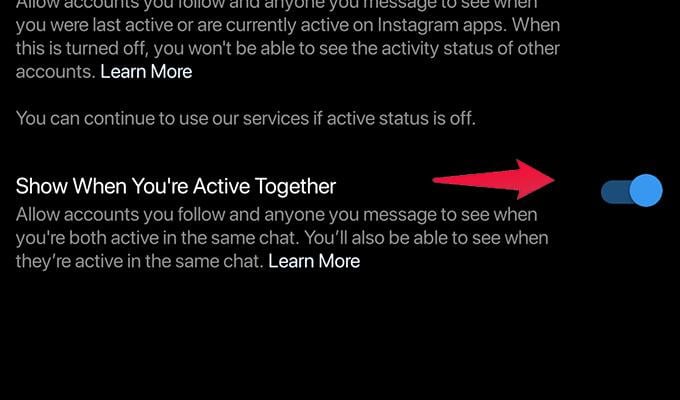
Enable Two Factor Authentication on Instagram
Protecting your social media accounts is always important. You should consider it as a high-priority step when it comes to protecting yourself online. With Two Factor Authentication, you will be able to now safely log in only when you have a code or a “One Time Passcode” that needs to be entered whenever you log into a new device. Follow these steps.
- Open the Settings menu from your profile page on Instagram.
- Now, select Settings, followed by Security.
- Tap on the Two Factor Authentication option.
- Now, tap on the Get Started button.
- Here you can choose the method of authentication that you like.
- You can set up an Authenticator app, get the code from WhatsApp, or get a login code via Text Message.
- Choose what option is preferable for you and secure your Instagram account.
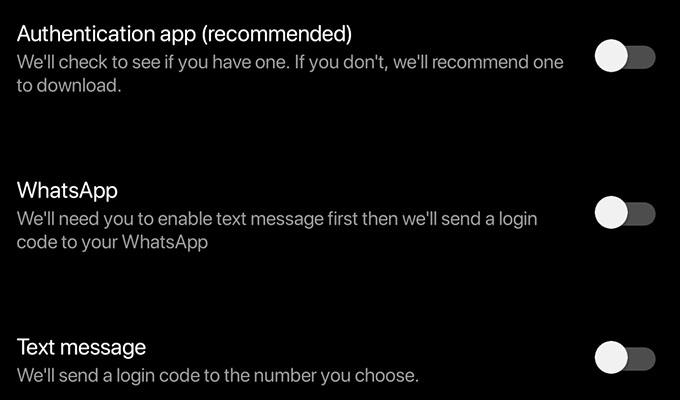
Restrict an Instagram Account
Have some accounts that are simply commenting things on your profile for no reason? Well, you can now restrict them. It’s a form of blocking, but you aren’t blocking them. By restricting an account on Instagram, you are just reducing how much the person will be able to interact with your account. Here are the steps to restrict an account on Instagram.
- First, open up the profile page that you wish to restrict.
- Once you have the page open, tap on the three dots at the top right corner.
- A menu from the bottom should slide up.
- Tap on Restrict. The account will now be restricted.
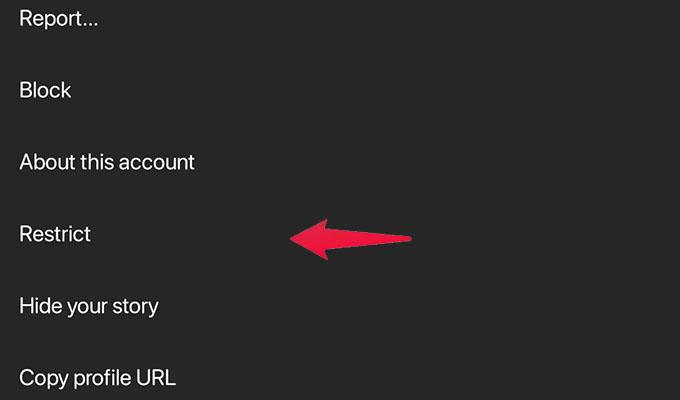
They will not be able to see when you are online on Instagram, nor will their comments on your posts be seen by others.
Block an Account on Instagram
As stated above, if, even after restricting the account, you still find the person annoying, you can simply block the person immediately. This prevents them from interacting with you in any way via Instagram. Here are the steps to block an account on Instagram.
- Open the Instagram page or account that you wish to block.
- Tap on the three-dot menu at the top right corner.
- Select Block.
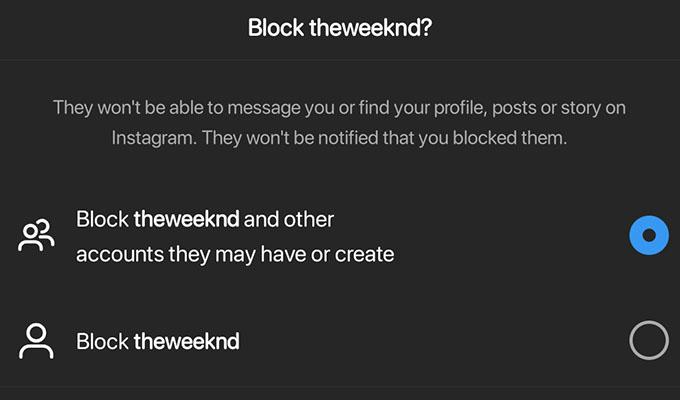
You can choose between blocking just the account or blocking the other accounts that the person might already have or any new accounts they may later create.
Don’t Get Tagged
Because Instagram is an image and video-sharing platform, people are always going to tag you in a post or even mention you in a story. When you are tagged in these images, people can always go and check the tagged images section. If you don’t want to be tagged and neither do you want to be associated with those images, you can follow these steps to control who tags you and allow manual tag approval.
- Open the Settings menu on the Instagram app.
- Now, choose Privacy, followed by Posts.
- Under tagged posts, tap on Manually Approves tags.
- Now, simply tap on the toggle to manually approve the tags.
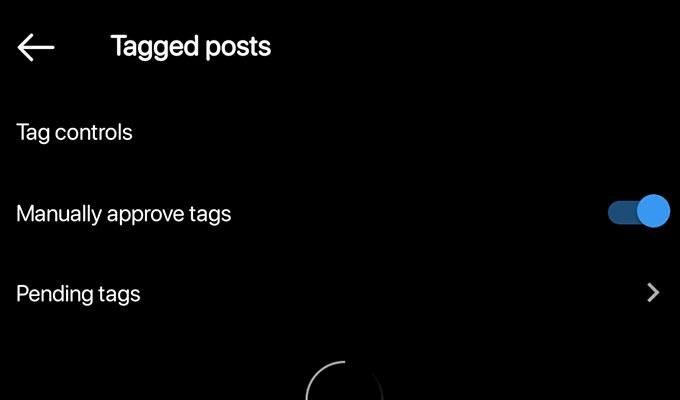
Every time someone tags you in images on Instagram, you have the option to approve them manually. You can even choose to hide it from your profile.
Unlink Your Facebook Account
Now, we do know that meta owns Facebook, Instagram, and WhatsApp. When it comes to Instagram, many users have linked their Facebook accounts to Instagram immediately. If you don’t mind people finding you easily on either platform, then there is no worry. However, if you don’t want anyone to find and add you easily, it’s best to unlink your Facebook account from your Instagram account. There are steps to unlink the accounts right away.
- Open up the Settings menu from your Profile page on Instagram.
- Now, tap on the blue text that says Accounts Center.
- Under Account Settings, tap on Accounts.
- If you see your Facebook account displayed, simply tap on the button next to it that says Remove.
- You have now unliked your Facebook account from your Instagram account.
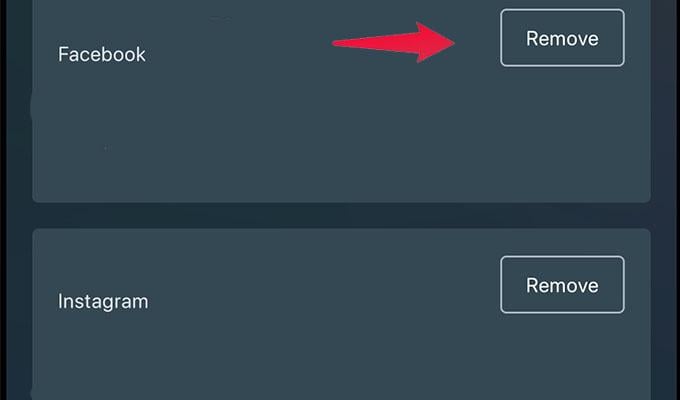
Control Who Sees Your Stories
While stories only exist for 24 hours, those 24 hours can be plenty of time for anyone to simply grab a screenshot and share it with people whom you might have blocked. So, if you want to share stories with only people that you trust, simply add them to your close friends’ list and upload stories only for them.
- Open the Settings menu, tap on the Settings menu, and tap on Privacy.
- Now, tap on the option that says, Story.
- You can easily add accounts that don’t want to view your story.
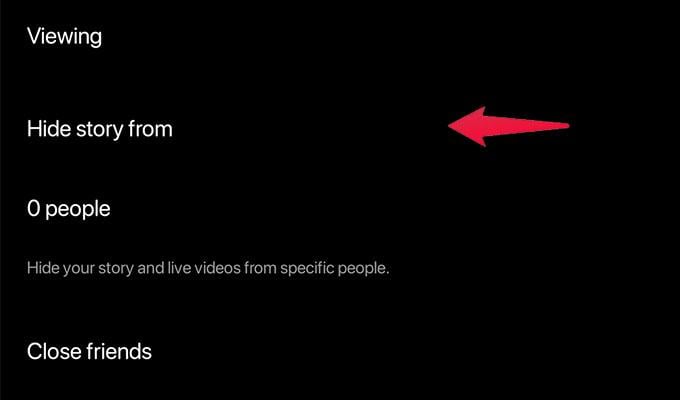
Alternatively, you can add people to your Close friends’ circle and only share your Instagram stories with them.
Keep The Numbers Hidden
Instagram usually shows you how many people have liked your posts and viewed your videos. You can easily hide those numbers if you don’t want people to see them all. Follow these steps to hide your Instagram account’s likes and view counts.
- Open Settings and tap on Privacy.
- Now, tap on Posts.
- You will see an option that says Hide Likes.
- Simply tap on the toggle to switch it on.
- Now, your followers will no longer be able to see the likes count on your posts.
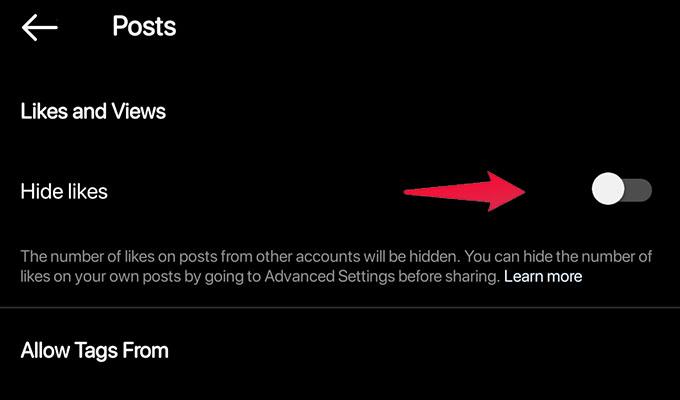
Control Those Comments
Instagram allows you to comment on posts. However, this is a feature that can be misused a lot of times. You will often find hate comments, offensive comments, or even spam comments. This can be annoying. However, if you follow these steps, you can manage who can comment, who is blocked from commenting, and even simply choose to turn off commenting all the way.
- From your Instagram profile page, open the Settings menu.
- Now tap on Privacy, followed by Comments.
- Here you can choose the accounts you want o block from commenting on your posts.
- You can also choose what accounts can comment on your profile and who cannot.
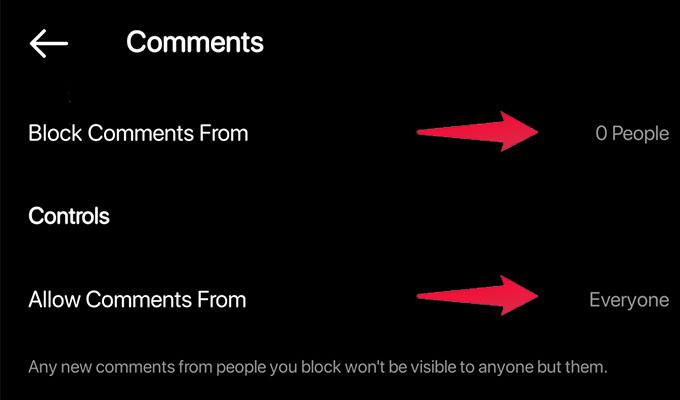
Prevent Story Replies
Since stories can be viewed by anyone provided you haven’t changed any settings, there is a possibility of either spam replies or maybe even unwanted people simply replying with some nonsense to your stories. You can easily prevent this from happening by switching replies to stories off. Follow these steps to prevent any replies to your stories on Instagram.
- Get into the Settings menu from your Instagram profile page.
- Now tap on Privacy and then on Stories.
- Under Message replies, you can choose who can reply to your stories.
- You have three options to choose from.
- Everyone
- People you follow
- Off
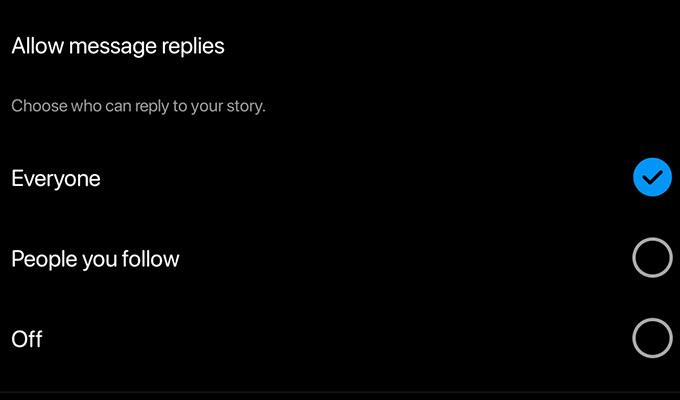
These are the best privacy tips and tricks that you need to follow to keep your Instagram account private and safe at all times. Having these settings enabled gives you peace of mind, and you can always ensure that nothing wrong is going to happen with your Instagram account.
