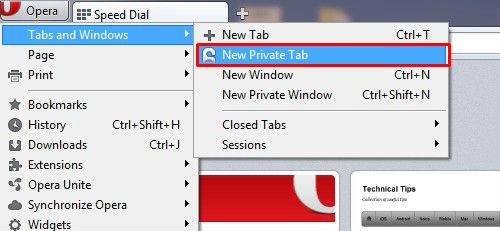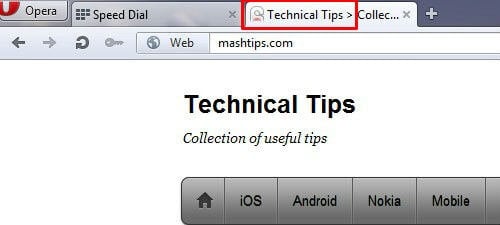You can use private tab to browse without leaving any trace of the websites you visit. This is especially useful if you are using someone else’s computer, or planning a surprise that you want to keep secret. When you close a private tab, the data related to the tab will be deleted like browsing history, items in cache, cookies and logins credential information.
A closed private tab can’t be recovered from “Closed Tabs” drop-down on the right side of the tab bar.
To create a private tab, select Tabs and Windows > New Private Tab from the menu. Alternatively, right-click the tab bar and select “New Private Tab” from the context menu.
While private tabs do not leave any record of the websites you visit, if you deliberately save data, for example, if you save a bookmark, or download a file, it will still be visible after the tab is closed.
You can close a private tab in the same way as a normal tab. To close all the private tabs you have open at once, right-click a tab and select “Close All Private Tabs” or use the Ctrl+Shift+Q keyboard shortcut.
If you prefer to use separate windows when browsing, rather than tabs, you can create a private window by selecting Tabs and Windows > New Private Window, or with the keyboard shortcut Ctrl + Shift + N. Within the private window, every new tab you open is private. Closing the window removes all traces of your browsing.
Do you want to know more details about private browsing in Internet Explorer, Google Chrome, Mozilla Firefox, Apple Safari, Opera, iPad / iPhone Safari? Please go through the entire article for Protect your data while browsing on a public computer.