This article is describing an easy workout using Google Sheet to create QR Code to share contact lists. You can use this contact list template by updating First Name, Last Name, Cell Phone and Email ID. The end user can scan the QR Code associated from the next column to scan and add the contact to their phone contact.
This is an easy solution if you want to create and share a couple of contact details within a group. This is very useful while you share your classmates’ contact details or teams contact list within your entire team.
How to use Contact List QR Code Template?
We created this template that can be used to generate your contact list. Simply click on the link Google Template Gallery and download templates and modify with required contact details. The QR Code will automatically update when you change the values in the field for First Name, Last name, Cell Phone and Email. Once you update the template with desired data, you can distribute these QR Code printouts to your friends or family and let them scan the QR Code to add contacts.
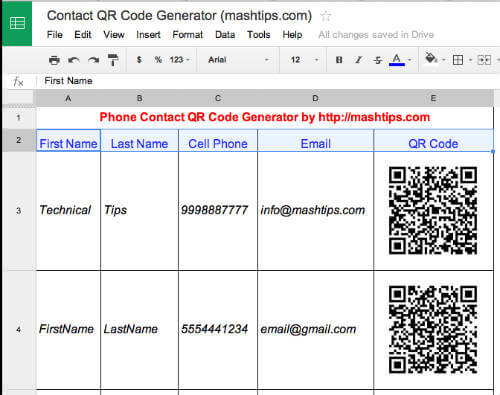
Please see the sample in the above screenshot. You can download the template file from Google Template Gallery and change the data as per your choice. In each row, there is a sample of A4 (FirstName), B4(LastName), C4(5554441234), D4([email protected]).
How to create your own QR Code for Contact List?
Please replace these values in the cells, and you will see the QR Code is updating automatically. For more data, you can duplicate any rows and replace with your data. For your info, here is the QR Cell code to get the QR image based on these four cell values.
=image("https://chart.googleapis.com/chart?chs=150x150&cht=qr&chl=BEGIN:VCARD%0AN:" & A3 & "%20" & B3 & "%0ATEL;CELL:" & C3 & "%0AEMAIL:" & D3 & "%0AEND:VCARD")
How to Scan QR Code to Add Contacts into Phone?
You can use any QR Code scanner app to scan the QR Code with your smartphone. Android and iPhone camera support QR code scanning with latest OS. If you don’t have any QR Scanner in your phone, we listed a couple of QR Code Scanner Apps for your iPhone and Android phones.
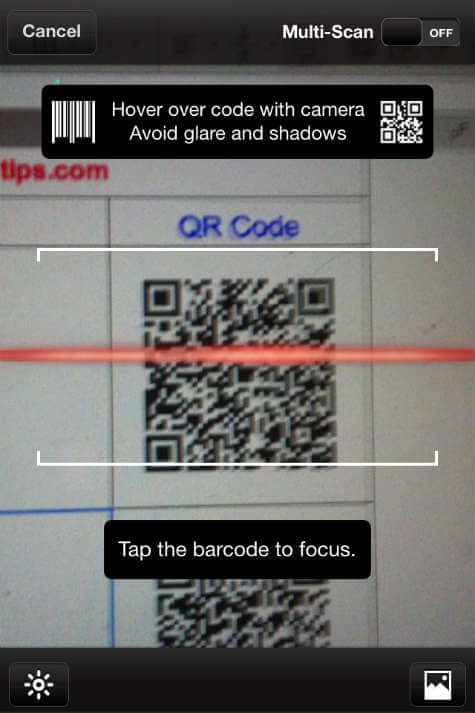
To test the QR Code, we attached a screenshot that scanned the QR Code from the Google Spread Sheet with iPhone. Depends on the app you use on iPhone, it may ask your permission to access your contact list to add a contact on the phone.
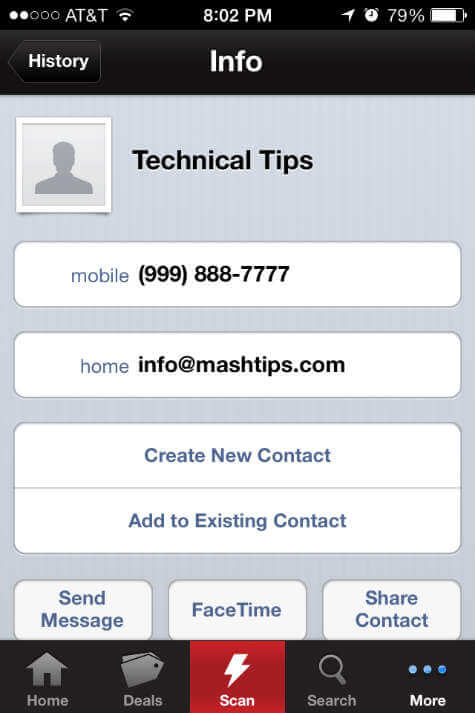
Once you tap yes to access your contact list, the QR Code Scanner will scan the QR Code and open with your Contact App on iPhone or Android. Please tap on ‘Create New Contact’ to add this contact into your phone list.
If you are interested in adding QR Code for the URL (website) address or with some other data, please see the article for creating QR Codes.
This Contact list QR code template will come handy when you want to share a bunch of contacts in a group. The group only need to scan this code and add to their list. This will save a lot of time and effort. You can create your business card with this code to help others to add your contact details to their phone by a simple scan.

Is there a way to utilize more of the vcard options like nickname, organization, etc to incorporate in the qr code??
Yes, you can extend the list by adding more columns and update the code. However, QR code data limits to a few thousand bytes based on the size.
Is there a way to have spaces in the text? I want to use full name or Desig as “Senior Manager”. For some reason the QR code doesnt get generated when a space is included in the colum text
I am not able to create after downloading
Hey! Thanks for this, is great.
There is some way of adding a logo or some image inside the QR?
There are free website tools that offer the QR code with logo, see here: Websites to Create QR Codes for URLs, Contacts, Etc.
Don’t have Iphone and do not want scanner on my contacts. How do I remove?
hi so I tried to change the code to accommodate company and title, and it just didn’t produce a QR code.
This is simple code, what is my issue?
In the first row, the formula is incorrect. It refers to Cell A4, B4, instead of A3, B3, etc.
This isn’t working for me. I entered all of my info and no QR code was generated. I saw Sander Fase’s tip about fixing the formula and it still didn’t work. Has anyone had success using this? If so, what’s the trick?
you cannot enter a space. Otherwise the QR code would be blank. I have 2 words for my last name, so I just joined it with a dot(.) instead of putting a space
you cannot enter a space. Otherwise the QR code would be blank. I have 2 words for my last name, so I just joined it with a dot(.) instead of putting a space
Thanks for this. I have the information completed correctly, the QR updates, but it will not open the contacts app on my iPhone. the QR is captured, and I get the Contacts icon showing but then it freezes. any ideas?