If an AirTag follows someone for days, they will get notified on their iPhone. The fact is, the AirTag will start making noise after three days whether the followed person has an Android or iPhone. So, how do you avoid getting caught while following someone or a carjacker with AirTag? You can permanently disable AirTag speaker sound and mute AirTag in a few steps, in case you did not know. Well, there is a way to remove AirTag speaker.
In this guide, we will see how to effectively mute Apple AirTag, or remove the AirTag speaker to make it barely noticeable to track someone without getting caught.
Content
- Why Should You Disable AirTag Speaker
- Tools Required to Remove AirTag Speaker
- Remove Battery from AirTag
- Remove AirTag Main Top Cover
- Remove AirTag Speaker
- Attach Main Top Cover Back to AirTag
- Use Muted AirTag to Track Anything or Anyone Anonymously
Why Should You Disable AirTag Speaker
Apple AirTag lets you track anything, from your pets to people, ebikes to cars. If you want to protect your car from carjackers, you can simply put an AirTag in the trunk. The same works in case you want to follow people. But on top of that, Apple ensures privacy to everyone and the borderline between privacy and complete uselessness is too narrow if it is the case as they advertise.
Apple AirTag has a speaker attached to its control board. Luckily, unlike most Apple devices, they did not make it a complex process to detach and remove the speaker from the Bluetooth tracker for iPhone users.
We have been looking for a way to track cars without letting the carjackers know that an AirTag is following them. Finally, we got around to it and did mute Apple AirTag. Carefully go through each step described below to remove the AirTag speaker and mute it permanently.
If you want to know the steps in action, watch the video below to know how to remove the Apple AirTag speaker and mute Apple AirTag:
Before you begin with the explained steps in detail below, here is a recap of all steps to remove the AirTag speaker quickly.
- Pick the right tools to remove the AirTag speaker.
- Open AirTag battery cover and remove AirTag battery.
- Now, remove AirTag main top cover using sharp tools.
- Pull out the AirTag speaker using the tweezer.
- Reassemble the AirTag back to normal.
We have an all-answered FAQ for Apple AirTag, if you have some questions about the Bluetooth tracker for iPhone.
Tools Required to Remove AirTag Speaker
For a successful disassembling of AirTag, we recommend you have certain tools. We used a sharp precision tweezer and a flat head tiny screwdriver to remove the AirTag speaker. Plus, a heat gun if required. We also used Loctite Super Glue to glue back the AirTag top cover after removing the speaker.
Remove Battery from AirTag
To get started, we need to remove the AirTag battery from the tracker first. Take your AirTag and twist the stainless steel metal covering anti-clockwise to remove it.

Apple AirTag uses a standard CR2032 coin cell battery to run throughout the year. Even if you run out of battery, or lose it while trying to remove the AirTag speaker, you can simply replace it with a new one.
Followingly, remove the AirTag battery by just pulling it out using your nail or the screwdriver. After removing the battery, you could find the battery contacts on the AirTag. Look at the picture below.

Among the three battery contacts, the one at the bottom contacts with the negative terminal and the two contacts on the side are for the positive terminal of CR2032 battery.
Remove AirTag Main Top Cover
Now, have a close look at the internal base body of the AirTag. You could find the internal gray part and the external white body part. Pick a spot on the border between gray and white surfaces. Make sure the spot is just a bit away from the three battery contacts to avoid damaging any internal circuitry. For instance, see the below image to see a safe zone to start detaching your AirTag main top cover.
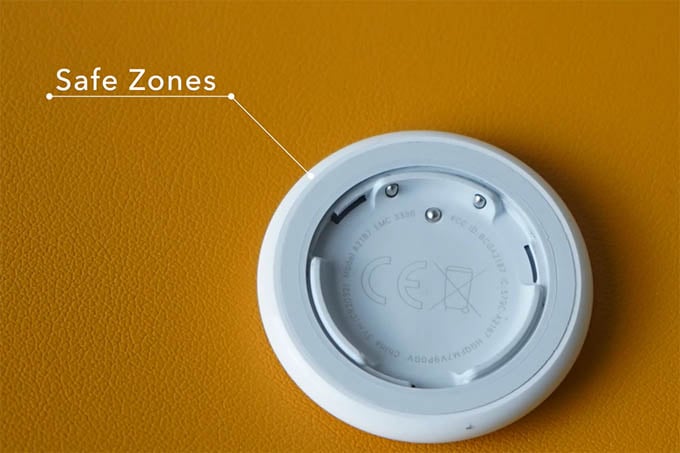
Scratch the picked border area and poke a tiny hole in there using the sharp flat-headed tiny screwdriver you have.

Run the screwdriver slowly around the border to detach the inner body from the main body of the AirTag.
If it does not move, use a heat gun or even a hairdryer to blow some air onto the AirTag. It will detach the glue to some extent. Make sure you do not blow too much heat air to damage what’s inside.

Now, slowly remove and detach the AirTag body. You will find the circular control board and the speaker in the middle.
Remove AirTag Speaker
You have now removed detached the main body of AirTag. Now, use your tweezer and try to remove the speaker in the middle of the AirTag slowly. Make sure you are making no damage to the speaker coil attached to the board, in case you change your mind later.

If you find it harder to pull out the speaker unit, give it a little pressure from all around using the tweezer since it is just glued to the AirTag board.

There you go! You now have removed the AirTag speaker and it can no longer make any beeping sound.
Attach Main Top Cover Back to AirTag
Now is the time to put back everything in place on AirTag. Thus, you can use the AirTag as normal, but without any sound coming from it anymore.

Put the internal gray body to the AirTag by aligning the battery contacts properly.
If it is not sitting there properly, do not just apply glue directly onto it. What we did was just to take some super glue on a piece of glass and applied it between the top case and the main case using the tweezer – just a few spots and that was it.
Now, put the battery back in and close the AirTag with the metal case. You can now use the AirTag anywhere to track anything without letting it make a sound thereafter.
Use Muted AirTag to Track Anything or Anyone Anonymously
Our aim was to track people or objects using AirTag without letting it make any noise after days. It helps keep yourself from getting caught if they ever find out you have hidden an AirTag with the car or something to track them. The same makes it easier for burglars to get rid of AirTag after they steal your car or bike.
Since you removed the speaker from your AirTag, you now have an AirTag with the speaker disabled and can track anything/anyone anonymously. You can see the option to make a sound on AirTag from the Find My app. It will show that the sound is being played, but nothing is going to happen.
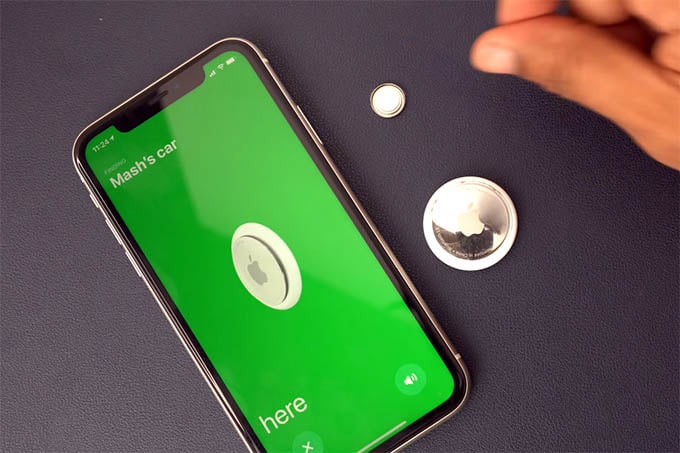
One thing to note is that even if you remove the AirTag speaker, the other person will get a notification if they are using an iPhone. At the worst, if they have iPhone 11, 12, or newer iPhones, it will be easier for them to easily locate the AirTag using precision finding even if you did mute Apple AirTag.
- Keep track of and find your items alongside friends and devices in the Find My app
We have been successful to remove the AirTag speaker and disable sound from AirTag. But, we are not sure if Apple will take any action against AirTags with speakers disabled or even block them eventually. However, it is worth making your AirTag quiet until then, which is definitely not an expensive experiment to do.

Great help. Can you tell me how much distance is able to track this tiny device,plz?
AirTag supports Bluetooth 5.0 and it should be trackable approximately within 800 feet.
I understand it’s effectively unlimited in range, but depends on there being a random stranger with an iphone (or similar) (with bluetooth enabled and a data connection to the internet) within bluetooth range of the device, to relay the tag’s position back via the network to you.