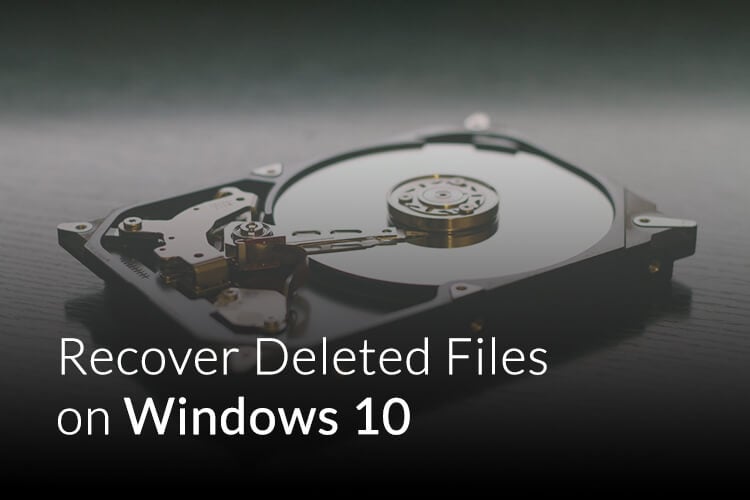Getting back a deleted file from your computer’s hard drive is quite a task when you are not able to find them even in the trash bin. This means that they are all permanently deleted, and there is no log stored on your PC anymore. However, you can recover deleted files in Windows 10 or other Operating System using some Best Free Data recovery software tools available. EaseUS Data Recovery Wizard is one among them, which you can use to recover files up to 2GB for free.
Here is a complete review of the EaseUS Data Recovery Wizard, a free file recovery software.
Editor’s Note: MashTips readers can have a special 50% discount for EaseUS Data Recovery Wizard Professional.
EaseUS Data Recovery Wizard
EaseUS is well versed with its unique lineup of software products focused on data manipulation, recovery, and partition. All of their products including Data Recovery Wizard, Partition Wizard, MobiSaver, etc. are quit enough to meet both the personal and corporate needs. Likewise, the EaseUS Data Recovery Wizard is a powerful software tool that can help you to recover deleted files in Windows 10 and other Operating Systems.
The tool comes in handy with a bunch of advanced options, which cannot be done using the command line or other features inbuilt on an OS. Similar to most of their products, the EaseUS Data Recovery Wizard is much faster, reliable, and accurate in digging out for the permanently deleted files. Let us see what does it have for us.
Design and UI
One of the most attractive parts of the EaseUS Data Recovery software is its main interface, which provides straightforward options to start data recovery. You do not need to click on complex options and buttons to get started with the app. The main screen itself leads you to the recovery procedures. Surprisingly, the main interface does not even insist you purchase the premium license even if you are on the free version of the file recovery software.
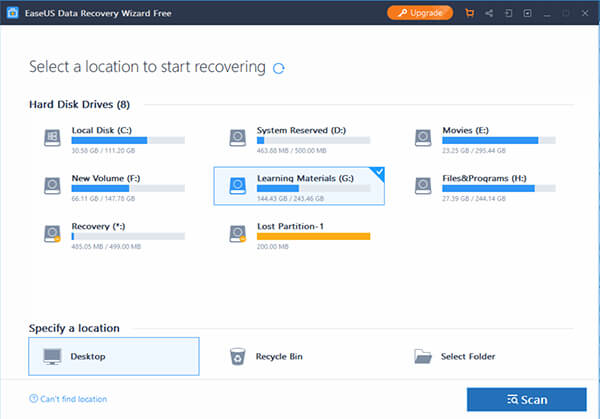
Well, if you are expecting an app with complicated stuff filled on the home page, this one is quite different. You only need to choose the destination to be scanned for the missing files and click “Scan.” The app interface also shows off the missed partitions from your hard drive even before the scan begins. In case needed, the EaseUS Data Recovery Software lists out the missed file as a table, making it easier for you to manage them.
Key Features
Knowing how to recover lost files in Windows 10 is a tremendous task in most of the data recovery tools. However, the EaseUS had made it quite hassle-less with the Data Recovery Wizard. In my personal opinion, there is no other software tool you could opt for, in a standard budget with the best recovery success rate. The newer version of the EaseUS Data Recovery Wizard does have more options and features than even its previous other releases.
The following are some of the key features and USPs that make the EaseUS Data Recovery Wizard the best data recovery software.
- Quick Scanning.
- Deep Scanning.
- Unlimited scan and recovery for licensed users.
- Multiple file type support.
- USB Drive Recovery.
- Recover lost partitions.
- Bootable Media for emergency situations.
- Auto Bad Sector skip.
Many of the features and available seamlessly on the licensed purchase only, and may not be available with the free version. However, you can use the free version to recover deleted files from USB Drive or Partition up to 2GB of total data.
Performance
You cannot measure the performance of the EaseUS Data Recovery Wizard unless you start scanning for the missing files from your drive. It can vary based on the file sizes, the number of files to be recovered and the performance of the hard disk. But in general, we can expect almost the same amount of performance in both Windows 10 as well as the MacOS.
Besides, it all depends on your hard drive condition. Here are our insights based on real-world experience, by putting the software into a test on a mediocre Windows laptop.
First off, we started with a 100GB SSD partition installed in the system. It was really quicker than we expected for such a big amount of data. On an average rate, we managed to find every lost data in around 5 to 8 minutes of scanning. However, when it came to the standard Hard Drives, the scan time went up to 35 minutes. Although, if you are not interested in scanning the entire drive or the directory to save time, it is even possible to cancel the scan halfway.
When you need to choose whichever files to recover, it is feasible to preview the file content. The file size should not exceed 100MB in size. The recovery process for both the free version and the licensed variant seem almost similar. Therefore, if you are looking for small scale file recovery, which could come under 2GB, the free trial version of EaseUS Data Recovery Wizard is more than enough.
How to Recover Deleted Files in Windows 10?
Generally, we would be able to recover the files that are simply deleted from the drive, by opening the Recycle Bin on the computer. In fact, the shift+delete method, which is applied by most users, deleted the file permanently from the computer and you would not even need to look up on the trash bin itself.
So, is it possible to recover files deleted through shift+delete? Yes, EaseUS supports the recovery of removed files from a computer drive, to the most extent. Here is how to recover deleted files in windows 10 using EaseUS Data Recovery Wizard, the best data recovery software available for Windows and Mac OS.
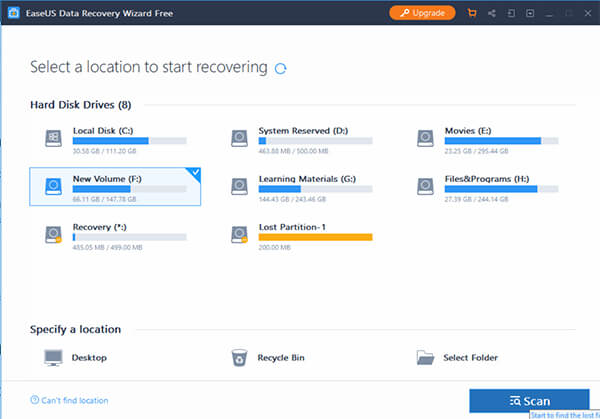
- Install and open the data recovery software on your Windows 10 PC.
- Click the drive partition you want to search for the missing files.
- You can also choose a specific folder from the “Select Folder” option at the bottom.
- Click Scan.
- Wait until the scan completes. Or, you can click stop button if you think you have already found the files need to be recovered.
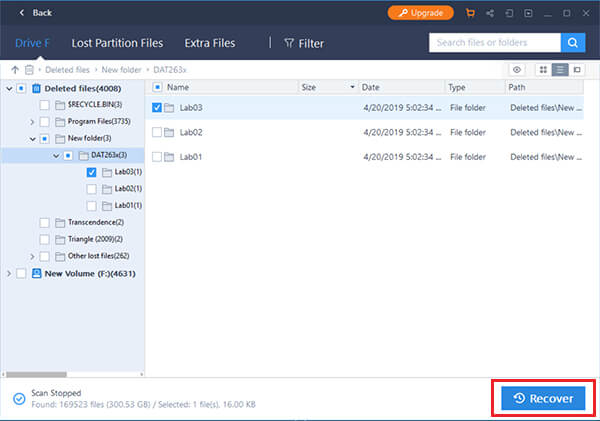
- Open the directories and preview the files to make sure the content is available.
- Check the files or folders that you need to recover.
- Click Recover.
- Wait until the files revert themselves back into the same old position or to the new specified directory.
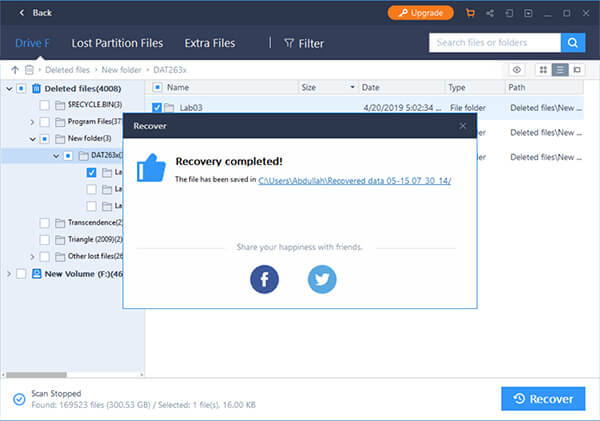
In this method, you can either recover deleted files from a directory only or a whole drive itself.
Partition Recovery
File recovery can be possible with almost every file recovery tools available out there, but how about a lost partition recovery? As we went through most other industry-leading tools, the EaseUS Data Recovery Wizard seems to be one among the few free data recovery software with partition recovery support. If you did delete an entire drive partition from the system hard drive accidentally, the same would have been merged with another partition already. So, it becomes difficult to recover the same.
However, EaseUS Data Recovery Wizard seems to be successful in attempting partition recovery. When you open the free data recovery software for them, you could find out the removed drives among the partition list. Follow the steps for Partition Recovery using EaseUS Data Recovery Wizard.
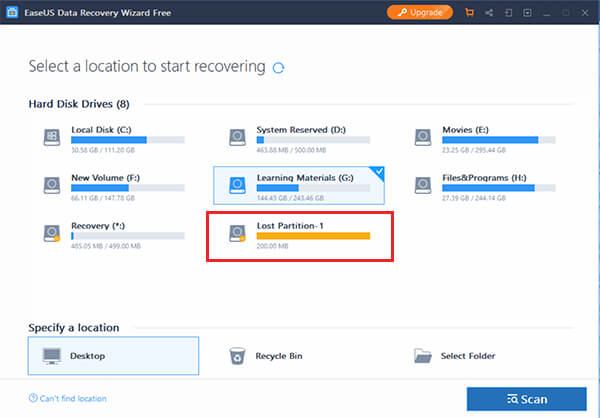
- Open EaseUS Data Recovery Wizard software.
- Find the lost partition that the software lists out.
- Choose the lost partition and click Scan.
- Check the files you need.
- Click Recover and choose a destination to save the files.
Also Read: How to Recover Deleted Files in Ubuntu Linux
Deleted Photo Recovery
One of the most demanding, but difficult tasks in Windows 10 Operating System is the deleted photo recovery process. The EaseUS Data Recovery Wizard does not come with an inbuilt option to search for only images. As a matter of fact, there must be several specific directories that we all love to save our images. So, it must be easy to specify the folder and recover all lost files. Here is the deleted photo recovery tutorial for Windows 10.
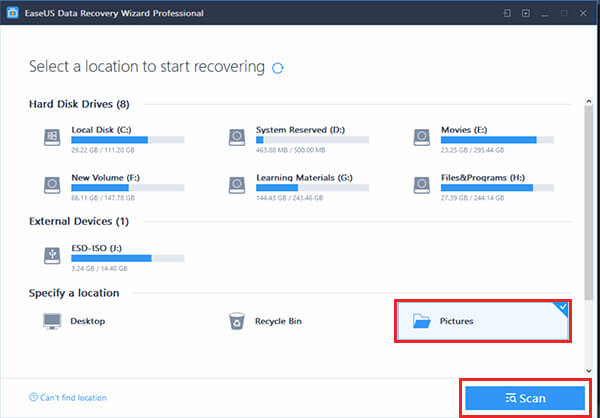
- Open EaseUS Data Recovery Wizard.
- Click “Select Folder” and choose a directory from your system.
- Click Scan.
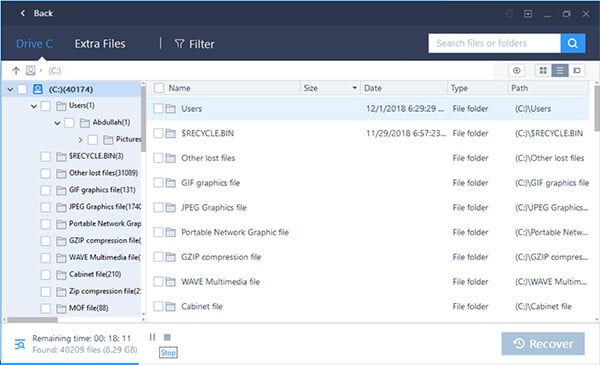
- As a picture only folder, the app can classify the images on their file type.
- Choose the images or folders you want to recover and click Recover.
How to Recover Deleted Files from SD Card?
Most of free data recovery software tools cover only the major hard drive part. In the meantime, the EaseUS is providing support for any type of external file types and to recover deleted files from SD card. Thus, when you plug a thumb drive into the USB port of your system, EaseUS Data Recovery Wizard will list it as a separate partition. The same can be applicable to the external Hard Drives as well. So, follow the steps to recover deleted files from SD Card or a USB Drive.
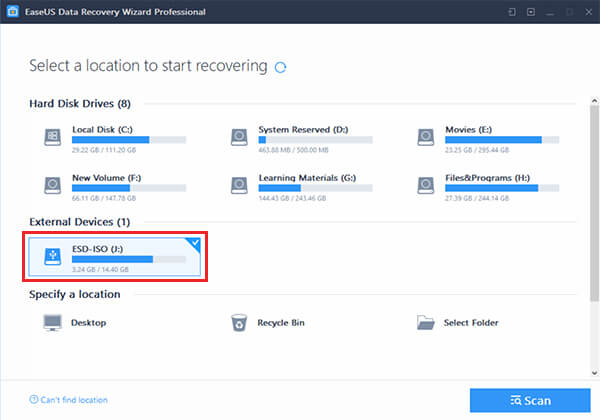
- Open the EaseUS Data Recovery Wizard tool.
- Plug the USB Drive or SD Card into your system.
- Under the “External Devices” on the software, choose your USB Drive.
- Click Scan.
- Depends on the size of files removed and speed of the drive, you will eventually get the entire list of removed files.
- Check the files to recover and click “Recover” to save in a local destination.
It is even possible to recover and save the files both into the USB Drive as well as a local partition in your system.
Pros & Cons of EaseUS Data Recovery Wizard
Pros
- Fast scanning.
- Supports any kind of media device.
- Shows removed partition without even a quick scan.
- File preview feature.
- Cost effective.
Cons
- Cannot specify the file type to scan for.
- Preview option does not work well with every file.
- Cannot scan the entire hard disk, unless it is a single partition.
Data Recovery Wizard Price
In contrast with any other best data recovery software tools in the market, the EaseUS seems to be provided at the lowest price tag. You can use the EaseUS Data Recovery Wizard Premium edition at just $1.11 per month, whilst it goes up to $5 in some of the other data recovery software. Both the free (recover up to 2GB) and paid versions to support every file type and can get unlimited support from EaseUS. But, if you want a Bootable Emergency Disk, you should be in the premium version.
You can also purchase the software for a lifetime starting at $69.95. The enterprise edition can be used to scan server storage and RAID Storage disks without even a failure.