There are several occasions you want to send an email later but want to draft in advance. These might be a business proposals, or meeting invitations. You can set these emails to deliver in your assistant’s email box in the morning. There are email scheduler plugins for Gmail to bring this feature. When you want to schedule apple email on mac, Automator is the best solution. However, there is a simple app called Spark email available for free that can schedule email on Mac.
Let us see the step by step solution to Schedule Email on Mac to Send later with screenshots below.
Before we start, please visit Mac store and install the Spark Email app. This is a free App work on latest Mac OS and packed with a lot of exciting features that you can utilize to manage your emails. After you install Spark App, configure with your desired email account. Spark Mac Email App support most of the email providers like Gmail, Yahoo, iCloud, etc. The Email configuration is just like the regular Mac mail configuration, and we are not going detail for that part.
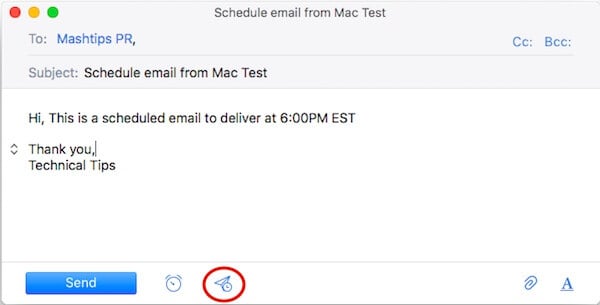
Once you configure the required email account on Spark for Mac App, tap on new email icon to draft new email. Before you click on Send button, click on the Send Timer tiny icon on the right side.
Related: 7 Best Email Clients for Mac to Replace Apple Mail
The popup window will bring you default and more customization options to schedule your email. You can select the date and time to Send Email Later. Alternatively, you can click on the Suggestions for quick selection of the time to schedule emails.
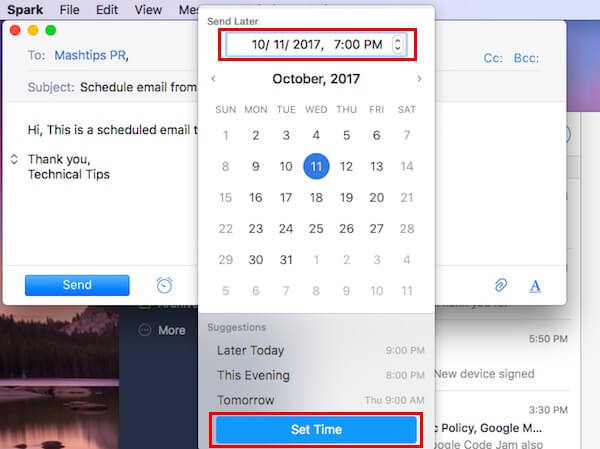
Click on the Set Time button to proceed with the selected date and time. This will close the popup window on Spark email app. Now you can see the Timer icon changed with the new time set to send the email. If you change your mind, you can click on this button to select a new date and time to schedule the email.
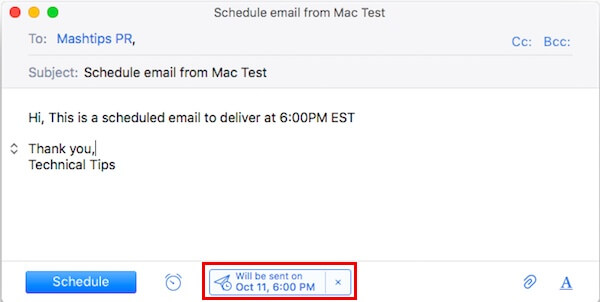
Click on the Schedule button to compete for the email, and now the Mac email app will take care of the rest. Spark app will send the email on schedule time and date without any user interactions.
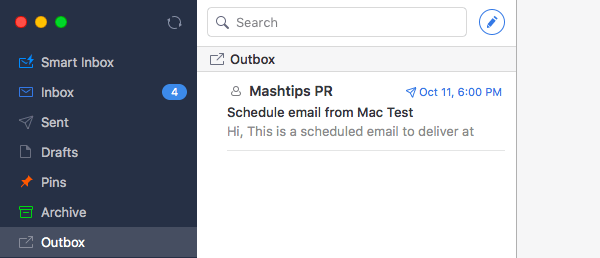
However, you can see the entire list of scheduled emails on the Spark App Outbox. You can visit this outbox folder any time to change or delete any one of these emails any time.
We set one email on our Mac High Sierra OS with spark app to deliver at 6 PM. As you see the screenshot below with Airmail Email App inbox, the email delivered on scheduled time 6:00 PM.
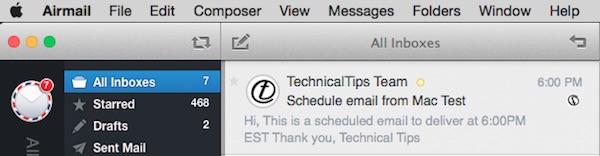
Spark email app has nice features like Timer and Quick Search Function in addition to the excellent user interface. We are not going in detail with those features and out of scope of this article.
Alternative App to Schedule Email:
There are Alternative apps to Schedule and send an email later. Airmail 3 is available from Apple Store for $9.99 that supports MS Exchange, Gmail, iCloud etc with Send later feature integrated.
Since Spark app is free, we used this one in our article for screenshots and recommend a free solution for those who want to Schedule Email on Mac with a few taps.
