One of the major issues with messaging apps like WhatsApp, Signal, Telegram, etc., is that they reduce the photo and video quality when you send directly. This compression helps them to send images quickly but will reduce the clarity and detail to a large extent. If you have been wondering how to send photos without losing quality in Signal, here is our guide.
Let us see how to send photos and videos in Signal without losing quality.
Send Photos and Videos as Files in Signal
Sending photos and videos as the document is the best way to send images and photos at the highest quality. Document option in Signal is not just for sending PDF files and documents. You can send photos and videos in Signal with the original quality by sending them as document files.
Related: How to Disable Contact Joined Notifications in Signal App
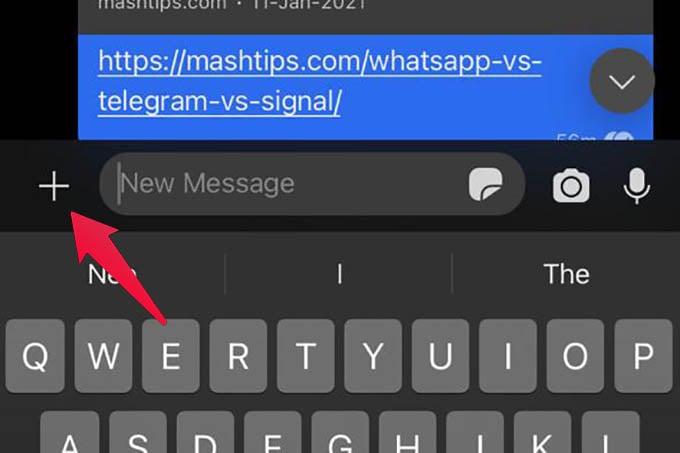
- Open a chat or group chat in the Signal app.
- Tap the “+” icon on the bottom left edge.
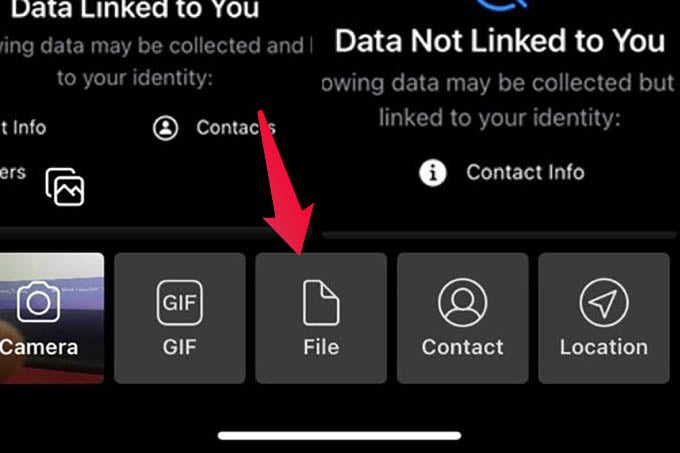
- Choose the “File” option.
- From the popup menu, select “Photo Library.”
- Choose your photos and videos from the camera roll and send them.
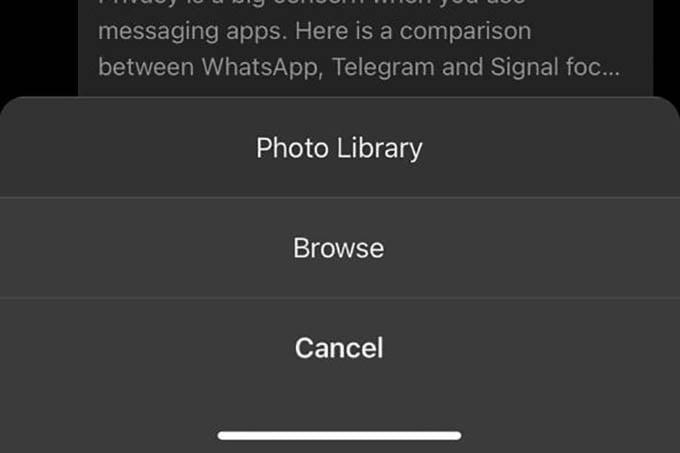
When you send photos and videos as file documents in Signal, they will be sent like normal photos/videos. But in reality, they are not really compressed or converted to low quality. The receiver will be able to get the images in high quality.
When you send normal photos, instead of files, Signal will trim down the image quality, resolution, and file size.
Related: How to Add Members from Another Group in Your Signal Group
If you have photos saved in your Files app, you can also choose them and send them using Signal. You can thus send photos and videos in Signal without losing their original quality and file size. Also, sending photos as files will keep all the metadata and color profiles as is for them.

Signal still compresses rather enthusiastically using the Send as File option, unfortunately — at least on my S10+.
Yes, same here on S10e – a JPEG sent as a file was still compressed. As it was a screenshot of text it became illegible after the compression. The original JPEG was visually as good as any other file format.
This seems to have changed just within a couple of releases (I’m currently on 5.5.5), in earlier versions it made a difference which way you sent the files.
A work around is to rename the file extension before sending it. E.g. rename abc.jpg to abc.jp.
After sending it the receiver must rename it to the original extension.
Also the sender should not forget to rename it back.
Complicated but it works
Signal won’t let me send any video in any form it always Fails. Any ideas??
Mine doesn’t even show a photo library choice.
Sending a .webp image as a document, Signal increased its size more than seven times! The original was 97 kiB, Signal made it 701 kiB.
Did it convert to PNG/JOG, or still in webp format?
The pop-up menu on my iPad only shows documents, not Photo library.
Mine neither. It shows the names of my albums but all have zero accessible even though I have thousands of pics.