We can easily block social media websites in order to control the children’s usage. But, when it comes to Youtube, it is accessible from almost every devices and even Android smartphones have the app preinstalled. So, it is not quite easy to have an eye on their Youtube usage history. What we can do is to set some filters, that will filter out adult contents. Youtube calls it the Restricted Mode, which you can use to restrict children from watching adult contents from Youtube.
Here is a guide on how to perform Safe Search on Youtube using Restricted Mode to filter out contents for children.
Turn on Youtube Safe Search from PC
The restricted mode on Youtube, unlike the Google SafeSearch feature, is completely based on the browser and not on the account. Therefore, if you have set the restricted mode for an account from a PC, the settings will be active on the same browser only and not across all the devices which the account is connected with. Hence, if your children are on PC or Laptop, you can enable the safe search for Youtube from the web browser, follow the steps here;
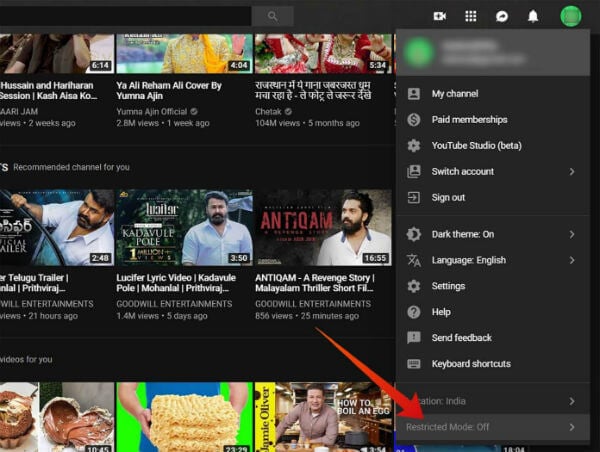
- Open the web browser which your children often use. Visit youtube.com.
- Click on the Account icon at the top right corner.
- Click “Restricted Mode” in the end.
- Toggle on the Restricted Mode.
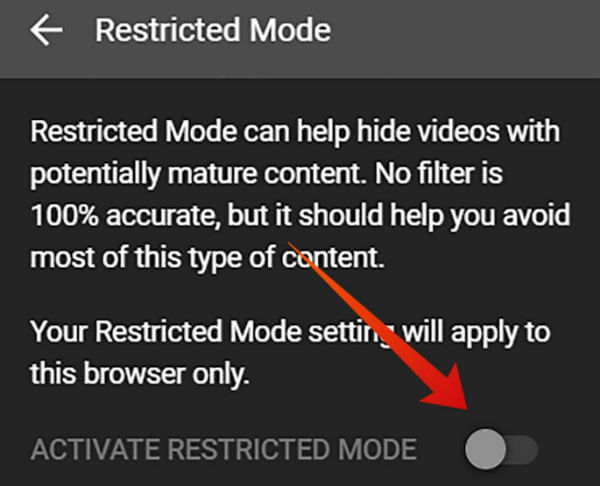
You just enabled the Restricted Mode or the Safe Search on Youtube. Every search results and video suggestions will be filtered out based on the settings until you turn the Safe Search off. The option can be turned off at any time but will be reflected for the current browser only.
Related: Top 5 Safe Search Engines for Kids to Filter Out Adult Contents
How to Lock the Youtube Restricted Mode?
Just like you enabled the Safe Search Mode or Youtube Restricted Mode, you can toggle off the feature in a single click. Therefore, if your children know how to do it, there is no use in enabling it again. Youtube offers additional protection for the Safe Search on Youtube website, to lock the restricted mode. By locking the restricted mode, the current browser will have the Youtube Safety Mode turned on until you turn off it again. Additionally, you may need your account password to disable the Youtube Restricted Mode from the locked state.
Here is how to Lock Youtube Restricted Mode.
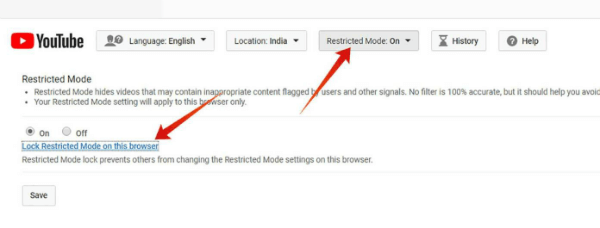
- Open Youtube.com from your web browser on the PC.
- Click the Account icon at the right corner.
- Choose Settings.
- Scroll down to the bottom.
- Click the Restricted Mode drop-down menu.
- Choose “On” radio button.
- Click the link “Lock Restricted Mode on this browser” to lock the safe search on youtube.
- Click Save.
The page will reload and the youtube parental control for the video search results are turned on for the system. You can lock the restricted mode and make it stay forever by signing out after locking. Thus, other users will be stayed out of disabling the safe search mode. You need to sign in using the same account to disable the Youtube Restricted Mode.
Also Read: How to Set Safe Search in Bing Search to Enable Content Filtering
Enable Safe Search on Youtube Mobile Website
If your kids are using the Youtube from the smartphone’s web browser, you can enable the Restricted Mode from there as well. Here is how to enable Youtube Safe Search mode from Android or iOS smartphone web browsers.
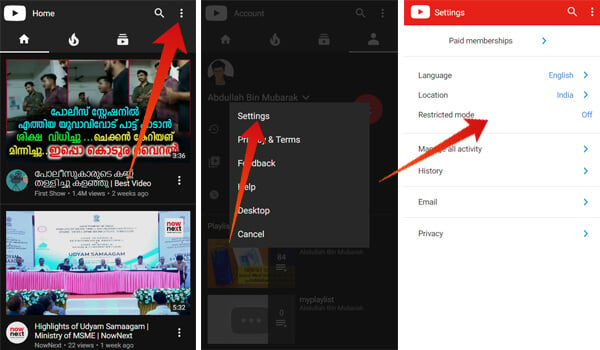
- Visit youtube.com or m.youtube.com from the mobile web browser (Chrome preferred).
- Tap the options icon at the top right corner.
- Choose Settings.
- Tap the Restricted Mode to turn on the feature.
You can also disable the same by tapping the same option again.
Enable Youtube Restricted Mode on Android
As mentioned above, Youtube Restricted Mode is can be enabled based on devices only. Ven if you have enabled the Safe Search on Youtube from the web, it will not be effective for the Youtube on Android, with the same account. Therefore, you have to set the parental controls on Youtube for individual devices.
Since the most Android smartphone users use the default Youtube app by Google, we are pleased to guide you through the tutorial on how to enable the Youtube Restricted Mode on Youtube Android.
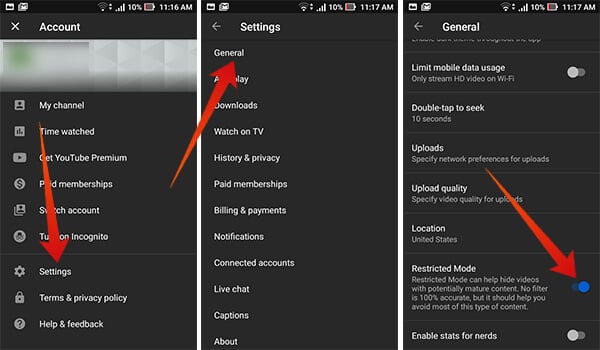
- Open Youtube app on your Android smartphone.
- Tap the profile icon at the top right corner.
- Open Settings > General.
- Scroll down and toggle on “Restricted Mode.”
You cannot simply lock the Youtube Parental Control on Youtube official app on Android. Thus, it becomes quite easy to enable or disable the Restricted Mode on the Youtube app. In case you want complete youtube parental controls for your children, we suggest you go with Youtube Kids app.
Also Read: 6 YouTube Parental Control Features to Limit YouTube Time for Kids
Enable Youtube Restricted Mode on iOS
Youtube app on iPhones and iPads are a bit different than it is on Android smartphones. So, if you have successfully enabled the Restricted Mode on Android, and could not go through the same path on iOS, follow the steps.
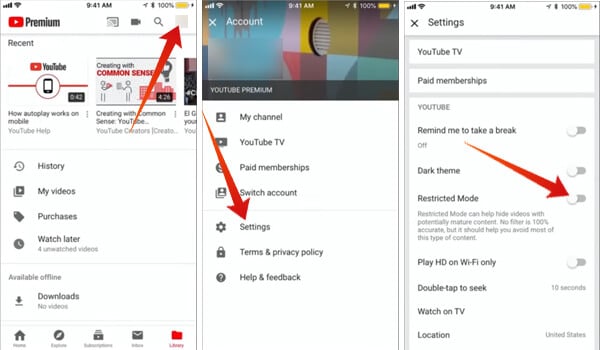
- Open Youtube app on your iPhone or iPad.
- Touch the Profile icon at the top right.
- Open Settings.
- Scroll down and find out the Restricted Mode. Toggle it on.
When you want to disable the Safe Search on Youtube from your iPhone, follow the same steps and toggle it back off.
Turn on Youtube Safe Search on Android TV
Your Android TV on the living room can be accessible by any member in the home. So, it is better you turn on the Restricted Mode for the Youtube on your Android TV to filter out explicit contents. It can help you exclude the unwanted contents. Follow the steps to turn on Youtube Safe Search (Youtube Restricted Mode) on your Android TV.
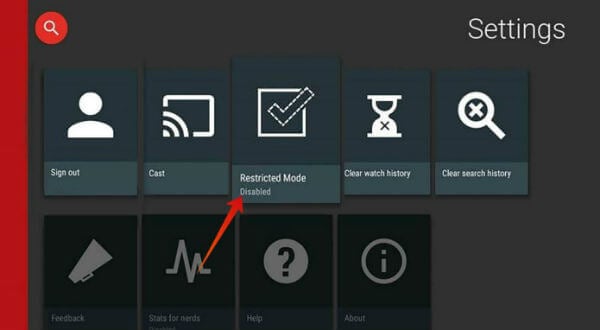
- Scroll to Apps section and open Youtube app on your Android TV.
- Select Settings.
- Choose Restricted Mode or Safety Mode.
- Select “Disabled” and change it to “Enabled.”
Once you enable the Safe Search mode on a device, it will stay on the same device until you turn it off. Even in case you log out of the current account and sign in with a different one, the Restricted Mode stays. The restricted mode is not 100% safe always. Therefore, there may be some unwanted content in the search results even after you enabled it. Best way to monitor your children’s Youtube activity is to let them use Youtube Kids, instead of the regular Youtube app. However, the standard Youtube is also ‘safe’ to use to an extent with child filtering.
