When you host a party night, the first thing to serve your guest is your WiFi password. Just kidding!. Anyway, the good news is that iOS 11 can scan QR Code direct and join the WiFi network if you can create the QR code with your WiFi credentials. This is extremely useful, and you can just place the QR code on your wall. Your guest can scan the QR code and join in your network directly. With this workaround, your guest can’t see your WiFi password that you hide behind the QR code. The iPhone also won’t reveal the WiFi passcode while friends join into your home WiFi network.
With this workaround, you can share WiFi credentials with QR code and your friends can join your WiFi network by scanning QR Code with iPhone Camera.
To start, go to any QR code website to generate QR Code for WiFi credentials. For the sake of screenshot, we used the QR Code Generator (alternative QR Code generator: QiFi) and select padlock icon to generate QR code for WiFi.
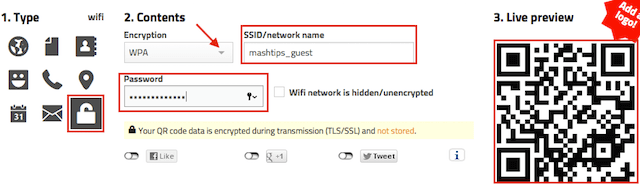
Choose the encryption that you configured with your router, and enter the SSID/Network Name you want to share with your friends. Provide your wireless network password in the password field and check the option if your network you kept hidden.
Related: Best iOS OCR Scanning Apps to Convert Image to Text
This is enough to generate the QR code for WiFi network. Now you can download this code and take print out to share WiFi password.
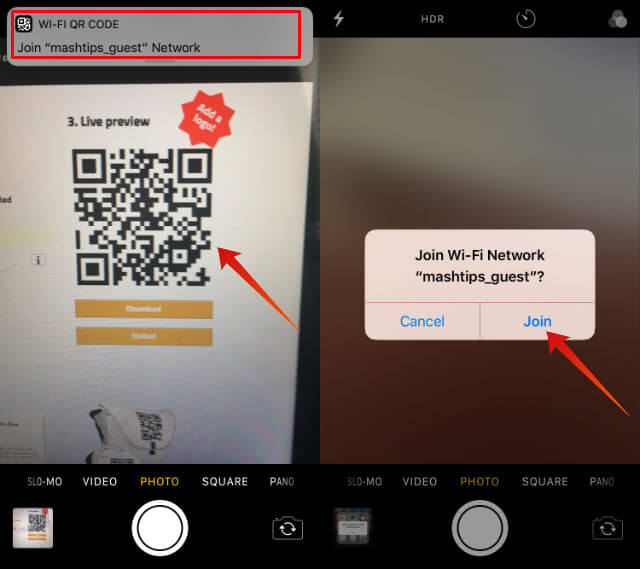
Now when your guests start to scan this WiFi QR code with their camera, the iPhone will bring a header message to join in the network. Please tap on this message to get the confirmation pop-up to join the network.
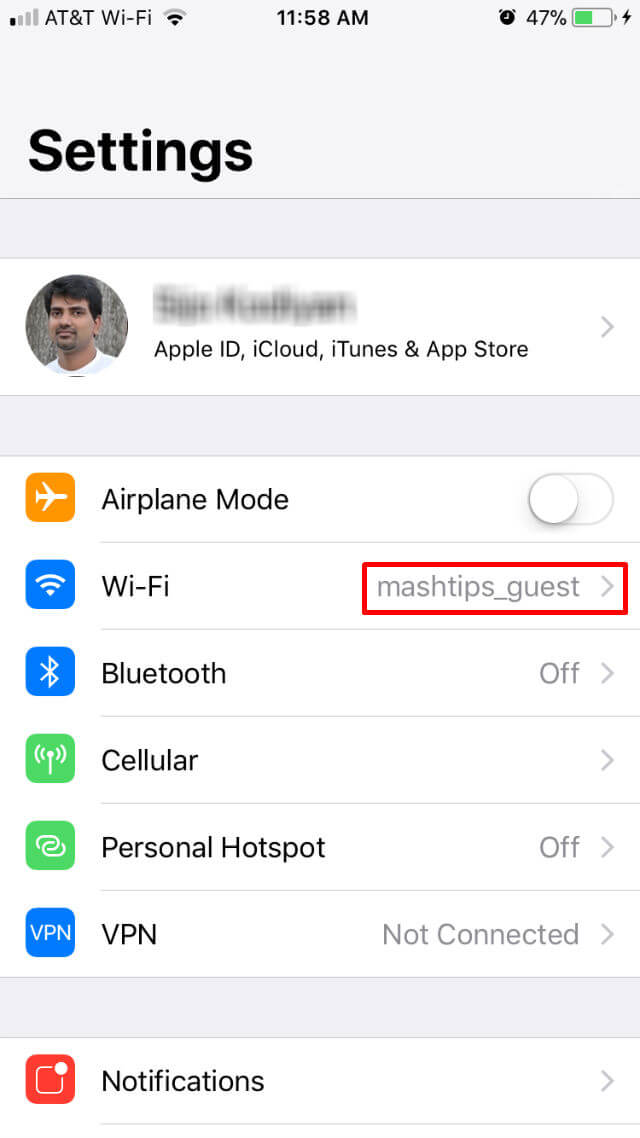
Once you confirm to join on the network, the IOS will automatically add new WiFi SSID into iPhone Wi-Fi setting. iPhone will automatically switch to this new WiFi settings, and you can confirm this on iPhone Settings Wi-Fi option.
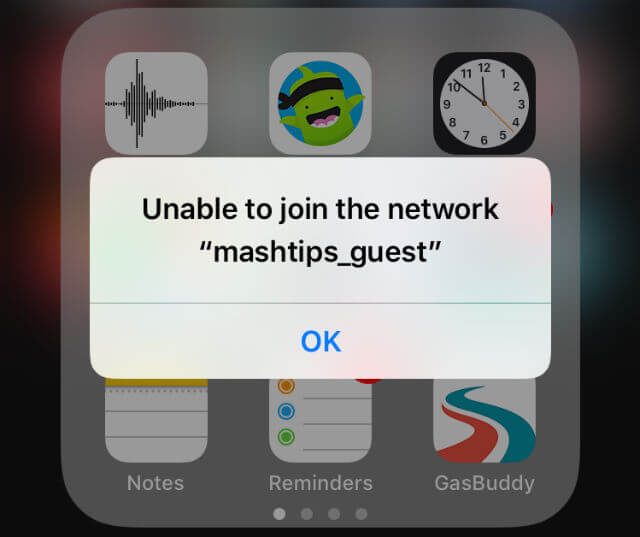
If you made an error in the WiFi password or SSID name, you might get an error message like below on the iPhone screen when iPhone try to join in the network.
Next time, there is no need to write down and display your WiFi network password for your friends. Still, there is a catch in this solution. When a user uses iPhone camera to scan the QR code, this will work perfect and add the WiFi network without revealing the password. However, if anybody gets an iPhone QR code reader app to scan this WiFi QR code, they can get the SSID and Password in plain text, and there is no encryption or security there. There is an alternative solution for iPhone users to share WiFi password with one touch without revealing the password.
Let your Friends Scan QR Code and Join WiFi Network
We would suggest this workaround with a temporary password for next party time to join your guests on your WiFi network with two simple steps. Also, your friends don’t need to remember and type the password in the WiFi settings anymore. Let them just scan the WiFi QR code from the printout, and the guests can directly join on your WiFi network with few taps.

Awesome feature! It appears that once the user taps to notification to join the network, it does not re-direct them to the captive portal. Is this a known issue? our small business wifi re-directs all users to input their email prior to joining;however, using this method the user would have to launch the browser in order to get into the captive portal, it is not launched automatically. any ideas?
@Russel,
Yes, auto-redirect to WiFi portal is a known issue with both Android and iPhone. We have a solution for each device:
How to Solve Wi-Fi HotSpot Login Page Loading Error on iPhone?
How To Solve WiFi HotSpot Login Page Error on Android?
Steve, I was looking for this solution long time. I don’t want to write down my guest password on the wall anymore. Thanks.
@Alexa,
Yes, QR Code will do the trick for you.
If you scan the QR code with any scanner, you get the password in plain text.
There is an alternative solution for iPhone users to share WiFi password with one touch without revealing the password.
Just remember – if someone has a mac and iCloud enabled, they can find your WiFi passwords by browsing through keychain. There is also no way to expire them.
What a great QR code solution. You just have to let guests/customers scan the QR code and booomm they are all connected to your wifi. I really like it so I search for a QR code generator and found http://www.qrcode-tiger.com I also found an article that guides me on how to create. It helps really