Using the stunning camera on your iPhone, you can capture videos that are of great quality. Apart from the video, the audio quality is not compromised on the iPhone. Did you know that you can actually capture videos with stereo sound on your iPhone?
In this article, we will show you how to record videos with stereo sound on the iPhone.
Record Stereo Sound for Videos on iPhone
When you have a video with a stereo soundtrack, you get an immersive experience watching it. Sound from the left side of the video will be listening from your left side and vice versa.
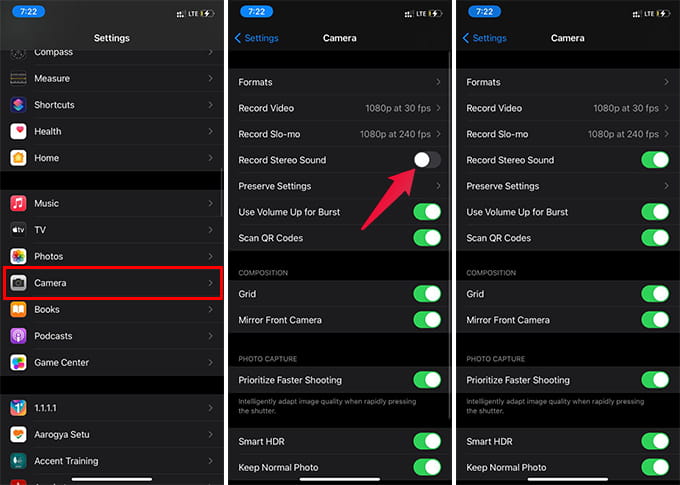
- Open Settings on the iPhone.
- Go to the Camera.
- Toggle on the Stereo Sound option.
If you enable the stereo sound for videos on the iPhone camera, it will both the microphones. The microphone at the bottom will capture the right channel while the camera microphone captures the left channel for stereo audio.
Recording videos on iPhone with stereo sound is good when you are just walking around and shooting something.
50 Best Things You Can Do on Your iPhone After iOS 14 Update
But, if you are capturing a video of someone talking directly to the camera, this might not be a good idea. If only one person is talking from a fixed point, you should probably turn off the stereo sound. Otherwise, only either of the left or right channels will have a proper volume.
Stereo Sound for Videos on iPhone is just a quick way to record standard quality videos. If you are looking for a professional output, you can go for some multichannel high-quality microphones for the iPhone.
