I like the approach from Mac. For almost all of their product, there is a key combination to take a screenshot quickly. This is true for Apple Watch, Apple Car Play, and even Apple Watch. All of these devices have an option to take screenshots. Have you ever tried to take screenshots of your MacBook Pro Touchbar?
Here, we will guide you on how to take Mac Touchbar screenshot.
Take a Screenshot of MacBook Touchbar
Now, I see this feature accidentally, to take a screenshot of the MacBook touch bar. Yes, as usual, there is a key combination to take a screenshot for Apple Touchbar.
The Mac screenshots are available with CMD+SHIFT+3/4. based on the number 3 or 4, you can get more customization for Mac Screenshots.
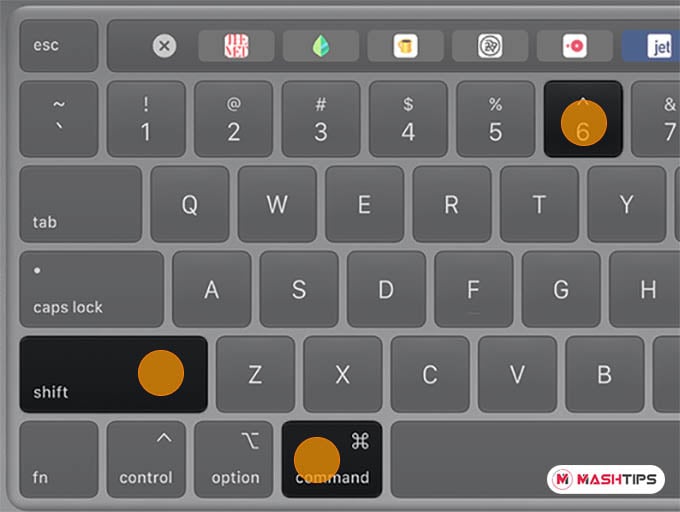
Here to take a screenshot for Mac Touchbar, use the CMD+SHIFT+6. This will save the current touch bar screenshot in PNG format. See below some sample touch bar screenshots of Apple Store and Mac Email Client.


Apple is creating the file with a filename format “Touch Bar Shot 2020-12-21 at 3.16.32 PM” which includes the date and timestamp as usual. The file will save into the assigned location as usual in PNG format.
