When you run out of storage space on your iPhone, iCloud storage helps you store and sync files in the secured cloud storage. Free space offered by iCloud is way too low. In the meantime, Google Photos and Google Drive offer you 15GB of free storage. When you opt for an extended plan, Google Drive will cost you lesser than the iCloud equivalent. In such cases, you might want to move all photos from iCloud to Google Photos.
Here we will show you how to use Apple’s new option to transfer all photos from iCloud to Google Photos in a few clicks.
Transfer Photos from iCloud to Google Photos
Apple comes with an option to manage your data in Apple ID and iCloud Drive. Among them, it lets you transfer photos and videos from iCloud to Google Photos. Once you finish setting up the migration, Apple will automatically transfer all photos from your iCloud to Google Photos.
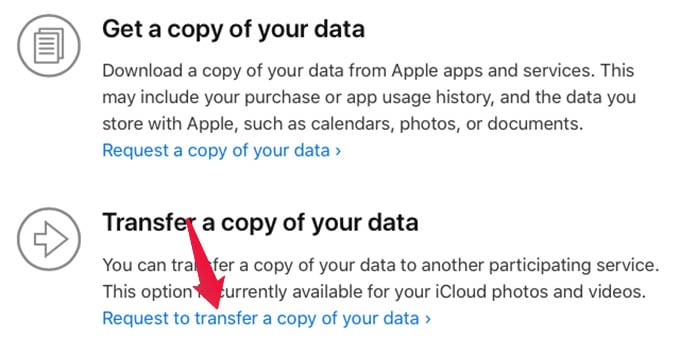
- Go to the Apple Data Privacy Settings website.
- Sign in using your Apple ID first.
- Click on the link “Request to transfer a copy of your data” under the “Transfer a copy of your data” title.
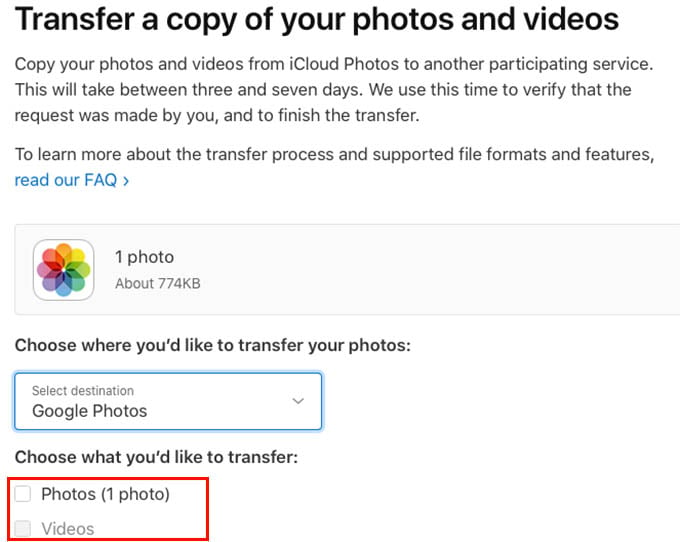
- From the next screen, select Google Photos as the destination.
- Choose whether you want to transfer photos or videos to Google Photos.
- Click the Continue button.
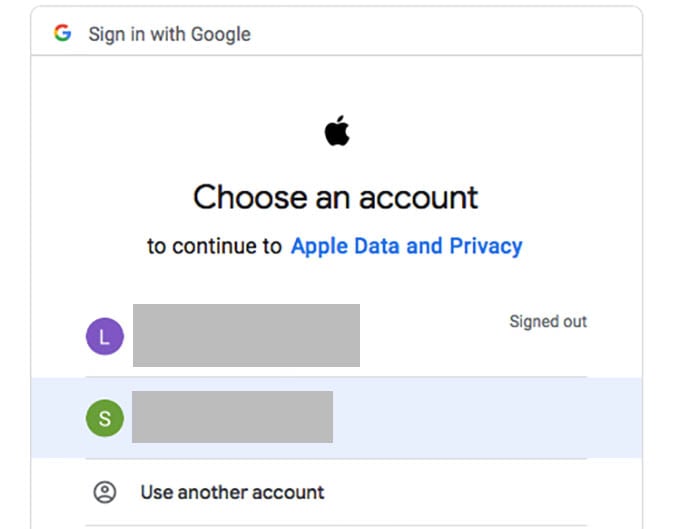
- From the next screen, sign in using your Google account.
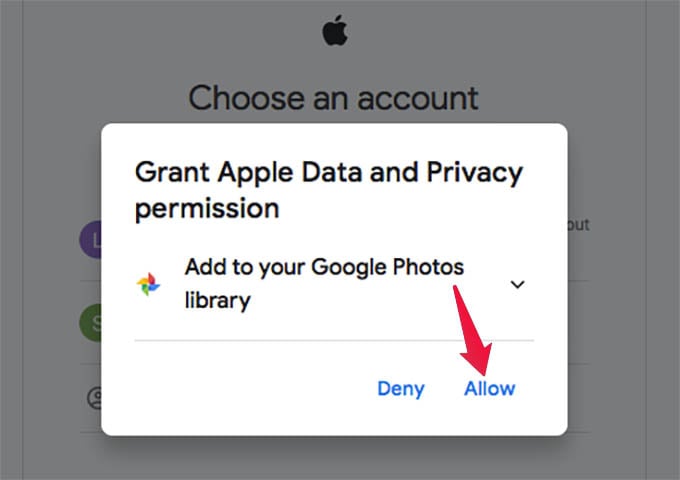
- Authorize Apple to access your Google account and add to Google Photos.
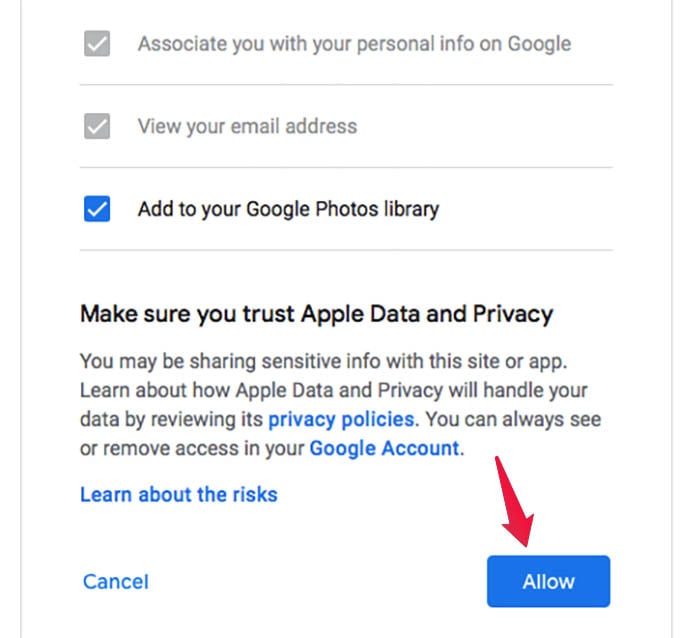
- After allowing, click on “Confirm Transfer.”
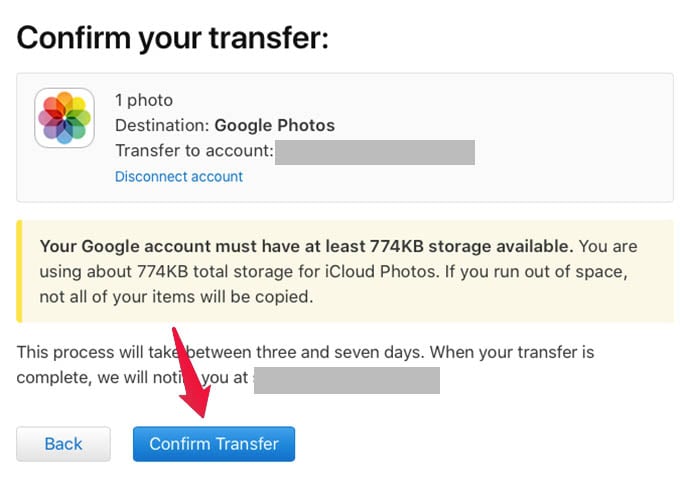
- Wait for Apple to transfer your photos from iCloud to Google Photos.
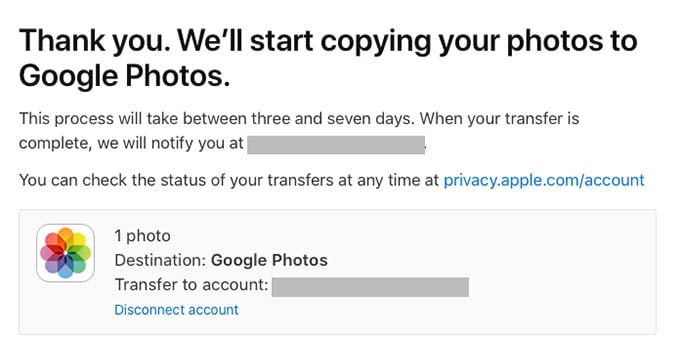
Once you confirm to transfer photos from iCloud to Google Photos, it will complete the task automatically. You can close the tab and will get a mail once the migration is complete.
The new option from Apple to transfer photos from iCloud to Google Photos is helpful for many. The option is really helping if you are moving to an Android phone from an iPhone, or deciding to use Google Photos instead of iCloud Photos.
