YouTube Music is one of the choices you have if you are looking for music streaming at low cost, with a versatile collection of songs and their cover versions. If you are a fan of YT Music but not every music in your local library is found there, there is way to upload music to YouTube Music.
In this guide, we will see how to upload your music to YouTube Music and play on any of your devices.
Content
How to Upload Music to YouTube Music
YouTube Music allows to transfer songs from the Google Play Music library to the YT Music library. But, we all have that one folder on the computer with all our favorite songs, even from childhood. If you are looking to stream that music from any of your devices, the answer is to upload them to YouTube Music.
Here is a step-by-step guide to helping you upload music to YouTube Music from your local library. To upload songs to your library, you need a PC or Mac. You cannot upload music from your iPhone or Android phone.
First, visit music.youtube.com, YouTube Music web, on any browser.
Now, open the File Explorer or Finder window and find the music files you want to upload to YouTube Music.
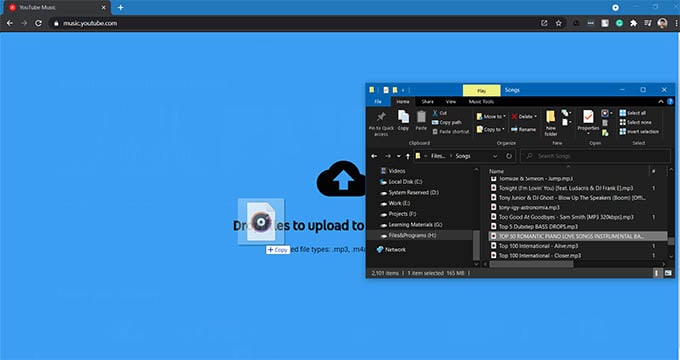
Select all the Music, drag, and drop them onto the YouTube Music window. Make sure you see a blue overlay that says “Drop files to upload to YouTube Music.”
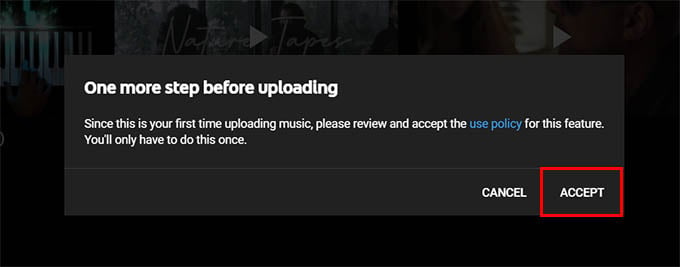
Click on “Accept” on the popup window. Wait for all the sings to finish upload.
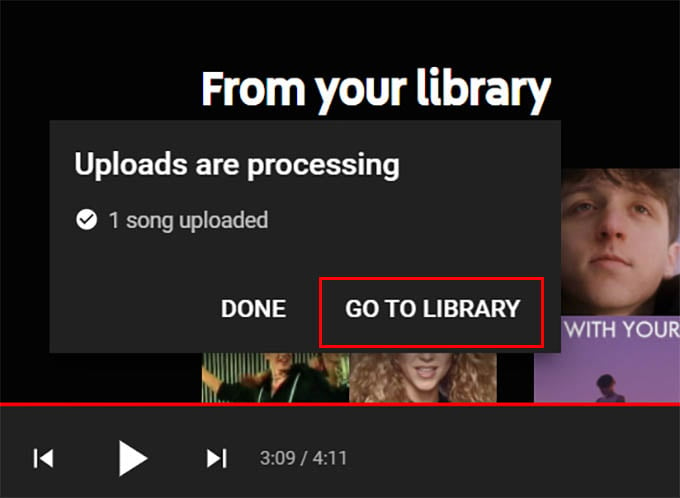
Once you upload music to YouTube Music, a message will appear at the left bottom. It says “Uploads are processing.” On that, click on the “Go to Library” option.
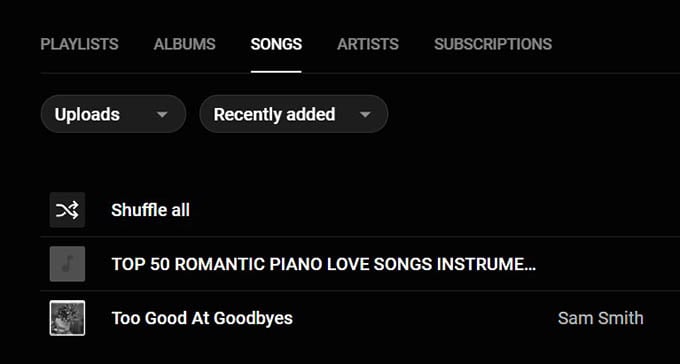
On the library, you can find all your uploaded music once they are done processing. You can search, play, and add to playlists the uploaded music on YouTube Music.
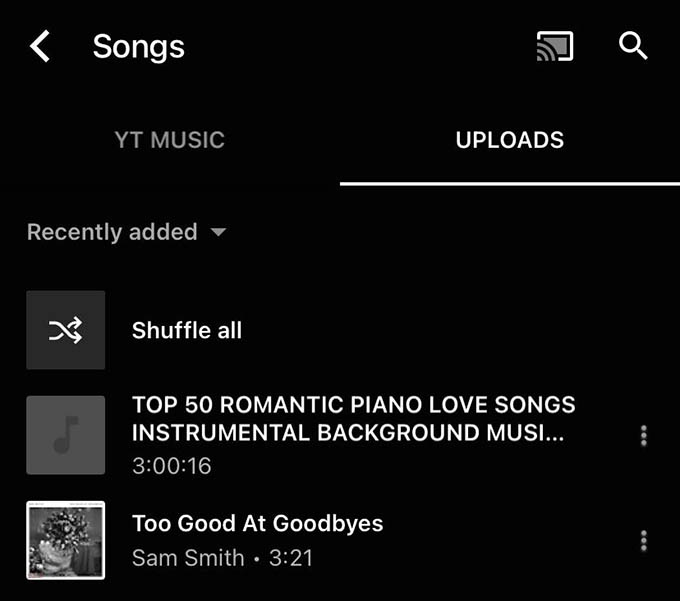
To play the uploaded songs from your Android or iPhone, search or go to the Library from the YT Music app. There you will find all uploaded songs under the “UPLOADS” tab.
The best part about uploading local music to YouTube Music is that you can stream all of them for free, offline, and in background even if you are not a YouTube Premium member.
Related: How to Stop an App from Using Cellular Data on Android
Song Upload to YouTube Music: FAQ
In plain sight, YouTube makes it the easiest way to upload your favorite local music to YouTube Music. But there might be things that are unclear still. Here are they answered well.
YouTube Music allows you to upload your local music file to your library simply by dragging and dropping on to the YT Music web version.
You can upload any MP3 files to YouTube Music, like any other Music file.
You can upload local music files to YouTube Music that are in the following file formats: MP3, M4A, OGG, FLAC, or WMA.
According to YouTube, you can upload up to 100,000 local music files to YouTube Music. The storage for these music are not taken from your Google Drive, so there is no file size limit to upload music on YouTube Music.
You cannot share or co-stream the uploaded music in your YouTube Music library with others. It does not even allow you to share uploaded music with friends, family or even Family Plan members.
Your uploaded music files on YouTube Music stays in your library and it will never be visible to anyone other than you.
YouTube Music allows you to upload up to 100,000 music to your library and stream them offline, and in background even if you have no YouTube Premium subscription.
You no longer have to worry about duplicate music files while uploading music to YouTube Music. It will automatically eliminate any duplicate music files and allows you to stream your favorite music in peace.
Related: How to Play YouTube Music on Alexa Speakers (Echo, Echo Dot)
YouTube Music does a great job by letting you to upload your own favorite music files including MP3 files. With the song limit of 100,000, you can upload music to YouTube Music anytime anywhere and stream them without fearing any ads or restrictions. Happy streaming!
