Are you getting lot of spam messages on WhatsApp? Do you think your WhatsApp profile is not secured enough? There are several options provided to tighten the secuirty on your WhatsApp app. It is up to your what level you to secure the WhatsApp.
Today, we’ll be sharing with you the best privacy-related tips and tricks that you can enable on WhatsApp.
Table of contents
- Change Who Sees Your WhatsApp Profile Photo
- Hide Your Last Seen on WhatsApp
- Change Who Views Your WhatsApp About Info
- Disable Read Receipts on WhatsApp
- Change Who Adds You to A WhatsApp Group
- Choose Who Sees Your WhatsApp Status Updates
- Easily Delete Confidential Text Messages in WhatsApp
- Send View Only Once Images in WhatsApp
- Lock Your WhatsApp Chats
- Block People on WhatsApp
- Enable Two-Step Verification for WhatsApp Login
- Set Location Sharing to An Hour on WhatsApp
Change Who Sees Your WhatsApp Profile Photo
A lot of people out there always make use of a profile picture so that others can easily figure out who you are. While it’s good to keep a profile picture, you should know that if anyone has your contact, they will be easily able to save your profile picture. Either by saving it t their device or by taking a screenshot. If you are worried about such things, it’s advisable to change who can see your profile picture. Follow these steps to change your profile picture settings.
- Launch WhatsApp and tap on the three dots at the top right corner.
- Choose Settings from the menu.
- Now, tap on Privacy, followed by Profile Picture.
- Here, you can choose whether you want everyone, your contacts, or nobody to see your profile picture.
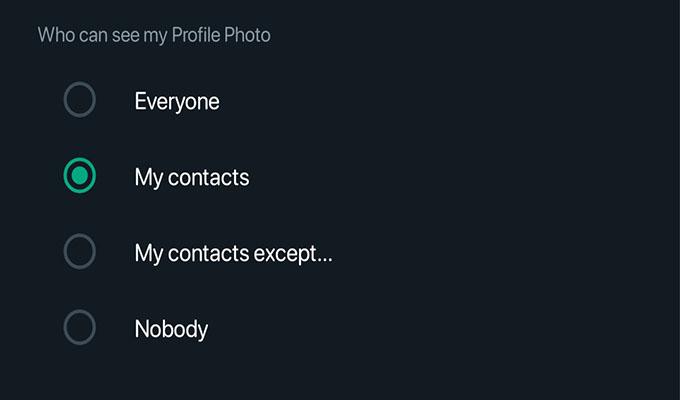
Alternatively, you can also make use of the WhatsApp avatar feature for profile pictures and stay worry-free.
How to Create and Personalize Your Own Avatar on WhatsApp
Hide Your Last Seen on WhatsApp
WhatsApp lets you find out when the particular person was last online on the platform. While you can’t hide the online option, you can always choose to hide your last-seen timings. You can choose between sharing with everyone, only contacts, or nobody. Follow these steps.
- Open WhatsApp and tap on the three-dot menu in the top right corner.
- Choose Settings and then tap on Privacy.
- Finally, tap on Last Seen and Online.
- Here you can adjust who gets to see your last seen time stamps as well as whether you are online or not.
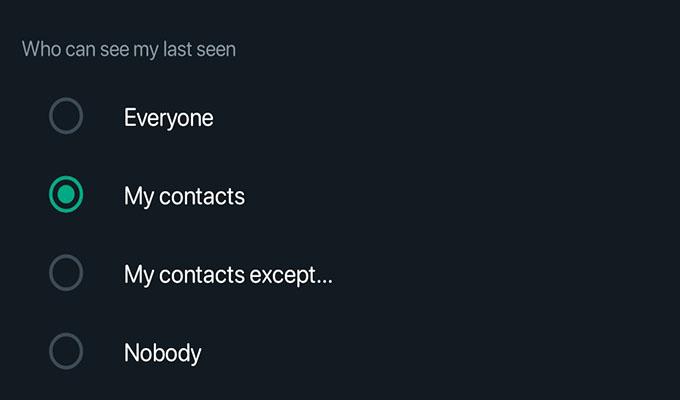
Change Who Views Your WhatsApp About Info
Earlier known as the WhatsApp status, the about info section lets you enter a few words that could mean anything or nothing to anyone. If you’ve set the privacy settings for the About Info to everyone, then anyone who might be having your number will be able to easily see the about info. You can change who can see your about info by following these steps.
- Launch WhatsApp and open the Settings menu from the three-dot menu.
- Tap on Privacy, followed by About.
- Here you have four options to choose who gets to see your About info.
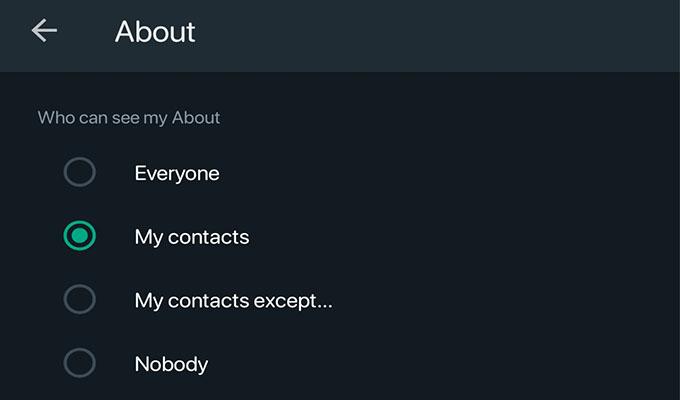
How to Quickly Filter Unread Messages on WhatsApp?
Disable Read Receipts on WhatsApp
WhatsApp introduced the feature to know when a person has seen your message as well as display blue ticks when everyone either in a private chat only. Read Receipts cannot be disabled for group chats. You can easily disable these read receipts and blue ticks by following these steps.
- Open WhatsApp and tap on the three-dot menu to select the Settings menu.
- Tap on Privacy.
- You should see a toggle next to Read Receipts.
- Simply tap on the toggle to switch Read Receipts off.
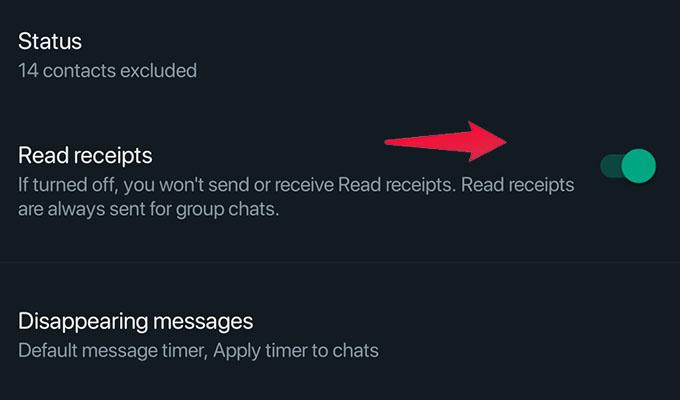
Change Who Adds You to A WhatsApp Group
WhatsApp groups are a great way to have conversations together either with your family, friends, or work colleagues. However, a lot of people on WhatsApp have had an issue where they would be added to random group chats. This has caused a lot of inconvenience and spam issues for a lot of people. WhatsApp has finally released a setting where you can prevent anyone from adding you to a WhatsApp group. Here are the steps.
- With WhatsApp open, tap on the three-dot menu in the top right corner.
- Select Settings followed by Privacy.
- Tap on Groups. You will be able to select one of the three available options.
- If you select Contacts or Contacts Except, people will have to send you a group invite to make you join a group.
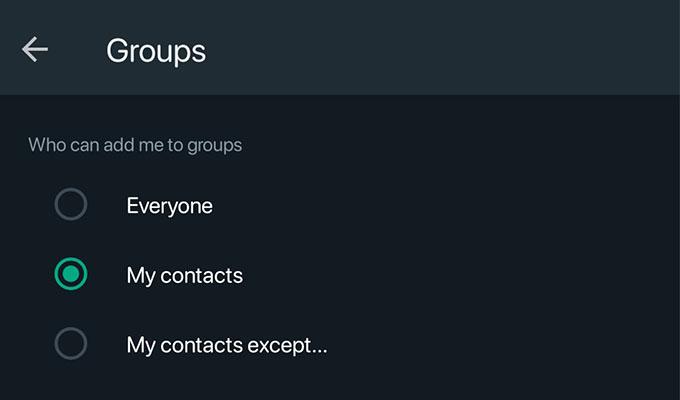
How to Send Messages to Yourself on WhatsApp
Choose Who Sees Your WhatsApp Status Updates
WhatsApp, just like Facebook and Instagram lets you add images and videos as stories to the platform. You can choose to set up who gets to see your status updates on WhatsApp by following these steps.
- Open WhatsApp.
- Tap on the three-dot menu at the top right and select Settings.
- Tap on Privacy and choose Status.
- You can now adjust your Status Privacy by choosing from one of the three given options.
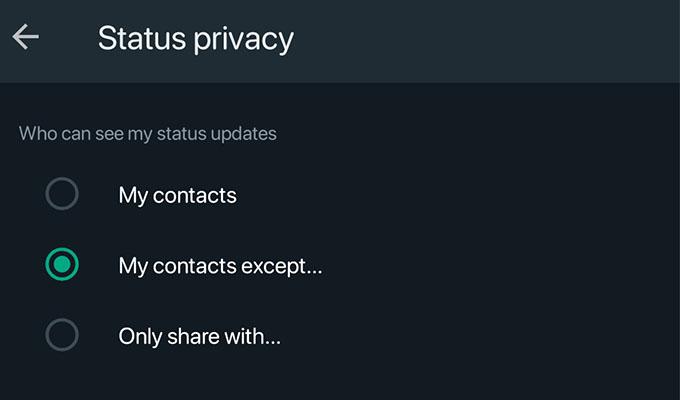
Easily Delete Confidential Text Messages in WhatsApp
WhatsApp can be used to text people important messages such as passwords, PINs, or maybe anything else that needs to remain only between you and the receiver of the text. Thanks to the newly launched Disappearing Messages, you can easily set the message to be deleted as and when the person has read the message. Here are the steps.
- Launch WhatsApp and tap on the three dots menu.
- Select Settings and then tap on Privacy.
- Tap on Disappearing Messages.
- You can set the timer for Disappearing Messages by tapping on Default Message Timer.
- WhatsApp also allows you to see how many chats have Disappearing messages On and even lets you add Dissapering Messages to chats that you want.
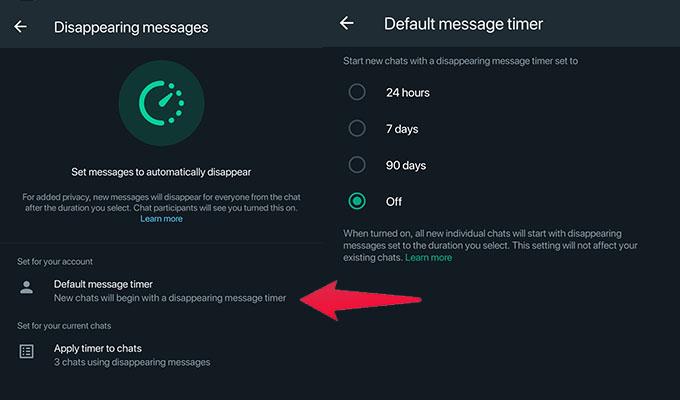
A Guide on How to Get and Use WhatsApp Community
Send View Only Once Images in WhatsApp
Just like how you can easily get messages deleted after the timer runs out, you can also send images that will automatically get deleted once the person has viewed them. This is a great feature that helps prevent the leaking of confidential information of any kind. You can send Disappearing Images by following these steps.
- Open up a chat screen. This can be either an individual chat or a group chat.
- Now, tap on the Attachment icon.
- You can tap either on Camera or gallery to capture an image or add one from your gallery.
- Once you have the image ready, tap on the icon at the right of the text field where you enter a caption for the image.
- Make sure that when you tap it the icon’s color turns solid green. This means that Disappearing images have been enabled.
- And finally, tap on the Send button to send the image.
- The image will disappear after the person has seen the image.
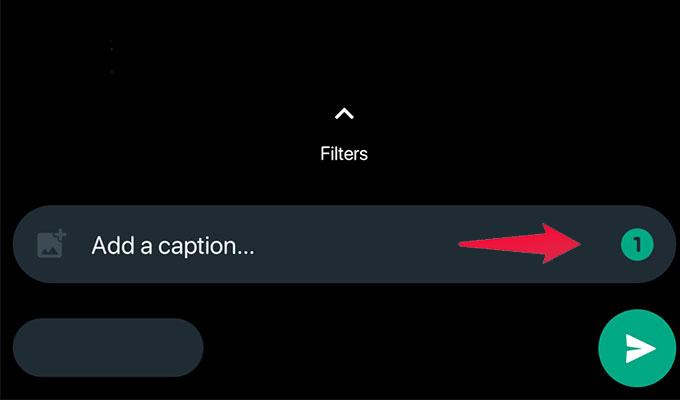
Lock Your WhatsApp Chats
While you might have enabled all the privacy settings for WhatsApp, any person who gets hold of your phone will be able to easily view all of your texts and even change back the privacy settings. To prevent anything like this from happening, you can lock your WhatsApp by enabling a fingerprint lock. With a fingerprint lock, only the person whose fingerprint has been registered will be able to access WhatsApp on the device.
- Open WhatsApp and open the Settings menu.
- Select Privacy and then Fingerprint Lock.
- You should now see a toggle that you can switch on.
- You will be asked to use your fingerprints to open and access WhatsApp.
- However, calls can be answered without having to unlock WhatsApp.
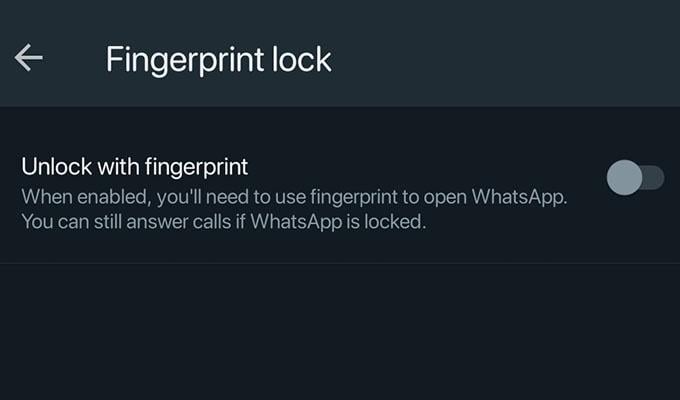
How to React to WhatsApp Messages from Your Phone and Computer
Block People on WhatsApp
Because WhatsApp lets anyone and everyone send you a text or initiate an audio or video call, it can be problematic for a lot of people. So, to prevent unknown persons from repeatedly texting or calling you, the block option works best. Here is how you can block a contact on WhatsApp.
- Launch WhatsApp and tap on the three-dot menu in the right corner.
- Select Settings and then tap on Privacy.
- Tap on Blocked Contacts.
- Here you will see a list of all contacts that have been blocked.
- To add a contact to your blocked list, tap on the Add Contact icon.
- You can now easily select and block anyone from your Contacts list.
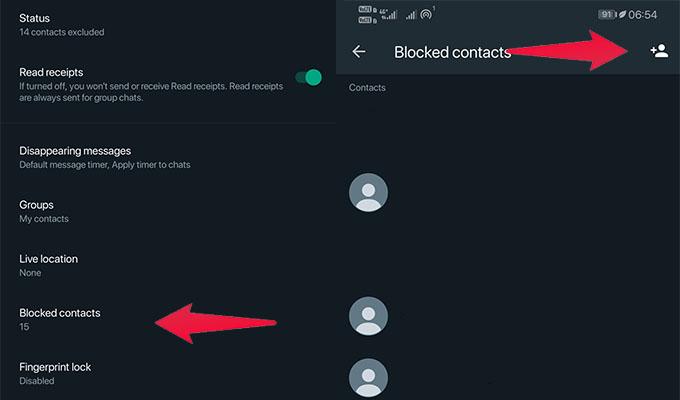
Enable Two-Step Verification for WhatsApp Login
Every platform out there is asking you to have Two-Step Verification enabled right away. This is useful as it helps prevent anyone from logging into WhatsApp with your account. With Two-Step Verification enabled you will not only have to enter a PIN but will also have to enter the OTP that has been sent to the particular number which is used for the WhatsApp account. You can follow these steps to enable Two-Step Verification.
- Open the Settings menu in WhatsApp.
- Tap on Account. Now, tap on Two-Step Verification..
- At the bottom, you will see a button that says Turn On. Tap on it.
- You will now be asked to enter and confirm a 6-digit PIN.
- Once done, you have to add an email address that you can use in case you forget the PIN.
- Every time you log into WhatsApp on a new device, you will be asked to enter a 6-digit code that you will receive either via SMS or via a phone call.
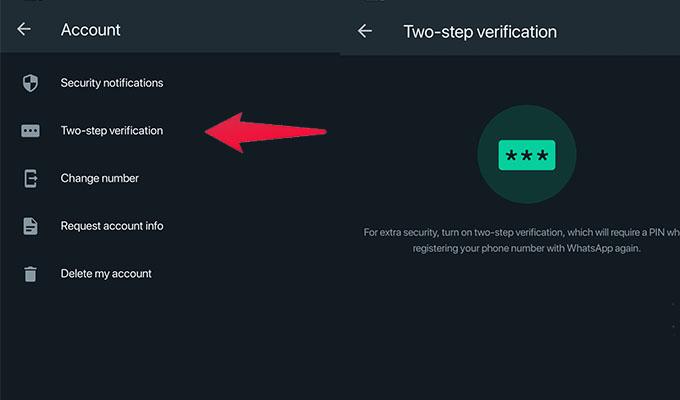
How to Schedule WhatsApp Message on iPhone
Set Location Sharing to An Hour on WhatsApp
WhatsApp is great for the features that make life easy. One feature called Location Sharing is very beneficial when you might want to be tracking your friend or a loved one. However, this location can be always available if you’ve not stopped sharing locations or set a one-hour timer for sharing locations. Here are the steps to ensure your location is shared only for an hour.
- Open up the individual or group chat to where you want to share your location.
- Tap on the Attachment icon and choose a location.
- Now, select the location that you wish to share. You can also choose to share your live location.
- Now, you can choose the duration of how long you want to share the location with the person.
- If you wish to stop sharing the location altogether, open the Settings menu on WhatsApp and tap on Privacy.
- Finally, tap on Location sharing and then choose Stop Sharing.
- Your location will no longer be shared with any chat that you might have just been sharing with.
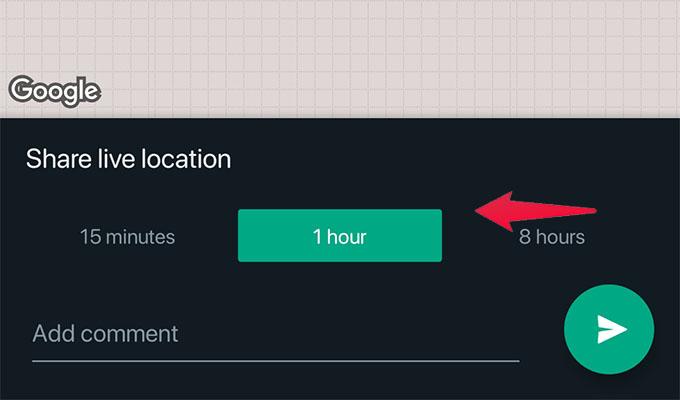
Messaging apps have become a need and want for every individual. It helps you to easily connect with friends and family. While it’s a great service, there’s always one particular question that comes to everyone’s mind. Am I safe on the platform? Or, another question that a lot of people have is, how do I enable the best privacy settings for me and my family.
These are the best tips and tricks that you need to follow to get the best privacy settings when using WhatsApp. These privacy settings should help you stay worry-free about anyone trying to view any of your information on WhatsApp.

Thanks for sharing useful information for us.