You can make calls using the Amazon Echo speakers to anybody who has an Alexa speaker. If you ask Alexa to call someone from your contact list, it will make an Alexa-to-Alexa call. There are options to call someone over skype too if the other person does not have an Amazon Echo.
Let’s find out how we can link our Skype to Alexa and make skype calls from Amazon Echo speakers or Echo Show display.
Connect Skype with Alexa
Before trying to dial someone over Skype from your Echo speaker, make sure you link your Skype account with Alexa.
For that, launch the Amazon Alexa app on your Android or iPhone.
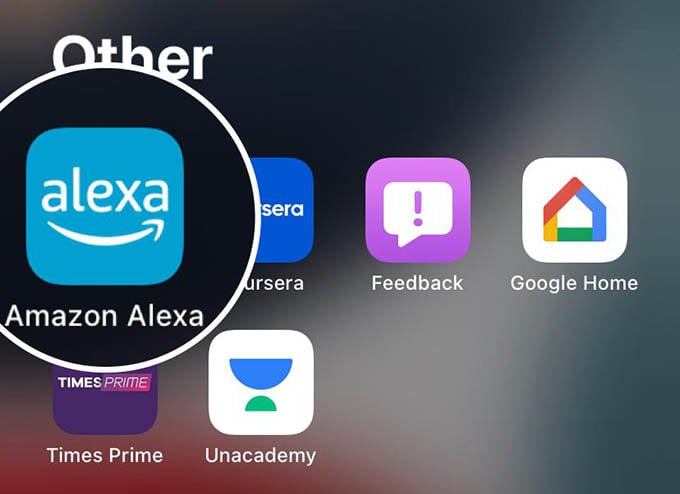
Go to the More tab from the options you see at the bottom.
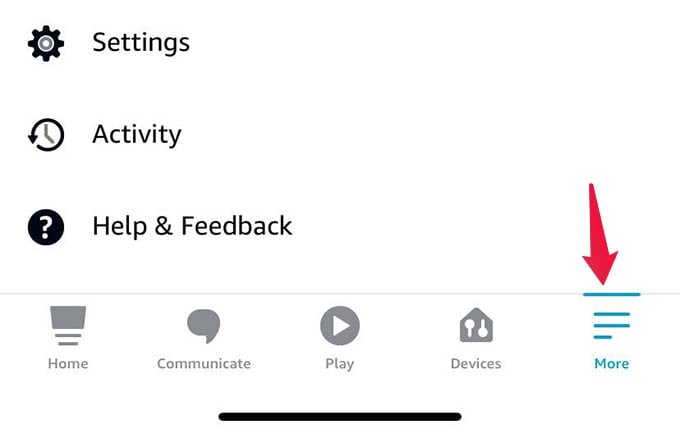
Tap on Settings from the screen.
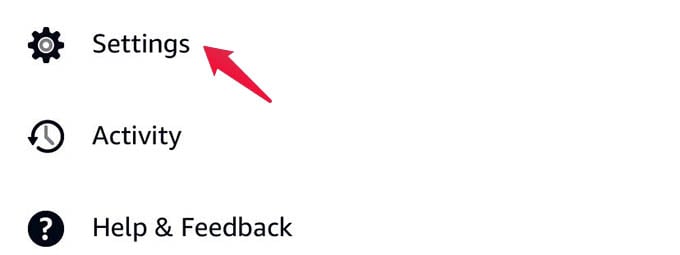
Under the “ALEXA PREFERENCES” tap on the Communications option.
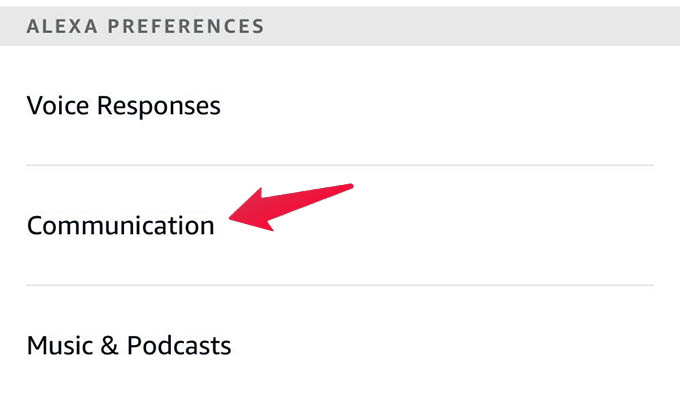
You will see the option “Skype” under ACCOUNTS on the next screen. Tap on the “+” button against it.
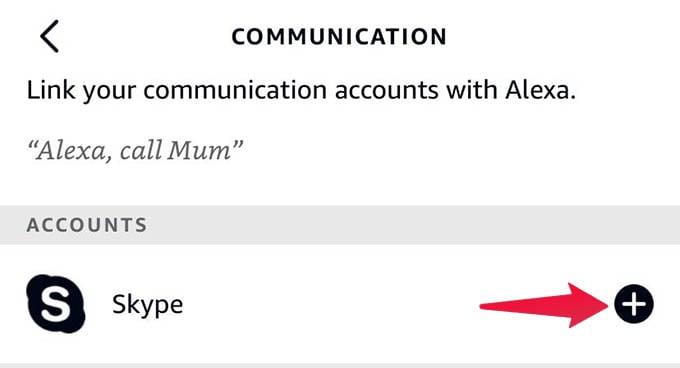
Select “Sign In” from the next window and sign in using your Microsoft account when it asks.
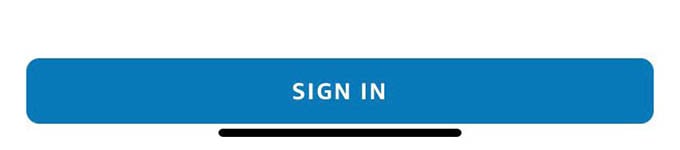
Once you sign in, you will be taken to an account permission page on your Microsoft account. This is where you can find all the types of data Alexa can access from your Alexa account. Tap on Yes at the bottom of the screen.
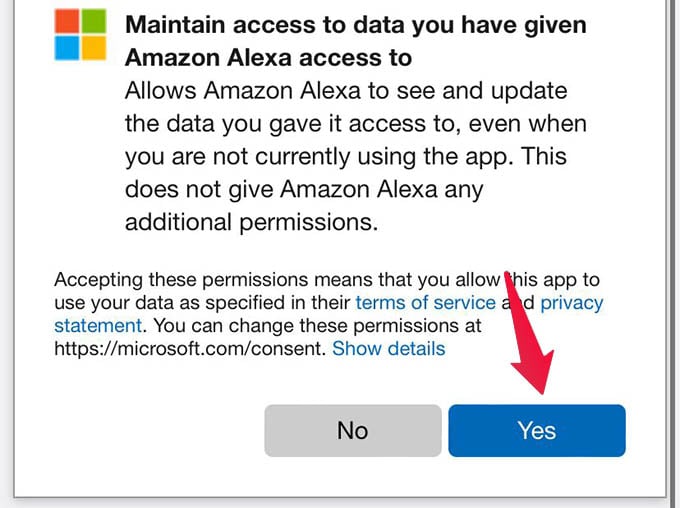
Wait a few seconds and you will see a page like below:
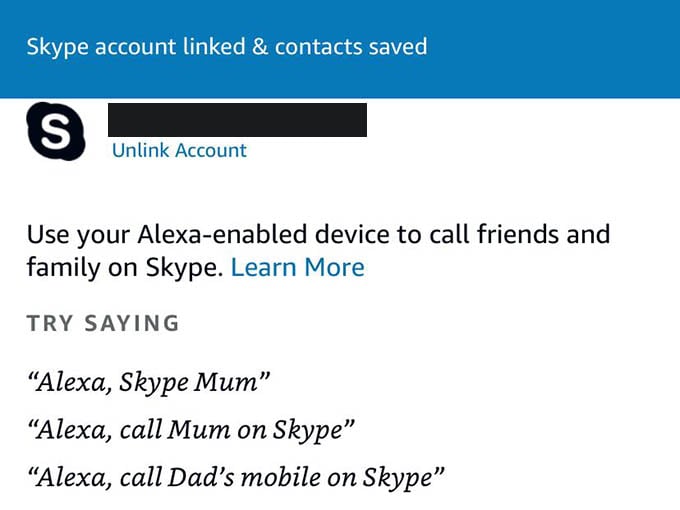
This means that your Skype account is now linked to your Amazon Alexa account and you can easily make calls over Skype from any Alexa speaker you own.
A thing to note is that your Alexa account can access your skype contacts, call history, and will have the right to make calls. Even though your data will be in safe hands, we do not recommend linking your Skype account to Alexa if you care very much about your privacy.
Related: How to Put Your Amazon Echo Speaker in Do Not Disturb Mode
Make Skype Calls Using Amazon Echo
Once you follow everything as we described above, now is the time to start making calls right from your Amazon Echo speaker.
You can make skype calls from any Alexa-enabled device including your Amazon Echo Dot and the Echo Show display. You can make Skype video calls from the Echo Show display while the Echo and Echo Dot speakers will let you voice call anyone on Skype.
To start making Skype calls on Amazon Echo speaker, simply say “Alexa call [contact-name] on Skype.” You can replace the contact name with any name you have in your Skype contacts list. For instance, you can say “Alexa, skype dad” or “Alexa, call dad on Skype” to make an instant call to your dad’s Skype if already saved.
Related: How to Create Custom Alexa Skills Using Alexa Blueprints
FAQ: Skype Calls on Amazon Echo
You can connect Skype to Alexa from Alexa Settings > Communications > Skype and by signing in using your Microsoft account.
Once you set up Skype on Amazon Alexa, you can make Skype video calls from the Amazon Echo Show speaker you have. This is way easier and more convenient than you do not even need a laptop or phone to make quick video chats over Skype.
If you are so tired of Skype on Alexa or want to avoid others making random calls from your Alexa speaker, you can always unlink the Skype account from the Amazon Alexa settings.
How to Connect Amazon Echo to Computer to Use as PC Speaker
Skype is popular with its free calls and messages. With an Amazon Echo or Echo Show speaker, you can make and receive Skype calls, attend skype meetings without even accessing your laptop or computer. You can even make international cellular calls on Alexa with active Skype subscriptions.
