We all must have a lot of movies downloaded to our PC or Mac to watch sometimes later. It becomes sometimes difficult to get these movies to the living room TV or your smartphone from your personal computer. Plex Media Server is a great solution to “stream” those movies from your computer to your smart TV or phone easily.
If you are wondering how you can set up the Plex Media Server on your computer and stream downloaded movies to your TV, smartphone, or gaming consoles, here is a complete guide.
How to Setup Plex Media Server on Your Computer
In order to stream content, you need a server that will serve the content to the device you want to stream it from. Plex is a popular and free media server that you can simply install on your PC, and turn into a server. Plex is available for Windows, Mac, and Linux as well as FreeBSD.
Once set up on your computer, you can add your downloaded movies to its library and stream across your connected devices. Let’s see how to set up the Plex Media Server on your desktop.
- Go to plex.tv and sign up for an account. It’s free and you’ll need it.
- Download Plex Media Server.
- Double-click on the downloaded setup file to install on Windows. If you’re using another OS, install the app normally as you would other apps on the OS.
- Launch Plex Media Server when installed.
- You won’t see any app open up, but you will notice the Plex icon in your system tray.
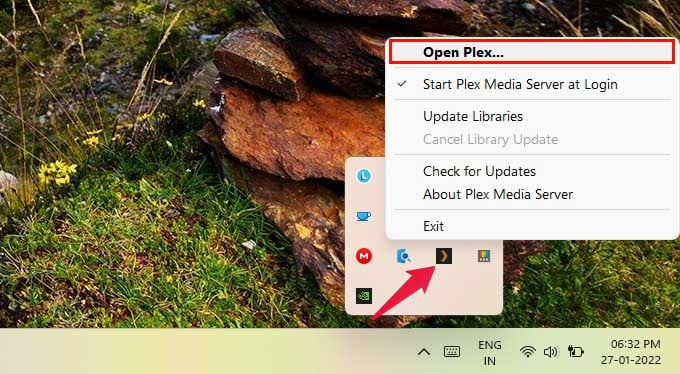
- Right-click on the system-tray icon and select Open Plex.
- This will open up the Plex web app in your default browser.
- Sign in with your Plex account.
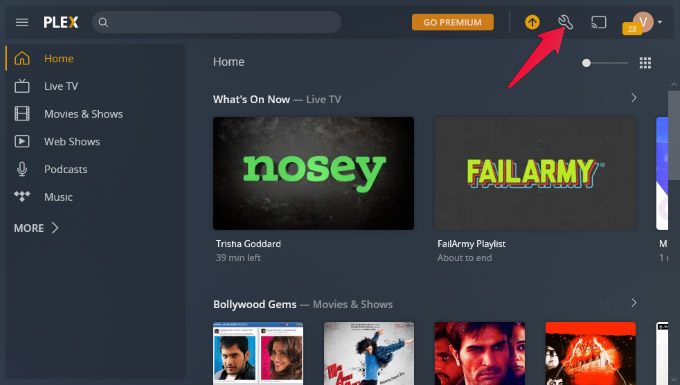
- If you don’t already land on the settings page, click on the wrench icon at the top to go to settings.
- Scroll down on the left column and select Library.
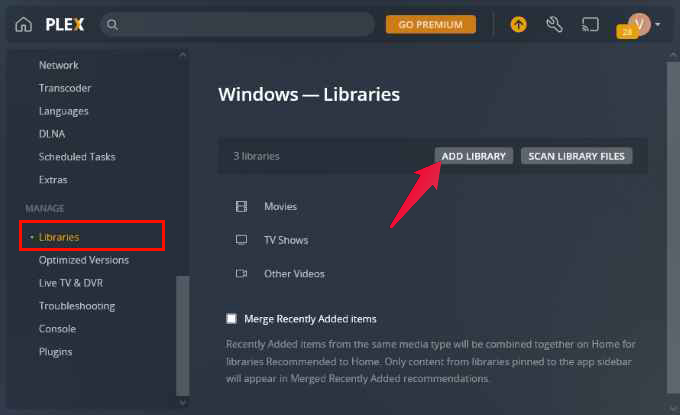
- Click on the ADD LIBRARY button on the right.
- Select the type of library you want to add. This is mostly for easy categorization than anything else. For example, if you want to add your music, select Music.
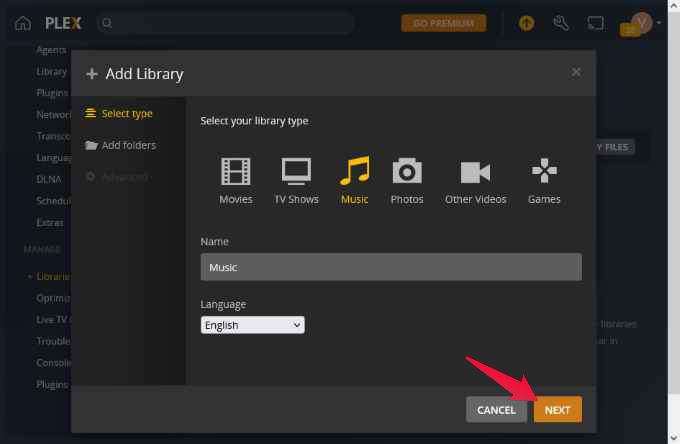
- Give your library a name and click NEXT.
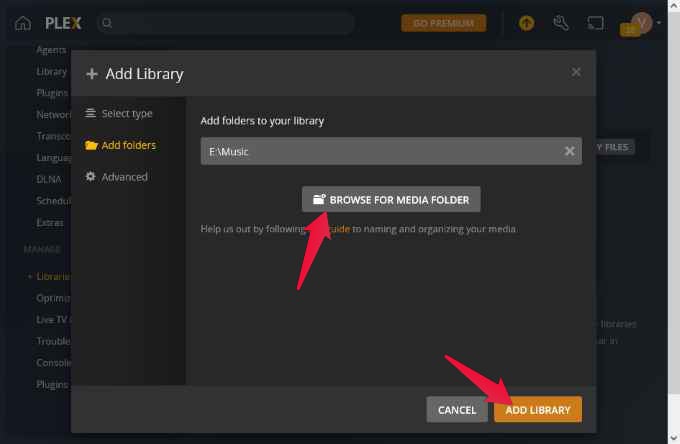
- On the next page, click BROWSE FOR MEDIA FOLDER and point Plex to the folder that you store your media in. For instance, in this example, we select the folder that we store the music in.
- When you’re ready, click ADD LIBRARY.
Plex will now scan the folder for any media files and update your library. You can then access this library, containing all the media files in the selected folder on any device. Keep in mind, though, that your PC needs to be on, as well as the Plex Media Server, for you to be able to stream your library to other devices.
Related: 8 Best Plex Alternatives to Set Up Your Own Media Server
How to Use Plex to Stream Your Content on Any Device
Now that you’ve set up Plex Media Server on your PC, you can start enjoying it on any of your devices. How? You will need to install the Plex app, of course. Plex is available on pretty much every platform, including smart TVs, smartphones, and gaming consoles, and it’s not limited only to Xbox and PlayStation either.
Download: Plex App
Once the Plex app is installed on your device, open it, sign in with your Plex account, and you’re good to go. Plex will show you online content stored on their servers as well, for streaming, in addition to your own library.
