Google Home start to support multiple users, and now you can add your family members or friends to Google Home device. After you add additional user accounts in Google Home device, your family members can ask questions, do the voice commands, and Google Home can respond to with more user precise answers. Before you start with Google Home, make sure the primary person who want to use Google Home, configured his user account with Google Home. Please see instruction from Google to set up Google Home for the first time. Google Home let you add additional user accounts up to six user accounts in total to one Google Home Device.
Now just follow the steps to Add Multiple User Accounts on Google Home and let your family members enjoy the amazing features of this smart speaker.
Step1: Add Additional Accounts in Google Home App
To begin with, open the Google Home App from your iPhone or Android app that you used to setup the Google Home Device before. Make sure; the Android or iOS device is connected to the same WiFi that your Google Home is connected.
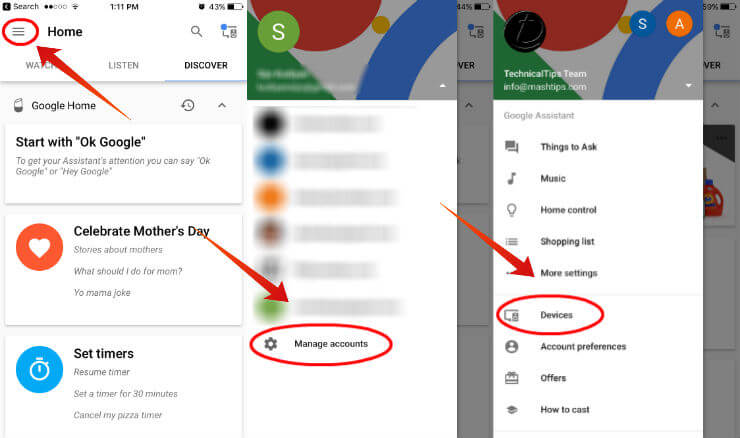
Open Google Home app, tap on Google Home App Menu > Manage Accounts > Add User Account. Please switch Google Home to new user account before adding the user account to Google Home. Now tap on the Devices to add a new device to the user account.
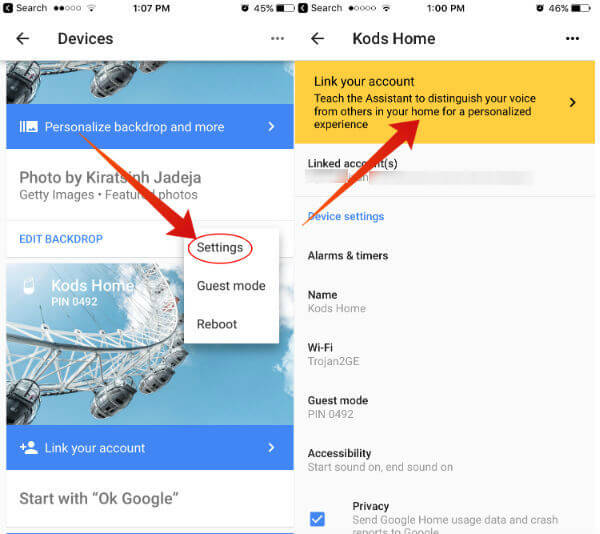
Google Home App will display the device card on the next screen. On each device card, you can see device menu on right top corner. Tap on Device Menu > Settings > Link Your Account.
At this screen, you can link the new account to Google Home. This will teach the Google Assistant to distinguish your voice from others. Once you tap on that yellow menu item, that will take you to the next screen where you can teach Google Assistant your voice.
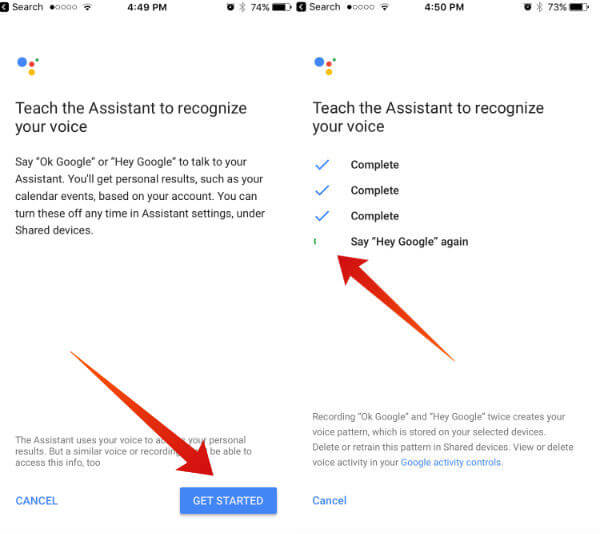
When you repeat each command on the screen, the Google Home App will mark those as completed with a check mark. Complete all those four commands to move to the next screen.
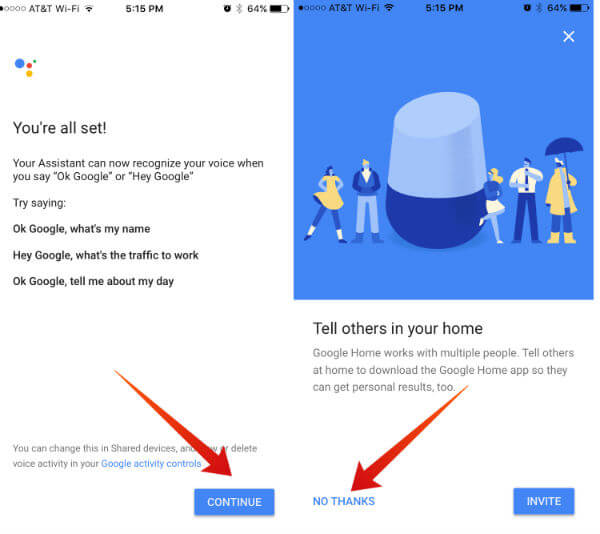
Now, you finished teaching your voice to Google assistant at this point. Every user at your home can repeat the same procedure to teach Google Home their voice to get the personalized experience from Google Home.
Once you complete the above step, you can ask “OK Google, What’s my name?” Google will respond with the name that picks from your associated Google account. Just to practice, see this video that Google Home is performing well with multiple users at the same time.
Google Home supports multiple users
Based on the Google user accounts, Google can check the traffic to your workplace; your recent album played on Google home, etc. You can ask more personalized questions about your future calendar event, add items to your shopping list, etc. If you ever face any problem with your user account, see this article to Retrain Google Home to Recognize your Voice again.
Now, time to enjoy your Google Home device with your family. Add your family members to the Google Home for more personalized experience and have fun with Google Home.
