Earlier we told you about where mac emails are stored that you see on your Mac mail App? From there, you will know whether your mail app is taking a lot of storage space or not. If you are using a higher storage HDD, then that may not affect you very much. But, if you are using 128GB SSD like me then you must want to save some space for other apps to use.
Mac mail app stores every email in its cache aggressively, which is not bad in terms of easy access from spotlight search. But, that’s again not a very good thing because it can take gigs of storage space if left default.
Editor’s Note: Please be careful while dealing with the email files. It may corrupt the file and break your email client or lose your emails.
Check the Space Used by the Mac Mail App?
To access Mail app folder you need to hold Option key after tapping on the finder > Go menu. Once you see the Mail folder, right click on that and then tap on Get Info. Here you can see the size and space used by the Mail app.
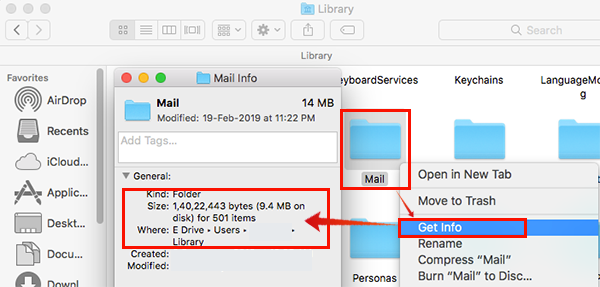
Clean up Storage Space of Mac Mail
Once you see the space utilized by the Mac mail app on your hard disk, you can clean those out. There are a couple of solutions to clean up the Mac mail storage space. You have to be very cautious when you delete the email client files. It may break your system email client or lose your data.
Also read: Disk Utility Guide for Mac Users
Option 1: Move/Delete Large Messages
You can reduce the space taken by the Mac mail app by either moving the email to other mailboxes. Alternatively, you can delete large messages with attachments then once they are no more in use. To move email messages you can perform the following steps:
- From your Mail app, select one or more messages.
- You can either Drag the messages to the mailbox or Click on the Move To button from the toolbar.
Read more about this from Mac support guide.
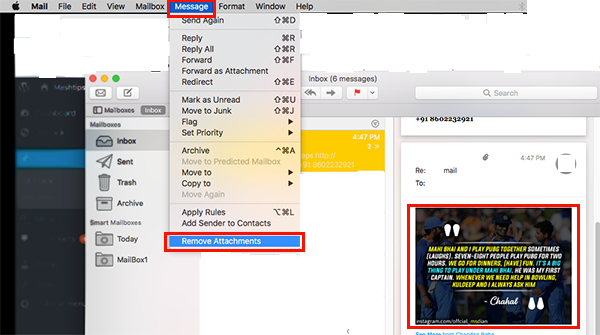
If you have downloaded the attachments in your local drive then you can delete attachments from Mail. For removing, Choose Message > Remove Attachments. This way Message will remain in the mailbox and it will indicate that attachments were removed manually.
Option 2: Empty the Trash Folder
Sometimes, we just delete messages from inbox, which are remains inside the trash folder. That way Mail app will still occupy a large chunk of the storage space. You can Choose Mailbox> Erase deleted items and then select from all accounts or from a specific account.
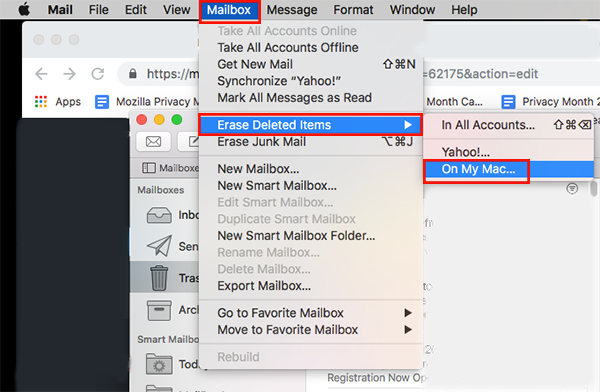
Option 3: Use Web-based Email Service
If your internet connectivity to devices is good, then instead of using Mail app, use web-based emails. For example- the popular Gmail web for Gmail users. To stop using Mail app on your Mac, first, disable or delete email accounts which are used by Mail app. Click on Mail menu and select Mail accounts providers that you want to delete. Uncheck the options from the given list on the right side. This will stop downloading messages from there.
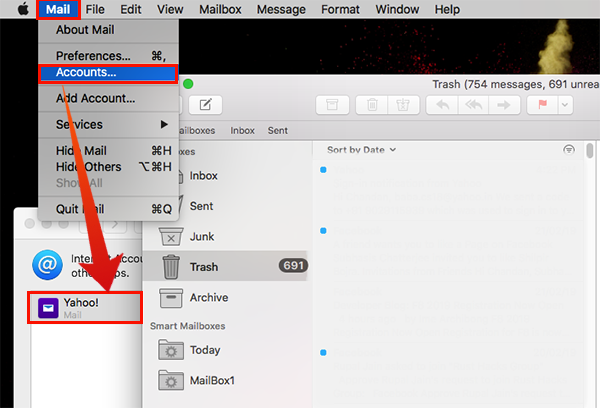
However, this doesn’t stop here, as you need to delete the app cache folder from ~/Library/Mail/V5. Here, Right click on IMAP or POP3 email folder and tap Move to trash option. Then again, you need Right click on Trash and select Empty Trash to delete everything permanently from it.
Note: the ~/Library/Mail/V5 version number <Vx> can be any number.
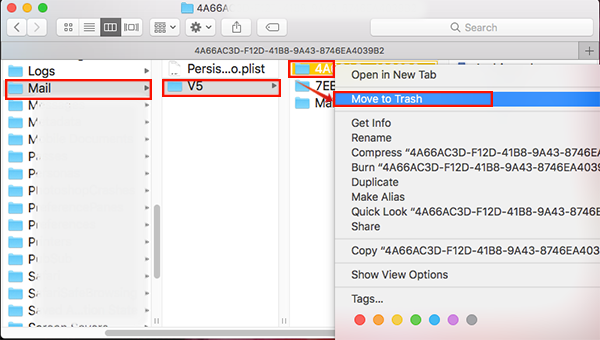
Editor’s recommendation: How to free up storage space on Android Oreo at Clean storage on Android.
Go and give a quick look on your Mac Mail app folder and if requires then follow above steps. We hope that you will be able to reclaim a lot of storage space and use it for other stuff.

This is great for Mac OS since I’m able to store the e-mail database on an External HD. I have a 2018 Mac Mini with 256 GB SSD. Since storage on the “home” SSD is precious I was easily able to (via aliases) store music and photo files an attached external HD. Unfortunately this is not possible with the files that the Mac OS native “Mail” client generates. Those Mail database files have to reside in the home directory. This behavior is true for most of the alternative e-mail clients for Mac OS.
However after downloading and installing eM Client on my Mac Mini; I was easily able to “re-map” the database files to an attached external HD. I used a .5 TB Samsung SSD with USB 3 connection and it is fairly fast. I also store my photos (in a separate folder) on the same HD.
This was the only way I found that I could easily “off load” my mail database files from my Mac Mini.