YouTube TV is a paid live TV streaming service launched by Google in 2017, that allows the users to watch live TV from major broadcast/cable networks, without using cables. YouTube TV is available in almost all states of the US. There is no direct solution to watch YouTube TV for FireStick owners. However, there is some workaround to install YouTube TV on Amazon FireStick.
Let’s see how to sideload YouTube TV on Amazon FireStik and enjoy the series and shows on YouTube TV.
How Much Does YouTube TV Cost?
Like YouTube Premium, YouTube TV is also a paid subscription service which can be canceled any time, if you are satisfied with the service. Currently, it costs $40 per month. It allows a maximum of 6 accounts per household. And, every member can have their own login and personal DVR library. A maximum of 3 members can stream the channels at the same time.
YouTube TV does offer a free trial which can be canceled anytime without any fee. However, there is no information on the length of the trial on its official website.
What Channels Will be Available on YouTube TV?
YouTube TV offers 60+ Live TV channels on various genres like news, live sports, lifestyle and more. The list of popular TV channels offered by YouTube TV includes FOX, NBC, CBS, ABC, CNN, ESPN, FOX News, TNT, BBC America, National Geographic, etc.
In addition to the channels listed above, YouTube TV subscribers will also get access to YouTube premium original movies and shows. Plus, they can also subscribe for premium add-on networks like Showtime for a flat monthly fee.
Even though Google claims that YouTube TV is available in all the states of the US, it is highly recommended to check if your desired channels are available in your location. To find that out, just enter your zip code on the homepage of YouTube TV to see the list of channels available in your location.
Also read: Best 4K HD Digital TV Antenna (Long Range)
YouTube TV Supported Devices
YouTube TV can be installed on most of the smart streaming devices including Android TV, Apple TV, Smart TVs like Samsung, Roku, Chromecast, Xbox One, PCs and Smartphones. Did you miss something on the above list? Yes. Due to the tug-of-war between Google and Amazon, officially YouTube TV is not available for Amazon devices like Fire TV or Firestick.
However, it is possible to install the YouTube TV app on Fire TV or Firestick using Apps2Fire or sideload the .apk file using Downloader.
How to Install YouTube TV on Firestick
The only way to get YouTube TV on Firestick is by downloading the APK file. For that, you need to install the Downloader app by AFTVnews on your Fire TV. The Downloader app is a cool option to install .apk files directly on your Firestick and you can get from the link Amazon Store.
Before starting the steps below, make sure that you have set the option Settings->My Fire TV->Developer Options->Apps from Unknown Sources to ON.
- Launch the Downloader app on your Fire TV using the Firestick remote.
- Now, type the URL of the website from where you will be downloading the .apk file
of YouTube TV.- Do remember that Google has not officially released the .apk file of YouTube TV. However, it should not be difficult to get the file from trusted sites like APKMirror.
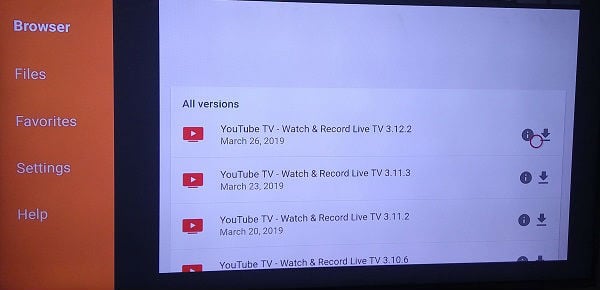
- Do remember that Google has not officially released the .apk file of YouTube TV. However, it should not be difficult to get the file from trusted sites like APKMirror.
- Then, click the DOWNLOAD APK button.

- Next, click the INSTALL button.
- Finally, click the DONE button.
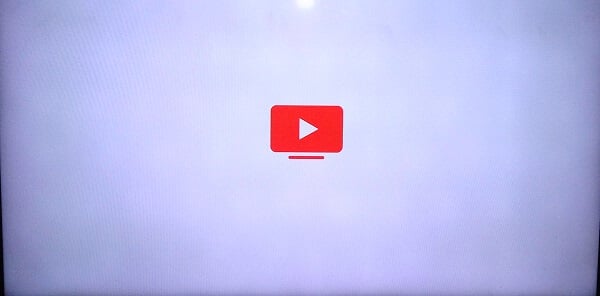
(In case YouTube TV doesn’t work properly, then your device requires Google Play Services. Just navigate to the site APKMirror to download and install Google Play Services).
After the app has been installed, don’t forget to turn the setting Apps from Unknown Sources to OFF.
That’s it. Now, YouTube is available on your Fire TV to watch your favorite TV channels, movies, live sports, news and more.
How to Install YouTube TV on Firestick (without Google Play Service)
Are you unable to install YouTube TV on your Firestick and getting some errors related to Google Play Services? There is an alternative to install YouTube TV on Firestick without using Google Play Services.
Before starting the steps below, make sure that you have set the option Settings->My Fire TV->Developer Options->Apps from Unknown Sources to ON.
- Launch the Downloader app on your Fire TV using the Firestick remote.
- Then, enter the URL and install the Crosswalk Project Runtime APK on the browser, Crosswalk Project Runtime APK link.
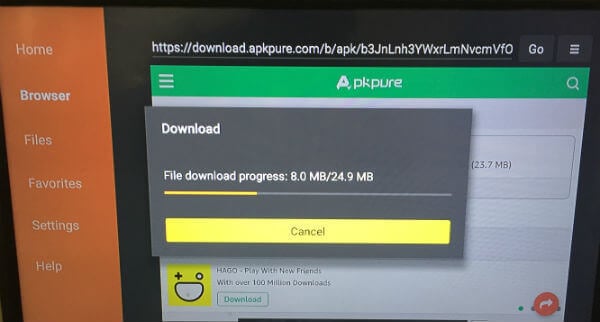
- Click Download APK and follow on-screen instructions to install APK on your Firestick.
- Next, go back to the Downloader screen and install YouTube TV APK from the link YouTube TV.
- Click Download APK.
- Once the APK is downloaded, you will be redirected to the installation screen. Click Install.
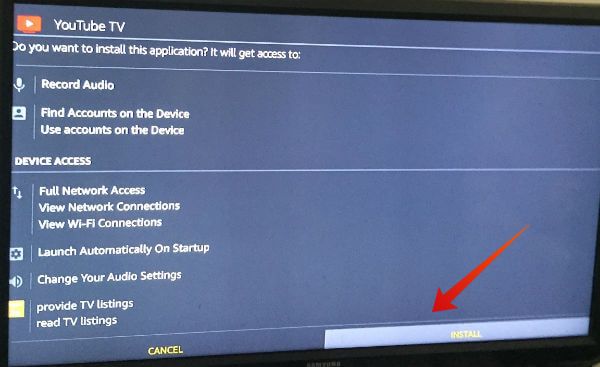
- After the installation has been completed, you will see two options: Done, Open. Click Open to launch YouTube TV.
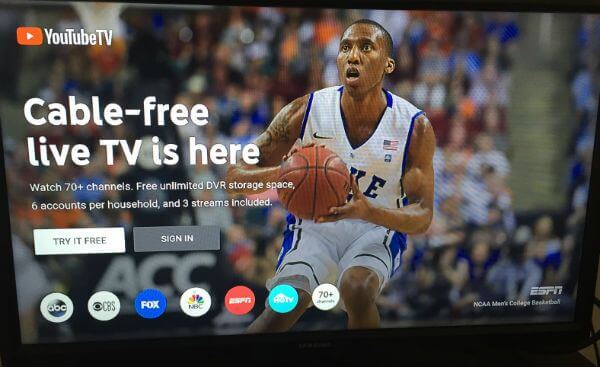
That’s it. Now, it’s time to and signs in to watch your favorite channels. (After you complete the installation, don’t forget to turn the setting Apps from Unknown Sources to OFF).
Editor’s Note: I’ve tested this solution on my Firestick and it works fine without any issues. Some users have commented on the XDA Developers forum, that YouTube TV works properly only if the resolution is set to 480p instead of 1080p. It is worth to keep this point in mind, in case you face any issues.
(Update: The official YouTube TV app is now available for Fire TV/Firestick)
What’s Significant on YouTube TV?
Here’s the list of some of the innovative or cool features of YouTube TV:
- Unlimited DVR Storage: The subscribers can record as many shows as they like, and keep the recording for up to 9 months.
- Cable-Free: As there is no need to connect any lengthy cables or wires to watch channels on your TV, you can watch your favorite live TV channels wherever you go.
- Flexibility: YouTube TV is ideal for someone who relocates frequently, say at least once in a year or so. Now, they don’t need to look for cable TV providers every time, they relocate to a different community or a state.
Now you have YouTube TV on your FireStick. We hope Google and Amazon will tie-up each other to bring their streaming support to all devices soon. Until then, you can use this solution to watch YouTube TV on Amazon FireStick.

Getting a message that Google Play Services is not compatible with my Fire Tv box…..any suggestions on hw to make sure I using the right version. Thanks for ur help and Mashtip
In APKMirror, search Google Play Services for Android TV and install the recent stable version. That should resolve the issue.
I have the same issue. Google Play Services is not compatible with my Fire TV stick.
I’m in the same boat as Steve above. I’ve installed the APK for YouTubeTV and the APK for Google Play Services for Android TV.
When I go to launch YouTube TV from the Firestick home screen, everything either just locks up or I get a message that “YouTubeTV won’t run without Google Play Services (which, yeah, I have installed that already), which are not supported by your device”.
Any other troubleshooting advice? Thanks!
Would you please try out the alternative method we added to the article.
The alternate method still asked for google play
As mentioned in the article, I have tested this solution on the Firestick and it works fine without installing Google Play Services.
Watching Youtube TV rn! Great job on making the instructions easy and simple enough to understand! Thank you!
Tried the option for downloading without Google Play Services. The APK file downloaded ok and installed ok, but I the ‘Open’ option would not work.
The official YouTube TV app is now available for Fire TV/Firestick. You can download the same.
How does the Fire remote work with the Guide? Watching a show, and how do you simply get back to the guide?
Thank you for your article, there is now a free netflix app on mobile phones, you can download it and enjoy it.
I just installed YouTube TV on my Firestick and it works great!
Great post! I found the step-by-step instructions easy to follow. I can’t wait to start streaming YouTube TV on my Firestick! Thanks for sharing!