Memoji Stickers on iOS 13 update was a huge jump from the previous version, which helps users to use the Animoji and Memoji stickers on various messaging platforms other than iMessage. It is quite fun to use the Memoji Stickers on your chat instead of normal emojis, especially in WhatsApp where Memoji is sent as actual stickers. How about getting the same level of fun with Memoji Stickers on Snapchat?
Here is how to use your iPhone’s Memoji Stickers on Snapchat Chats.
- Customize Memoji Stickers on iOS 13
- Use Memoji Stickers in Snapchat on iOS 13
- How to Use Memoji Stickers on Snapchat for Android?
- How to Use Custom Face Expression with Memoji on Snapchat?
- Don’t Like Memoji Stickers? Try Bitmoji Instead
Customize Memoji Stickers on iOS 13
Before getting started with using the Memoji Stickers on your iPhone with every platform, you need to create a Memoji firstly. If you have an iPhone running iOS 13, it is no big deal to create one Memoji with your face. You can also create as much Memojis as you want on your iPhone. Here is how you can create a new Memoji.
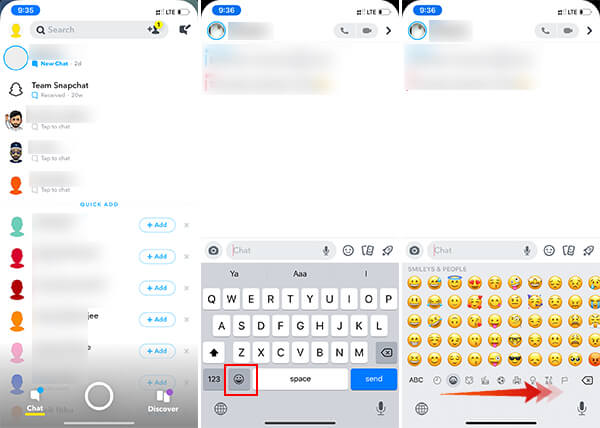
- Open any app with the text editing field and pop up the iOS default keyboard.
- Tap the Emoji icon on the keyboard.
- Swipe from left to right to see the Memoji Stickers.
- Tap the three dots icon at the end of the Memoji Stickers listed.
- From the next window, tap the three dots icon on the left edge.
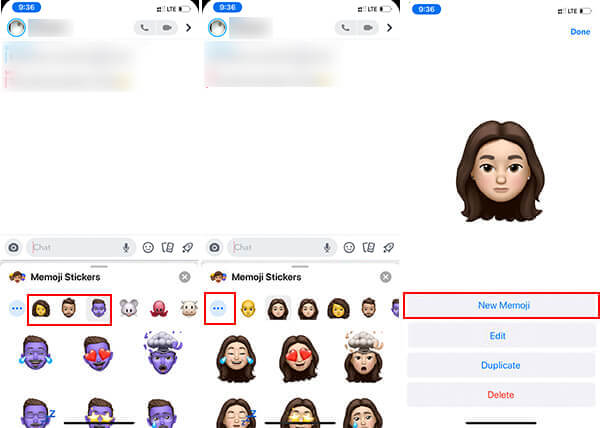
- You will be taken to a window from where you can customize or create Memojis on iOS 13. Tap “New Memoji.”
- Now you Get a bald yellow head, which is the basic form of the Memoji. You can customize with various properties to make the Memoji look like you.
- Scroll through each tab and choose the appropriate body parts and characteristics to match your face.
- In the end, you can also add various accessories to the Memoji including glasses, headwear, earwear, eyepatches, piercings, beauty spots, etc.
- When you finish customizing the Memoji, tap Done at the top to create your Memoji.
Like this, you can create many Memojis with different faces and share them among your friends. If you have already created some Memojis and want a different look on them, you can customize their looks from your iPhone itself. Here is how to customize Mmeoji on iPhone running iOS 13.
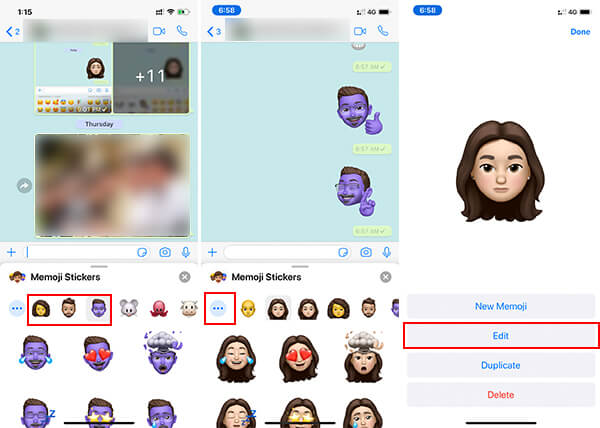
- Tap the Emoji icon on your iOS Default Keyboard.
- Swipe right and tap the three dots icon.
- From the Memoji Keyboard, choose the Memoji you want to customize. Please note that you cannot edit the prebuilt Animojis or Memojis.
- Tap the three dots icon on the left.
- Tap “Edit.”
- Make appropriate changes to your Memoji and tap “Done” to save.
All the available 24 Memoji Stickers on your iOS Keyboard will have the newly customized characteristics, and you can seamlessly use them on any messaging platforms.
Also read: An Ultimate Guide to Use and Create WhatsApp Stickers
Use Memoji Stickers in Snapchat on iOS 13
When Apple rolled out the iOS 13 for the iPhone users, WhatsApp did make use of the newly inbuilt Memoji Stickers. Even though every Messaging apps send the Memoji stickers as images, WhatsApp can create stickers out of it and send it to any users. To know more about using Memoji Stickers in WhatsApp, go through our detailed guide.
Following the same path, you can also make use of your Memoji Stickers if you are using Snapchat regularly. Thus if you have an iPhone, you can be a great “Snapchatter” with your contacts while chatting. Make your Snapchat Chats more interactive with the Memoji Stickers on your iPhone. Here is how you can use Memoji Stickers on Snapchat.
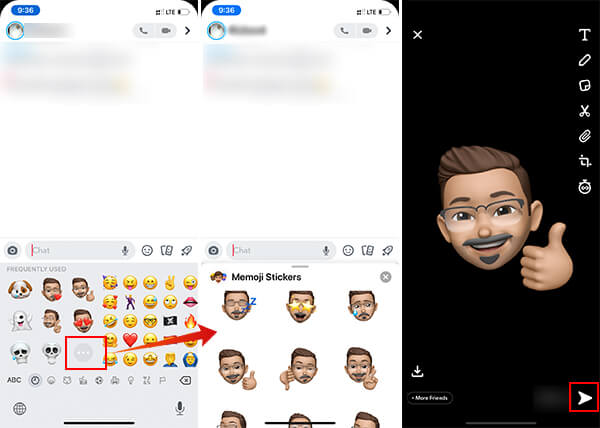
- Open the Snapchat app on your iPhone.
- Open a conversation.
- Tap the text field to open the Keyboard.
- Tap the Emoji icon on the Keyboard.
- Swipe from left to right to see the Memoji Stickers.
- Expand the list by tapping the three dots icon.
- Choose a Memoji Sticker and tap on it.
Once you tap a Memoji Sticker from the iOS 13 Keyboard on Snapchat, it will be sent to the chat instantly, and be seen as actual stickers. However, Snapchat also sends Memoji Stickers as images, but with transparent backgrounds. However, due to the Snapchat’s simple UI, it does not seem like an image anyways. Therefore, the Memoji Stickers on Snapchat will always look like actual stickers.
How to Use Memoji Stickers on Snapchat for Android?
It is a no brainer that the Memoji Stickers are not available for Android devices, and cannot be created using any other smartphones other than supported iPhone models. But there are several ways you can use the exact same Memoji Stickers from your Android smartphone in Snapchat chats. If you ever wanted to know how to use the Memoji Stickers on an Android smartphone, have a look at our guide on how to use Memoji Stickers on WhatsApp for Android.
Likewise, you can also get all the Memoji Stickers on your Android phone to use among your Snapchat contacts. Here is how.
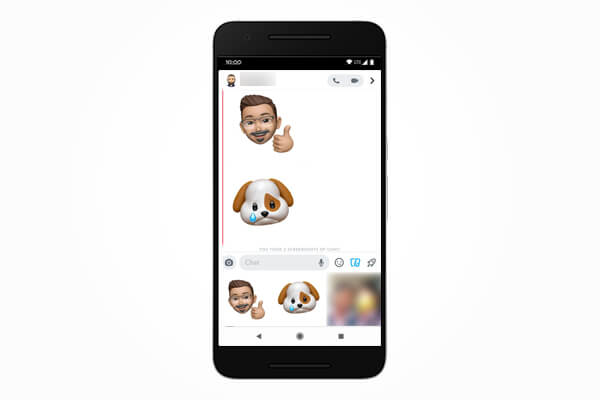
- Create Memoji Stickers on your iPhone.
- Send all 24 stickers to your Snapchat contact from the iPhone.
- Now, open Snapchat on your Android device.
- Find the chat with all the Memoji Stickers.
- Press and hold the Memoji and tap “Save.”
- The Sticker will be saved as an image on your smartphone’s gallery. Save all 24 stickers as images.
- Now, to use the stickers, open the chat from Android’s Snapchat.
- Tap the images icon at the bottom of the chat window.
- Choose the saved “Memoji Sticker Image” and send it.
Thus, you can send any Memoji Sticker to any user you want on Snapchat. Since the Memoji Stickers are sent as images on iOS as well, no one will be able to spot if you are using an iOS or Android device.
Related: 12 Apps to Get Memoji & Animoji on Android
Don’t Like Memoji Stickers? Try Bitmoji Instead
It is quite difficult for many users to get used to the Memoji and Animoji stickers. However, it gradually becomes your favorite and is the best way to express your emotions and facial expressions without any words. Although, if you still do not like using the Memoji Stickers on Snapchat, you can have an alternative option.
The Bitmoji is an inbuilt feature for Snapchat and you can create emojis that look like you. Comparing both Memoji and Bitmoji, there are some big differences you could be able to spot. The Memoji is builtin for iPhone and has much resemblance to your actual face with 3D looking shapes. On the other hand, the Bitmoji is more like a cartoon and creates tons of stickers having various dialogues and they are actual stickers for Snapchat.
So, if you want to use actual stickers on Snapchat with your face, Bitmoji is a good option. However, using Memoji Stickers is a quite different experience. Here is how you can create Bitmoji Stickers on Snapchat.
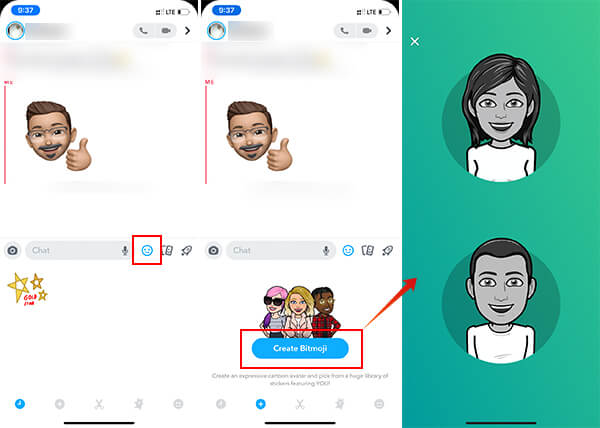
- Open Snapchat and enter a chat.
- Tap the Stickers icon at the bottom of the screen.
- Tap the “+” icon at the bottom.
- Choose “Create Bitmoji.”
- Start with choosing your gender.
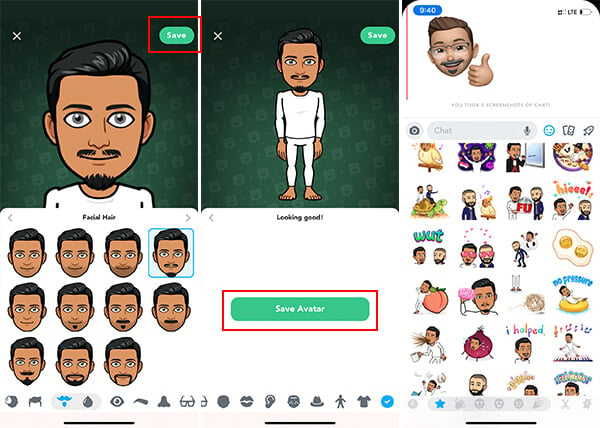
- Select your facial characteristics, apparel, accessories, etc.
- Tap “Save” when you finish.
- You can find tons of Bitmoji stickers with your face on Snapchat’s Sticker section.
Stickers are the new way of expressing your emotions, mood and the best way to make the chats fun. If you have tried sending Memoji Stickers on Snapchat and seem good, spread the words and let your friends know about it too.
