When we all want to send somebody a screenshot, we capture it, go to the messaging app, browse through the photos and send it. If you are using a PC or Mac, you know how easy it is to copy screenshots and paste them anywhere or share them with anyone. If you want just the same on your phone, Gboard now lets you copy and paste screenshots on Android to share screen captures easily.
Not every Android phone has an option to copy an image and paste it on another app. Well, we will see how you will do it, copy and paste the screenshot, on Android with the Gboard Keyboard.
Copy and Share Screenshots on Android Using Gboard Keyboard
Gboard is one of the favorite keyboards for any Android user. If you come from there, you got lucky because you do not have any extra app to do what you are about to do. The Gboard keyboard on Android has a hidden option that lets you copy screenshots on Android to paste and share with anyone as easily as it ever could be.
You can save the screenshots you take into the Gboard clipboard on your phone. It helps you access the Gboard clipboard later and share with anyone the time you need. So, you should install and enable the Gboard keyboard on your Android phone first to copy the screenshot and paste it anywhere.
Related: How to Stop an App from Using Cellular Data on Android
If your Gboard app version is 10.5.04.367007960 or newer, the screenshot copy-paste feature will work no matter what. Follow the steps below to enable screenshot sharing from Gboard to copy and paste screenshots on Android.
- Launch the Gboard Keyboard by opening an app with an input field, let’s say a WhatsApp Chat.
- Tap on the clipboard icon on top of the Gboard keyboard.
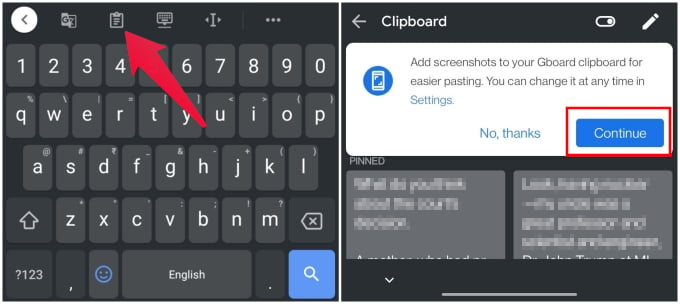
- Gboard will prompt you now asking if you want to have screenshots automatically saved to your clipboard.
- Tap on the blue Continue button.
- You’ll now be asked to allow Gboard access to photos and media on your device.
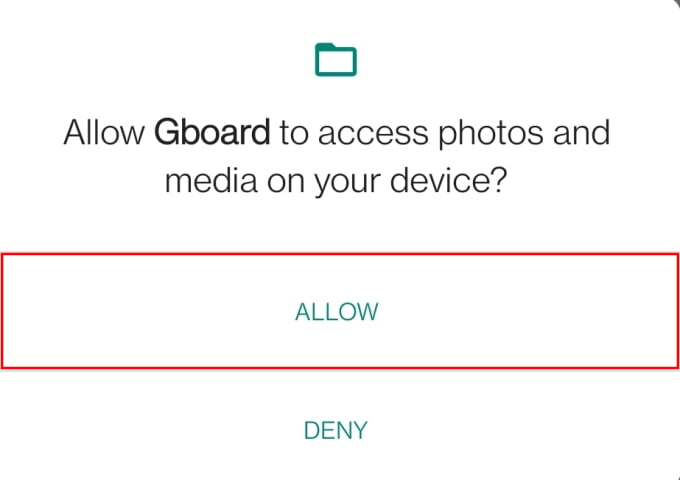
- Tap on Allow to give permission to Gboard for accessing your screenshots.

Anytime you take a screenshot now, the Gboard app will save it to the clipboard automatically. After that, when you go back to the WhatsApp or Instagram and starts to text someone, you will see the “Screenshot” suggestions on the Gboard keyboard. Just tap on it and your screenshot will be shared with the app if the app supports pasting images.
You can copy screenshots and paste them easily to share with anyone using most of the messaging apps. Take a look at the list below to see the apps that support pasting images to share them.
- AOSP messaging
- Badoo
- Discord
- Google Docs
- Google Messages
- Gmail
- Hangouts
- Helo
- imo
- Line
- Messenger Lite
- Motorola Messages
- OK
- Outlook
- Samsung Messages
- Signal
- Skype
- Snapchat
- Telegram
- Viber
- VK
- Zalo
Other than these, there will be tons of apps that support pasting images. You can simply take screenshots and paste them to these apps in one click using the Gboard keyboard on your Android phone.
Gboard started as the simple stock Android keyboard, renamed as Google Keyboard on the Play Store, and made available for every Android device. It was never as fancy as some other keyboard options available at the time. But today, Gboard is arguably the best keyboard app on Android with the ability to let you copy and paste screenshots on Android sharing to any app easily.

Man it would be awesome if I could paste screenshots into Microsoft OneNote. Looks like OneNote needs to add this functionality. But thanks for sharing this!