Spotify lets you create playlists and collaborate with your friends. You can also make playlists that your friends can play, like, and add to their library. When you have someone’s playlist in your library, it will still be shown as theirs and not yours. Do you want to know how you can duplicate someone’s Spotify playlist to yours?
Here, let us see how to copy all the songs from someone else’s playlist to another playlist in your library.
Duplicate a Playlist in Spotify
When you add a playlist created by a friend to your library, it still remains as theirs. You will not be able to edit it or remove the songs you do not want. The only way is to duplicate the entire playlist and make one for you. You cannot duplicate an entire playlist from the Spotify app on your Android or iPhone. You need to do it from the Spotify desktop app, on Windows or Mac.
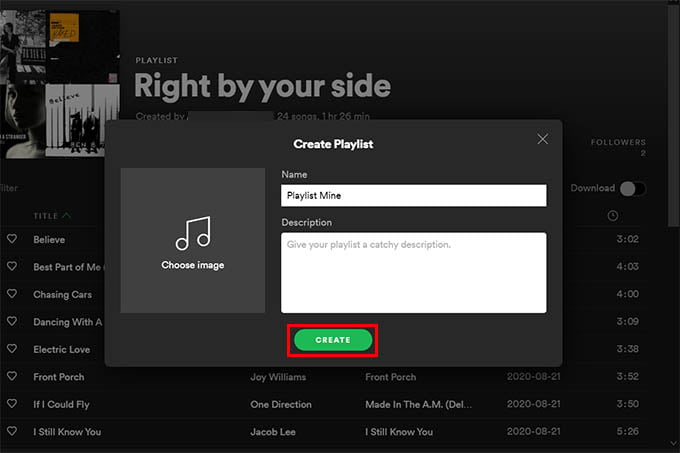
- Open the Spotify Desktop app on your Mac or PC.
- Create a new playlist you want to copy all songs to.
- Go to the playlist (by you, or someone else) and click on the playlist window.
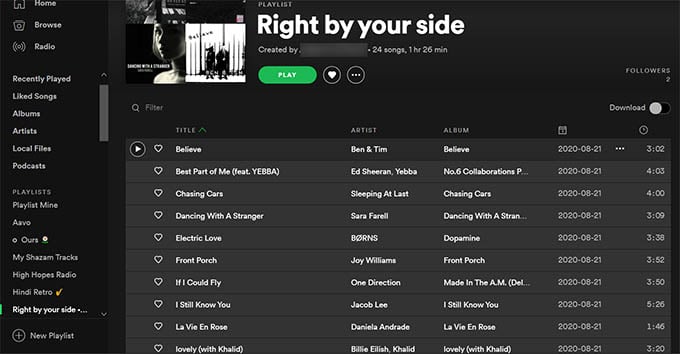
- Select all songs by pressing Ctrl+A (Windows) or Command+A (Mac).
- Click and drag all selected songs.
- Drop the songs to the newly created playlist.
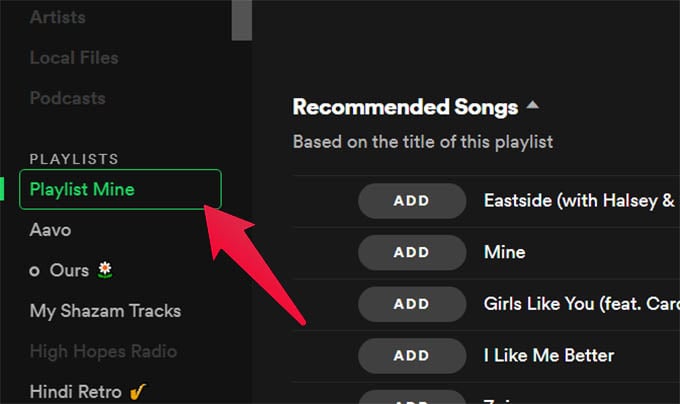
You now have the exact duplicate of the playlist in your library. You can add or remove songs you want to your playlist. You have all the songs from another person’s playlist in your playlist.
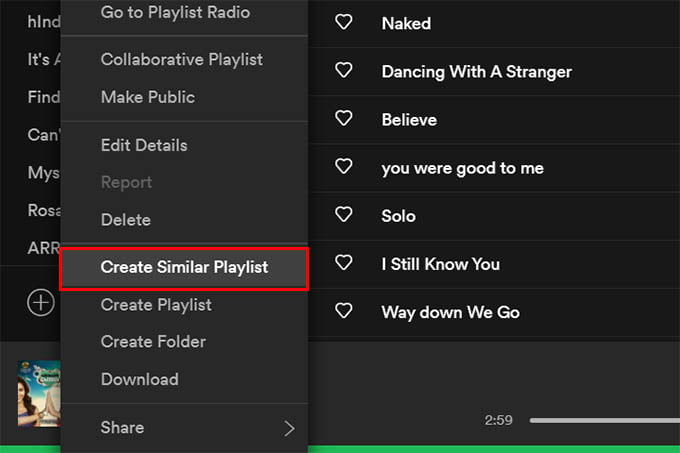
You can also duplicate playlists by you, or created by others on Spotify using this method. You can also duplicate your own playlist using right-click on playlist > Create Similar Playlist. This will create a similar playlist with similar songs or the exact same songs.

Thank you!
Doesnt work for me on disktop PC using Edge browser.