When you copy a text on the iPhone, you can paste as is on any app. You will not find an edit option to change clipboard content and paste the edited content. We found a solution to let you edit clipboard on iPhone and add as you wish.
Let us take a look at how we can edit the content on the iPhone clipboard.
Edit Clipboard Content on iPhone
You can copy any photos or text on iPhone and paste it anywhere, even on your MacBook with the Continuity options. You can just paste whatever that is on the clipboard and cannot look into it or edit it. If you want to change the content of what is there in your iPhone clipboard, follow this workaround.
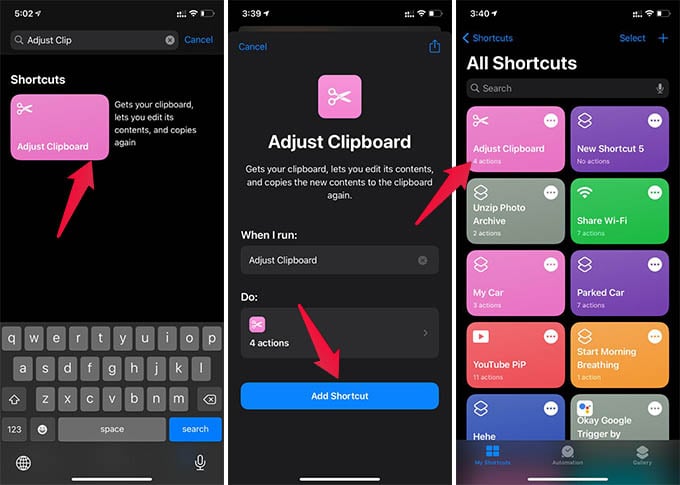
- Open Shortcuts app on iPhone.
- Go to the “Gallery” menu.
- Search and select “Adjust Clipboard.”
- Tap the “Add Shortcut” button.
- Now, go back to the “My Shortcuts” tab to find your shortcut.
- Tap on the “Adjust Clipboard” shortcut to edit your clipboard content.
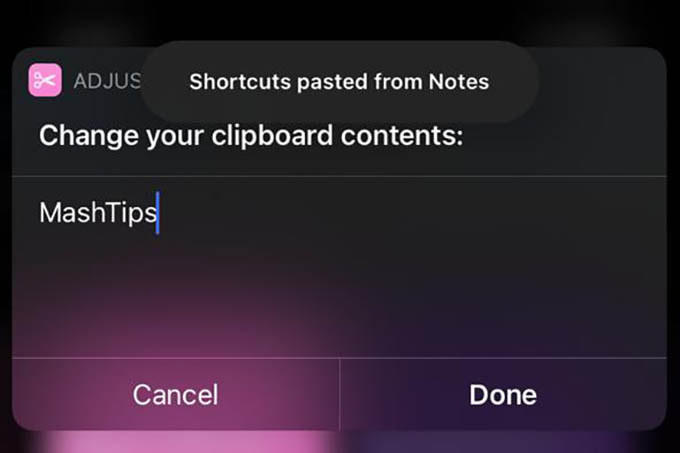
You can also edit your clipboard content on iPhone using Siri. You just need to trigger Siri and command “Adjust Clipboard” to edit clipboard content. The only difference here is that you cannot type to the clipboard data with Siri. You need to use your voice to add the text to the clipboard.
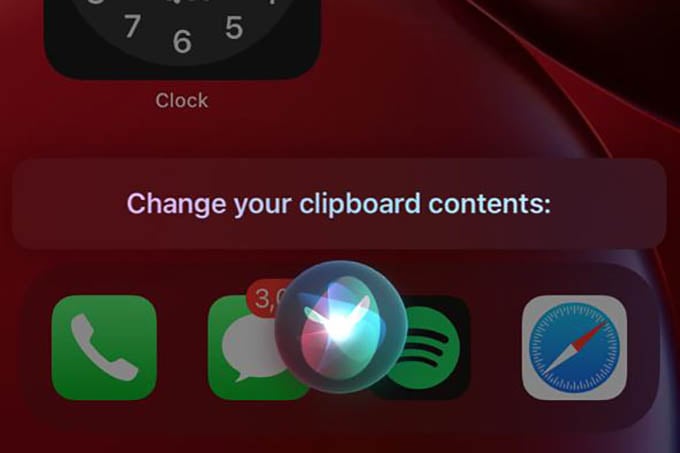
To get the best out of it, we recommend you to add a shortcut bookmark to your iPhone screen. You can also add a Shortcuts widget on the home screen, which will be handier to edit clipboard content on iPhone.
