We cannot always avoid creating an account and signing into websites to get some things done. Having a unique, strong password for every service is the best way to remain safe. With that being said, it is not possible to remember all those unique passwords. If you use the Mozilla Firefox to browse through the internet, you can find the saved passwords quickly.
In this article, we will show you how to find saved passwords in the Firefox browser easily, using any device.
Content
- How to Find Saved Passwords in Firefox on Windows
- How to Find Saved Passwords in Firefox on Mac
- Get Firefox Saved Passwords on Android
- How to Find Saved Passwords in Firefox on iPhone
- Use Password Manager Apps to Get Saved Passwords on Firefox
How to Find Saved Passwords in Firefox on Windows
Similar to the Google Chrome browser on Windows, the Firefox also does have an inbuilt password manager. It can store and lets you use the password for any type of website. You can retrieve all the saved passwords in Firefox using the same. Follow the steps mentioned to find and manage passwords in the Firefox browser on Windows.
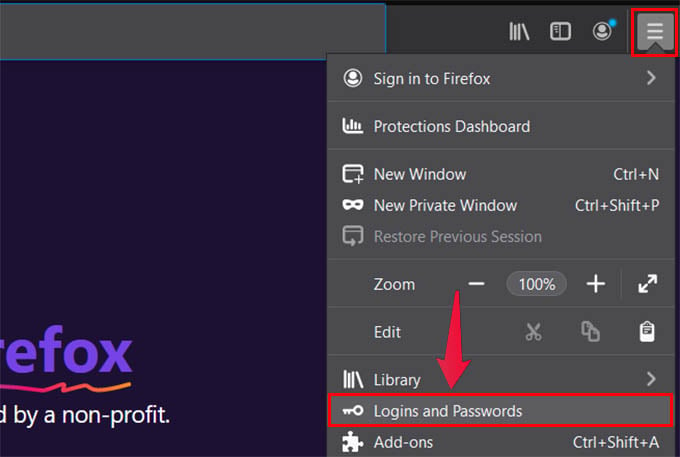
- Open Firefox Browser on your PC.
- Click on the Menu button on the top corner.
- From the menu click on ‘Login and Password‘
- In the sidebar, click on the site you want to get the saved password.
- Click on the ‘eye icon‘ to reveal the hidden password.
- Click on the ‘Copy’ button to copy the password.
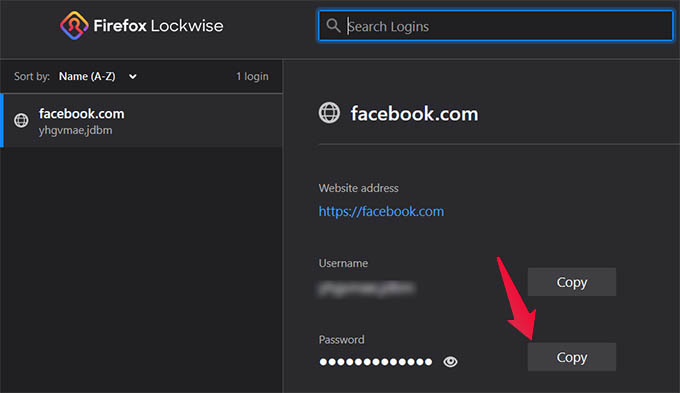
Sometimes, you may need to enter your computer password to see the saved passwords in Firefox. You can view or copy the password and delete the password from the saved list in Firefox.
How to View Saved Passwords in Firefox on Mac
Firefox got some advantages over the Safari in your Mac. If you use the Safari browser for the daily browsing and sign in to websites on your Mac, here it goes. Let us see how we can find saved passwords in Firefox on your Mac.
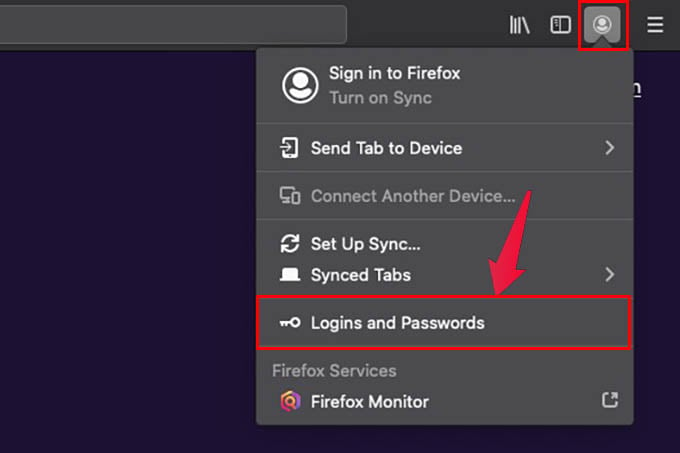
- Open Firefox Browser on your Mac.
- Click on the profile icon at the top right corner.
- Click on Logins and Passwords.
- This will open a new window, select the website to see saved passwords.
- You can view or delete passwords in this manager.
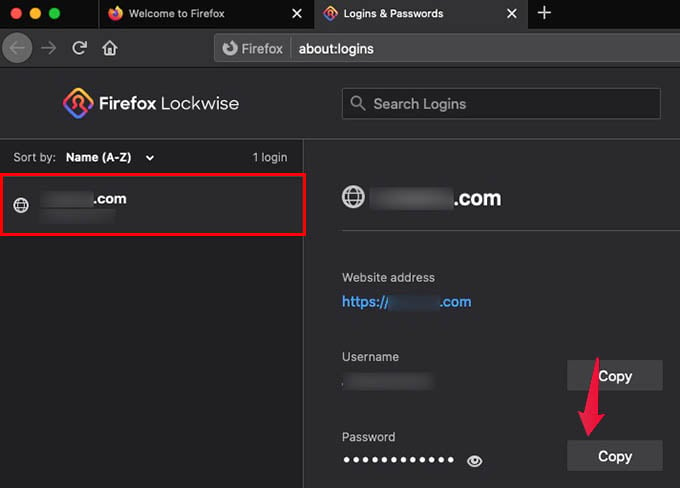
The firefox password manager in Mac is just as same as in Windows, but you need to open an extra window. You can similarly copy or delete the saved passwords from there.
Related: New Tool from Mozilla Let you Send Files with Firefox Send
Get Firefox Saved Passwords on Android
Firefox browser is one among the most commonly used browsers in Android. You can sync both mobile and PC versions of the Firefox browser by signing up using email. Follow the steps mentioned below to find saved passwords in the Firefox browser on Android.
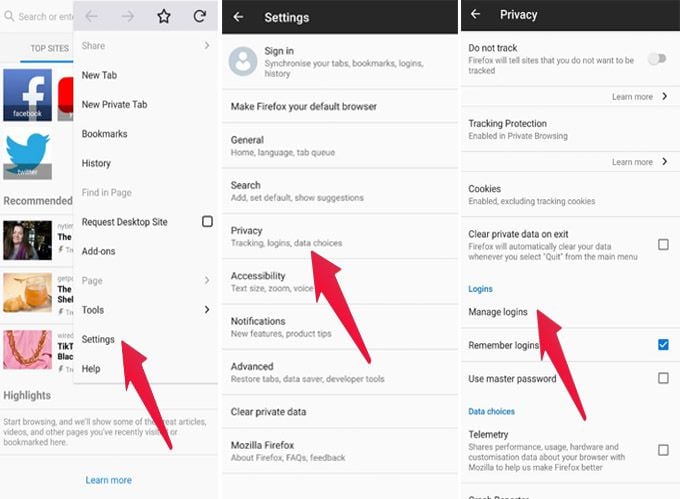
- Open the Firefox browser in your Android device.
- Click on the ‘Hamburger button‘ on the top right corner.
- In the menu displayed, tap Settings.
- In the Privacy section, open Manage Logins.
- You may need to enter your device password to view the login data.
- Click on any of the logins on the list to view or manage it.
- Tap on the ‘Trash can’ icon above to delete the selected Login.
When you enable the sync option for the Firefox browser, you can also get passwords saved on your other devices including Mac or Windows PC.
Related: 7 Best Firefox Add-ons for Android
How to Find Saved Passwords in Firefox on iPhone
The Safari on your iPhone is tough to beat. Yet, the quality and easiness of browsing and sync make it another favorite browser among iPhone users. To view saved passwords in the Firefox browser in iOS, follow the below steps.
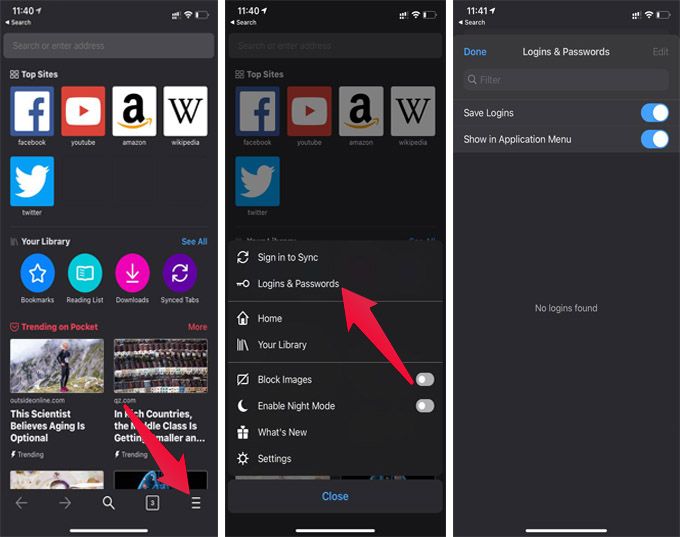
- Open the Firefox browser on your iPhone.
- Click on the ‘Hamburger button‘ on the bottom right corner.
- Select ‘Logins & Passwords‘. This will display a list of usernames and passwords saved in the browser.
- Select the username to view or manage the saved data.
As you see, it is relatively easier to find and manage saved passwords in Firefox on the iPhone.You can also sign in to Mozilla account and sync passwords with other devices. But, you cannot import passwords from Safari or Chrome on your iPhone.
Use Password Manager Apps to Get Saved Passwords on Firefox
Apart from the inbuilt Firefox password manager, you can also make use of third-party applications and extensions. They can easily manage all your passwords and work on almost all devices including the iPhone.
The Lastpass is one of the most popular, cross-platform firefox add-ons and apps to save and manage your passwords. PasswordFox, FirePasswordViewer, Firefox password recovery tool are some of the free to use extensions and apps to manage saved passwords in Firefox.
Firefox provides its inbuilt password manager as an individual app. You can download the app under the title “Firefox Lockwise” from App Store or Play Store.
Password Manager apps encrypt and save Login details. Thus they are more secure than the browser’s password manager. Some of these apps can also recover lost passwords.
You will have a master password for all your accounts in the password manager apps. You can thus protect your personal information, on your computer or smartphone.
It is not always a hefty task to find the saved passwords in Firefox. But when it comes to a different device from which you are familiar with, things go hard. Guess this tutorial helped you in finding the saved login information from the Firefox browser.
