If you don’t like the default SMS app on Android, you can simply install an app that you and change the default message app on Android. You can find plenty of SMS apps on the Play Store, many of which are completely free. Most of them even offer more features than your stock SMS app. Even though Android has come a long way from the super open OS it used to be, it’s still far more flexible than some other platforms.
Where some platforms don’t let you change default apps, and some try to make it difficult, Android gives you multiple ways to change default apps.
Will You Lose Messages When Changing Default Message App?
Before we move ahead with the many ways you can change the default SMS app on Android, let’s clear up a few things. You will not lose your existing SMS messages when you change the default app. After changing the default app, any new messages you get will arrive in the new app. If you ever decide to change the default message app again and switch to a new one or the previous one, your messages simply show up in the next app.
Unlike other instant messaging apps, you can’t really use multiple SMS apps. Even though you can have multiple SMS apps installed, you will only be able to use one app as your SMS app at any given time.
Best 7 Free Android Text Message Scheduler (SMS Scheduler) Apps.
Method 1: Install and Open a New App
Android wants to make it easy for you to change default apps. And what could be easier than giving you the option right away when you open a new app that wants to be your SMS app? Obviously, this will only work for apps that support SMS messaging.
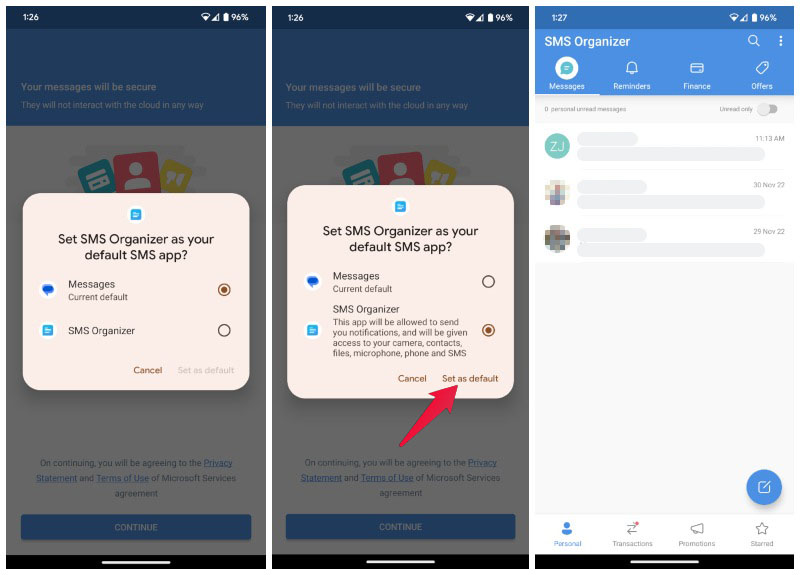
- Install a third-party SMS app from Play Store.
- Open the new SMS messaging app.
- Android will show you a popup asking you to select your default SMS app.
- Select the app you want to set as default and tap Set as default.
Most apps may have a link or a button that you can tap to bring up the popup if it doesn’t automatically show up. For example, on SMS Organizer, you have to tap on the CONTINUE button to bring up the pop-up.
5 Free Android Apps to Block Unwanted Calls and SMS
Method 2: Change Default SMS App
You can also change the default message app from Settings directly as long as you have more than one messaging app installed.
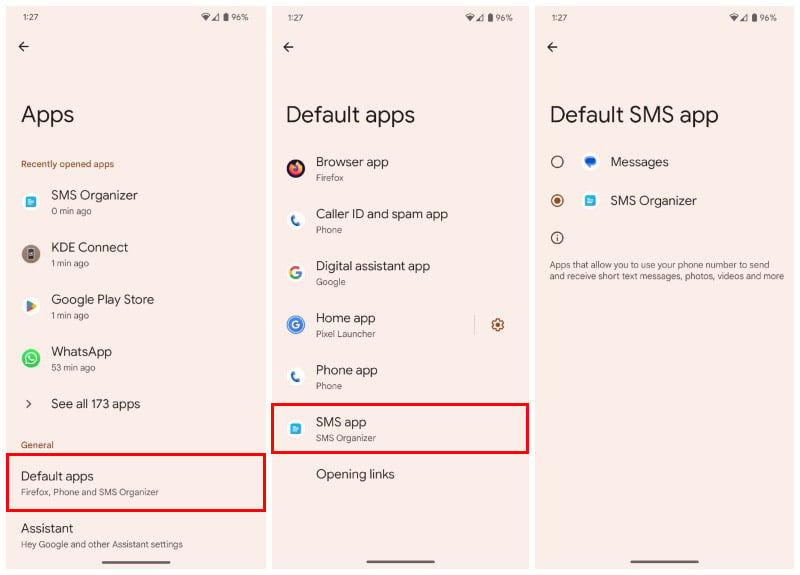
- Open the Settings app.
- Go to Apps.
- Tap on Default apps.
- Select SMS app.
- Choose the app you want to set as your default message app.
Method 3: Set App as SMS app
Not that you really needed it, but Android also lets you set an app as your SMS app from the App info page of the app. Provided, of course, the app has support for SMS messages.
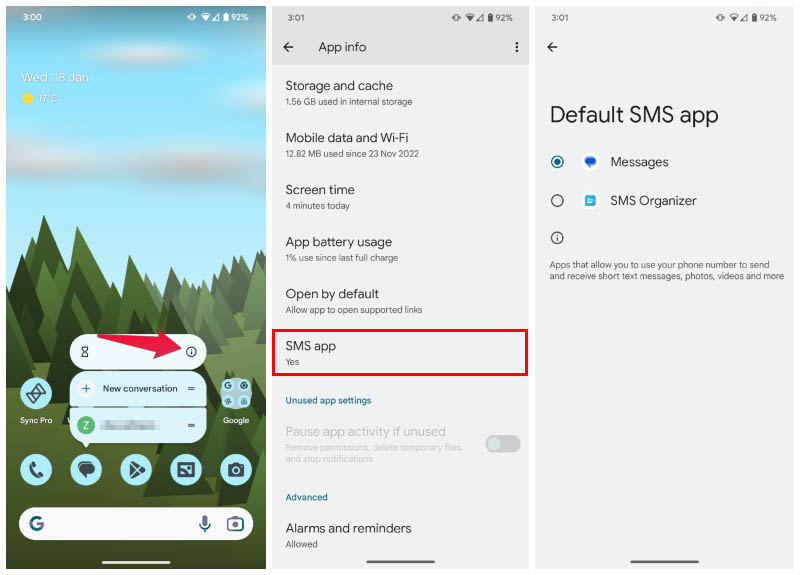
- Open Settings and go to Apps.
- Tap on the SMS app you want to set as default. If you don’t see the app right away, tap on See all apps.
- Alternatively, long press on the app icon of any SMS message app in the app drawer or home screen and select App info or the 🛈 symbol.
- On the App info screen, scroll down and select SMS app.
- Choose the app you want to set as the default message app.
10 Apps for Free SMS Text Messaging from iPhone & Android
Method 4: Clear Defaults
For some reason, Method 1 isn’t working for you, you can try clearing defaults of your current SMS app. This is a way to manually remove your current SMS app as the default SMS app.
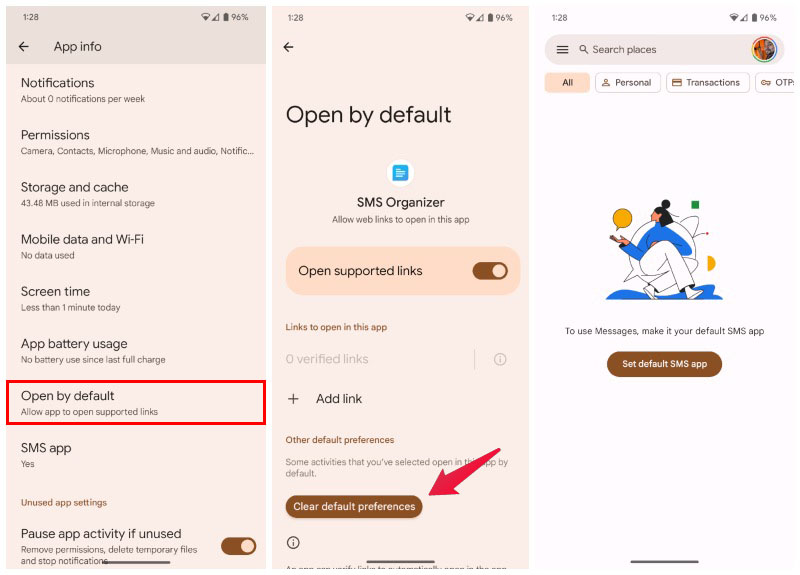
- Go to Settings > Apps and select your default SMS app.
- Alternatively, long press on your SMS app’s icon in the home screen or app drawer and select App info or the 🛈 symbol.
- Scroll down and select Open by default.
- On the bottom, tap on the Clear defaults button.
Once you do that, opening another SMS app should bring up the option to select a default SMS app.
Why Would You Want to Change The Default SMS/Message App on Android?
Different message or SMS apps have different features. Some even offer desktop and tablet apps to let you access and respond to your SMS from other devices. In this day and age, when everyone has multiple devices, this feature alone might be enough to convince some users.
Some apps offer better organization and other smart features like reading and displaying OTPs in a better way. They may have better spam filters than your built-in SMS app. If you want to dip your fingers in some RCS magic, you probably will want to use the Messages app by Google.
I’ve used SMS Organizer for a while for its ability to back up SMS messages to Google Drive. It came in handy when switching phones in the past. But now that the built-in backup service on Android takes care of that, I’ve been using the Google Messages app for texting friends in North America who like sending texts, not WhatsApp. So, there are plenty of reasons to change the default message app on Android.

So what could be the best messaging app ?