If you’re new to Linux, you probably don’t know what a DEB file is. But if you’ve tried installing your favorite apps, you have probably come across a file with a .deb extension. So let us see how you can install the DEB file on Linux, but before that, you should probably know what it is.
In this guide, we will walk you through what a DEB file is and how to install a DEB file on Ubuntu.
What Is a DEB File on Linux?
Getting started with Linux has always been easier than getting started with Windows in the past. It is only now that you can simply open up the app store on Windows and install apps with one click. On Linux, this has been a feature for over a decade. That said, many of the popular apps like Chrome are not available through the Linux repositories.
There are multiple ways to find and install such apps. One of the most common is through a DEB package or file. You can consider it as an EXE file on Windows. The difference is that EXE files don’t necessarily have to be installed. They contain precompiled code, while a DEB file needs to be installed. As such, it’s closer to what an APK is on Android.
These files ending with a .deb extension are known as a Debian package. Debian packages can be installed on Debian and its derivatives. For the uninitiated, Debian is a Linux distro upon which many other popular distros are based. This includes names like Ubuntu, Linux Mint, Deepin, and more.
Related: How to Make Linux Look Like Windows 11
Install DEB Package on Ubuntu with Software Center
Ubuntu ships with a Software Center that has a DEB installer built-in. This means if you have Ubuntu, you don’t need any additional apps to install Debian packages.
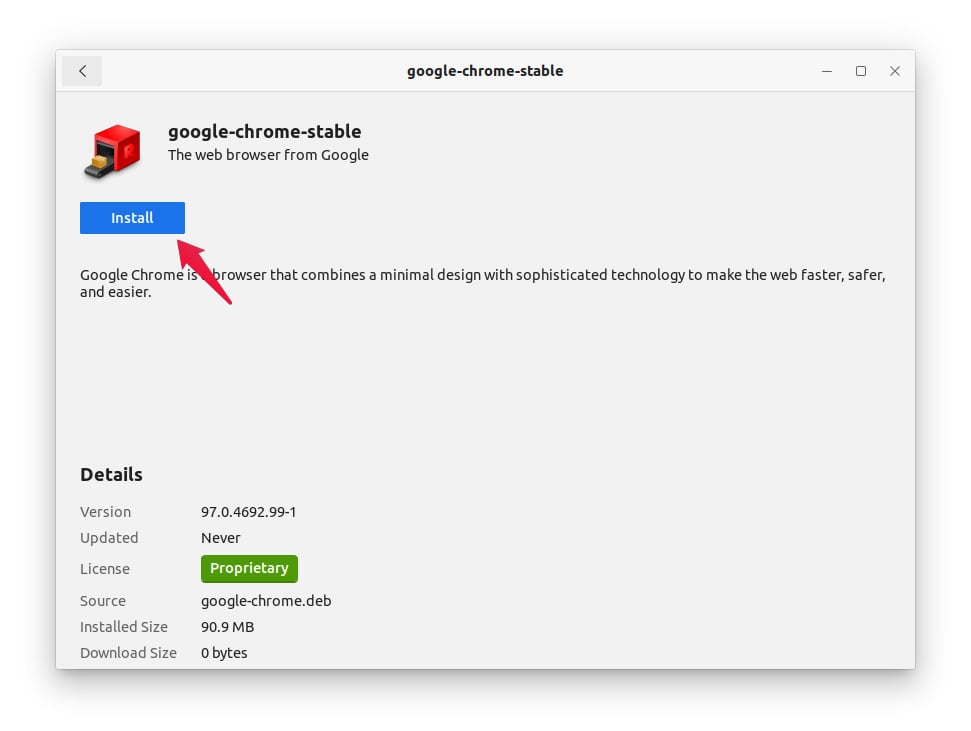
- Simply download a Debian package. For this tutorial, we will use Google Chrome.
- Then double-click on the downloaded file.
- The DEB file will open up in the Software Center.
- Click Install, and enter your password when asked.
It’s as easy as that. Unlike EXE files on Windows, you don’t have to go through an installation wizard or anything.
Related: How to Install Ubuntu Software Center on Chromebook
Install DEB File on Ubuntu Linux with GDebi
Not every distro makes installing a DEB package as easy as Ubuntu. Moreover, while the Software Center works, it isn’t quite efficient to load up the entire software center to install one little file. Graphical package installers like Gdebi do the same job with a smaller footprint. Although, GDebi does not come pre-installed on most distros.
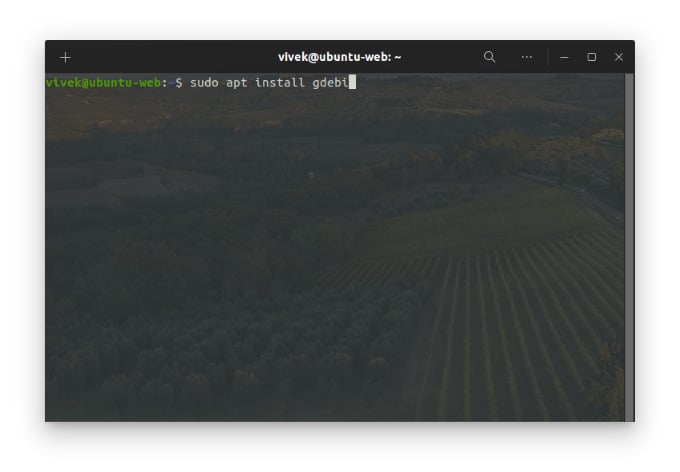
- Launch the Terminal from your app launcher, or press Ctrl + Alt + T.
- Type the following command and press enter to install GDebi.
sudo apt-get install gdebi - Enter your password when asked and, similarly, press Y when prompted.
Once you’ve installed GDebi, you can close the Terminal. Download a DEB file if you haven’t already and browse to the file in the file explorer.
- Right-click on the downloaded Debian package.
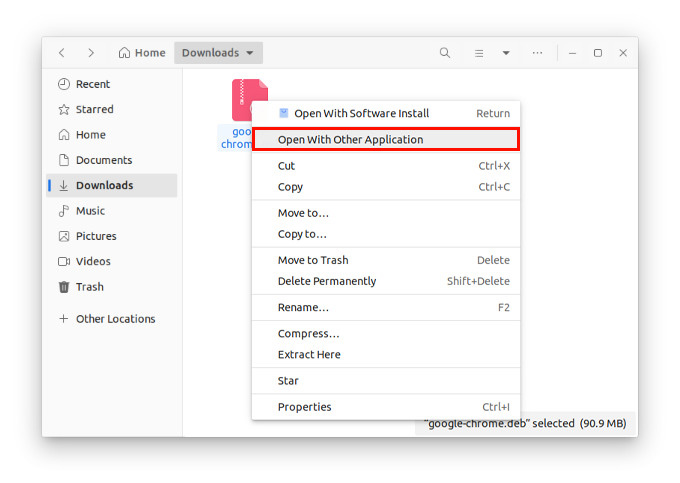
- Select Open with other application.
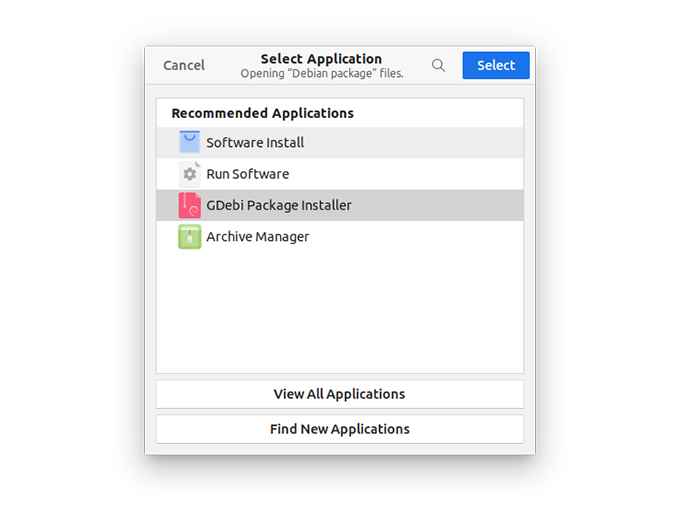
- Select GDebi from the list of applications.
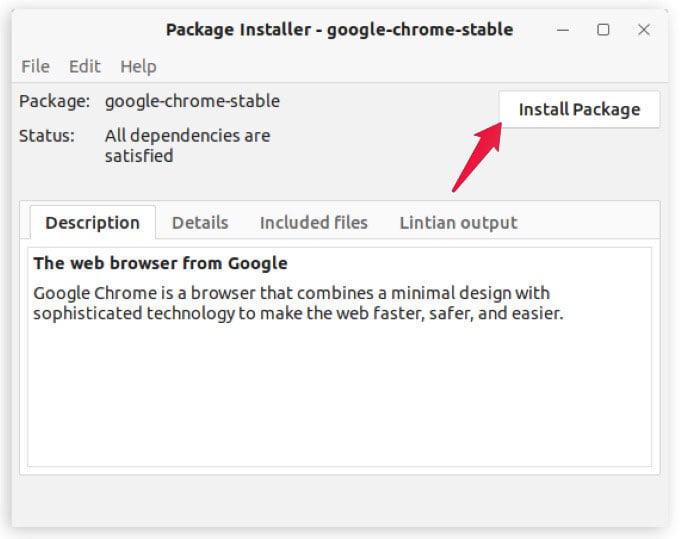
- When GDebi loads up the Debian package, click Install Package.
- Enter your password when prompted.
Related: 12 Windows Software Alternatives for Linux: Adobe Photoshop, MS Office and More
As before, you’ll be asked to enter your password to proceed. Another way to do this is to simply launch the terminal and type sudo dpkg -i in the terminal. Then drag and drop the file into the terminal. This pastes the file name with its exact location in the terminal. You can then press Enter to install the deb file on Linux.
