Slack is one of the most popular team collaboration platforms used today. If you’re a professional working in a big-name company or even a startup, chances are you’re going to have to use Slack. If you’re an Ubuntu user, there are multiple ways to install Slack on Ubuntu.
As mentioned before, there are multiple ways to install apps on Ubuntu. That includes multiple ways to install the same app. Let’s see the ways you can install the Slack app on your Ubuntu PC.
Install Slack on Ubuntu Using Snap Universal Package Format
Snap is a universal package format for Linux systems. Different Linux-based operating systems have their own package management systems. It’s the same as Windows having EXE files, Android having APK files, and macOS having DMG files.
Ubuntu ships with built-in Snap support. But it can be installed on any Linux distro, even if it doesn’t already support Snap. To install Slack on Ubuntu 20.04 and above as a Snap package, follow the steps below.
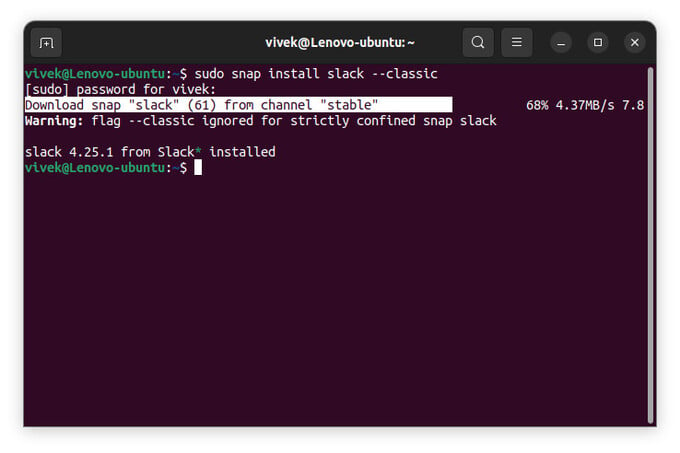
- Press Ctrl + Alt + T on the keyboard to open the Terminal.
- Copy and paste this command in the Terminal:
sudo snap install slack --classic - Press Enter.
- Enter your password when asked.
Related: Best Working Methods to Install Discord in Ubuntu and Other Linux Distros
Install Slack from Ubuntu Software Centre
The snap package installer will download and install the Slack package in a few clicks. You can also install it directly from the Ubuntu Software Centre, although this will take more clicks.
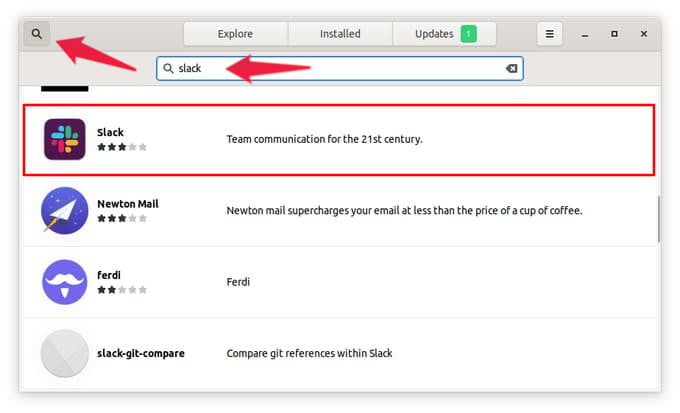
- Open Ubuntu Software.
- Click on the search button in the top-left.
- Type Slack in the search input field.
- Select Slack from the search results. You may have to scroll a bit to find it.
- Click Install.
- Enter your password when prompted.
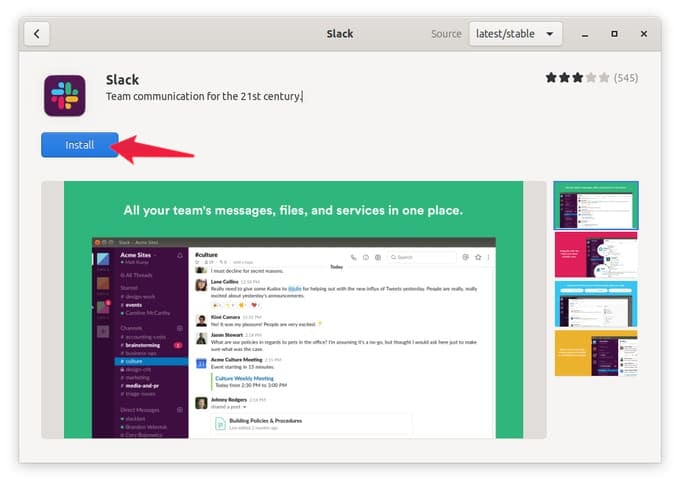
Once installed, you can launch the Slack app as usual from the Ubuntu computer.
Related: How to Get macOS Like Transparent Windows in Ubuntu
Install Slack as Debian Package
Slack is also available as a DEB file, which is the Debian package format, as well as RPM. Debian is another Linux distribution and Ubuntu uses the same packaging format. Some people prefer using the native package format, including me.
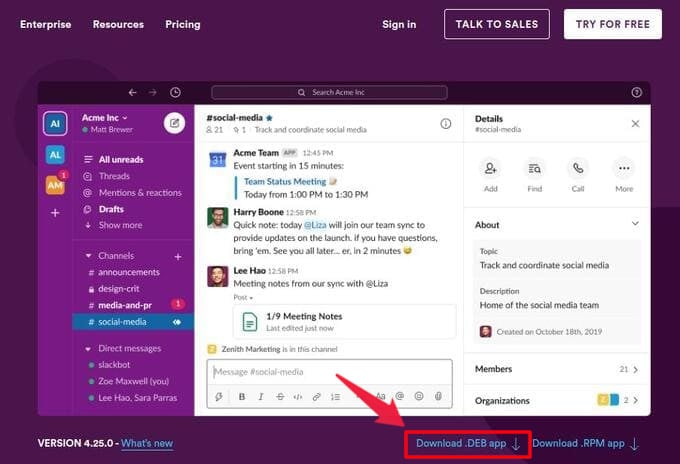
- Visit the Slack for Linux Download Page.
- Click on the link that says “Download .DEB app”.
- Once the DEB file is downloaded, navigate to it using the Files app.
- Double-click on the file to open it in Ubuntu Software.
- Click Install and enter your password when prompted.
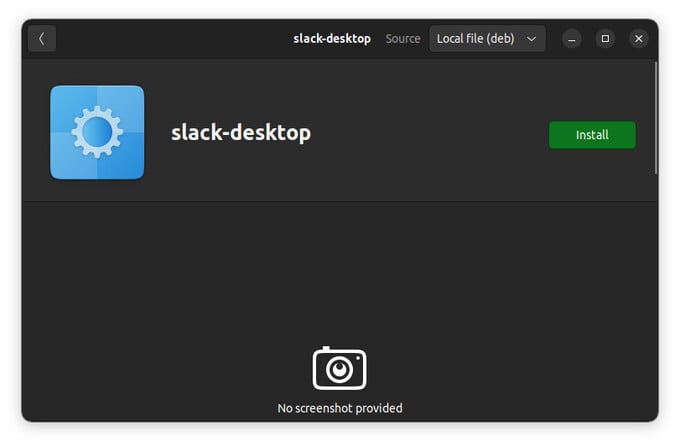
Alternatively, you can also use the Terminal to install the downloaded package. Right-click in an empty space in the Files app and select Open in Terminal. Then, enter the following command to install the file.
sudo apt install ./<FILENAME>
Replace <FILENAME> with the name of the file. For instance, sudo apt install ./slack-desktop-4.25.0-amd64.deb.
Regardless of the method you choose to install Slack on Ubuntu, you will find the app in the app launcher once installed.
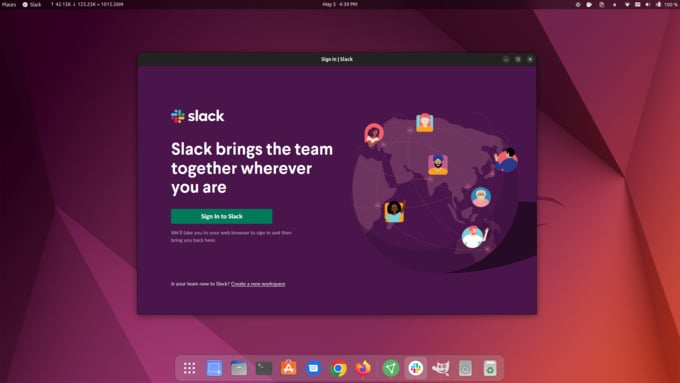
Related: How to Install DEB File on Ubuntu and Linux Distros
If you’re worried about app updates, you don’t need to. Whether you install Slack on Ubuntu as a Snap package, from the Terminal, or the Ubuntu Software, you will receive updates when Slack releases them via Ubuntu Software Centre. Even if you install Slack for Ubuntu as a Debian package, you will see updates when available in Ubuntu Software Centre. Debian packages have the ability to add their apt repository to your system. So, your system will know when an update is available. Not all developers use this feature, but Slack does.
