When I open several apps on Mac, I notice that my Dock is getting bigger with Apps. Well, there are few options to manage the dock to display apps. You can display apps that running on now, and ask to vanish once you quit the app. Anyway, if you think this is really annoying, here are a few options to keep your dock clean and no clutter apps.
Check here to manage apps on your dock or quit the apps once you close any apps on Mac.
Remove Apps from Dock After Quitting
This is to clean your dock, once you quit the app. What I see the annoying part is, if you keep the Mac apps on the dock, even after you quit the apps, the mac dock eventually gets full with a lot of apps. Here you can enable to automatically remove the apps from dock once you quit the app.
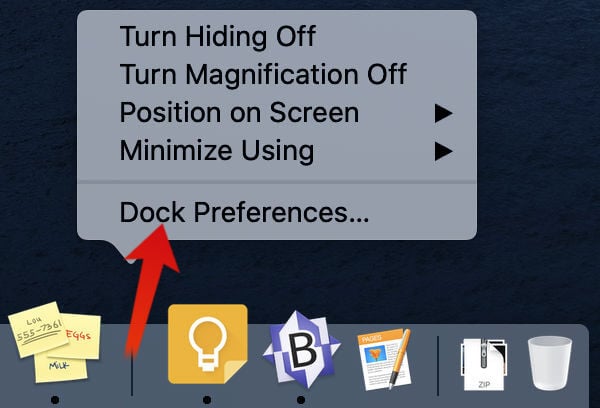
- Right Click on Mac’s Dock
- Alternatively, you can go to System Preference > Dock & Menubar
- Select Dock Preference.
- Uncheck Show recent applications in Dock.
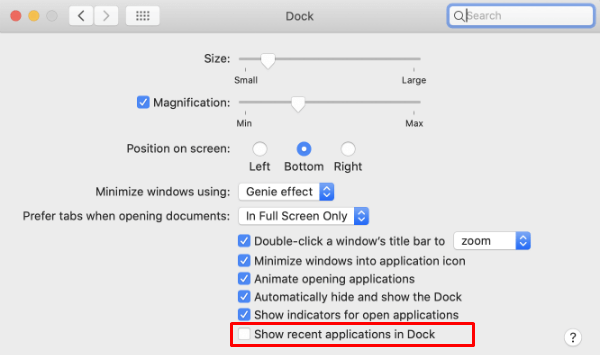
Keep this option enabled if you want to go back to the apps recently open. However, this will with a lot of app icons, if you are using many apps in your daily work.
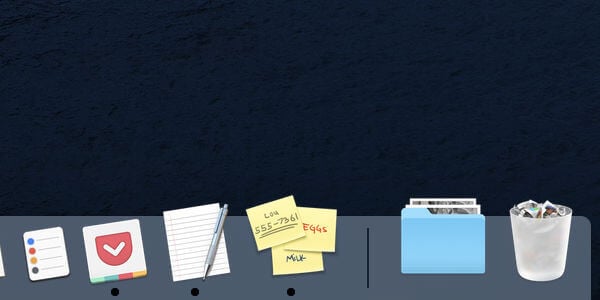
You will get a clean clutter-free dock if you disable this option. Mac will automatically clean the app from the dock when you quit the app on Mac.
Remove Apps from Mac Dock
This is to further remove any apps from the Dock. The quick solution in this case is simply to drag and move the app from the dock.
![]()
- Bring Mac cursor to get the Dock (if the dock is auto-hidden)
- Left-click and hold on the app icon to select the app icon.
- Drag out the app from the dock, by keeping the left click.
![]()
This will remove any app from the dock. This is to make sure your dock is clean and user-friendly by removing unnecessary apps from the dock.
There is an alternative solution to remove the app icons from the dock. Please make sure the app is not running while doing this.
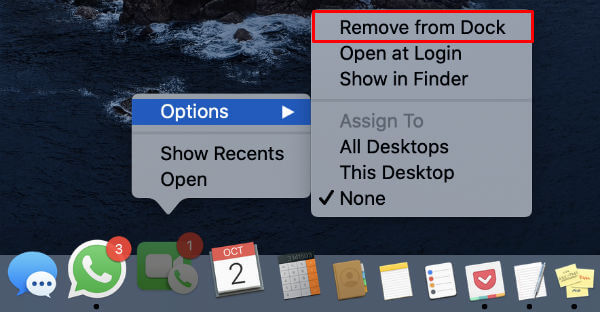
- Right Click on Dock app
- Click on Options
- Now select Remove from Dock
That’s it. The app will immediately get removed from the dock. All these two options are the same, and the drag-and-drop solution will be quick to work with.
Drag and Move Apps on Mac Dock
Before we close this, let’s see how to re-arrange the dock app on mac. It’s easy to regroup or keep similar apps together for easy navigation purposes.
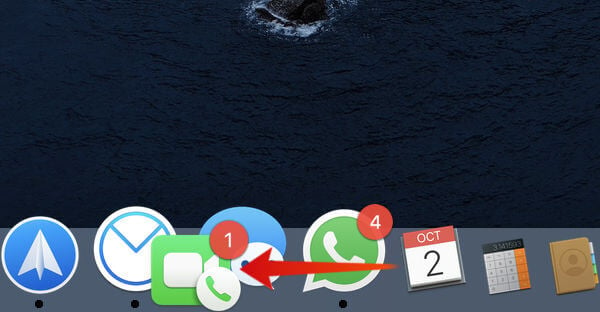
- Select any app from the dock
- Left-click and drag the app
- Drag the app to the desired location on the dock by keep holding the left click.
- Release the app when you are in the desired position.
The app will move to the new place on the dock. This comes handy when you want to organize the apps on the dock.
This is a quick and easy guide to keep the mac dock apps organized. You can simply drag out the apps to remove those from the dock. Similarly, you can drag and place on a new location to organize the dock apps on mac.
