Signal Desktop lets you get your Signal account on your PC or Mac. However, for Windows users, once you close the window, it will be closed completely. You will not get any notifications or message alerts once you close the Signal Desktop app. You can instead minimize the Signal app to System Track in Windows 10 to get message notifications every time.
Here we will guide you on how to run the Signal app in the background in Windows 10.
Signal Minimize to System Tray in Windows 10
By default, the Signal app closes completely when you click the close button. To avoid this, you need to run the app in the background, by keeping Signal in the System Tray. Here is a workaround to keep the Signal Desktop app running in the background on System Tray in your Windows PC.
Related: How to Use Signal on Your Desktop Computer (Windows, Mac & Linux)
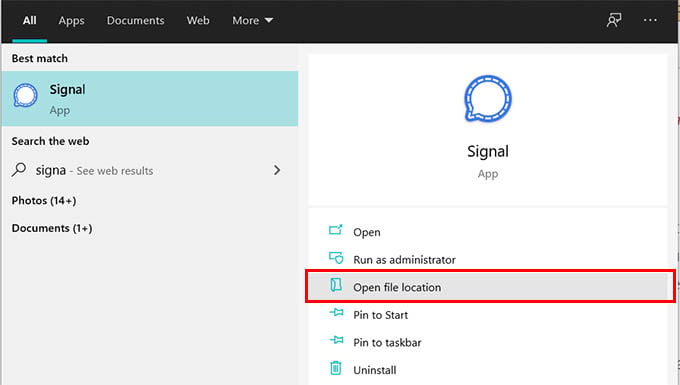
- Search for “Signal” in the Windows search bar.
- Choose “Open file location” from the right pane.
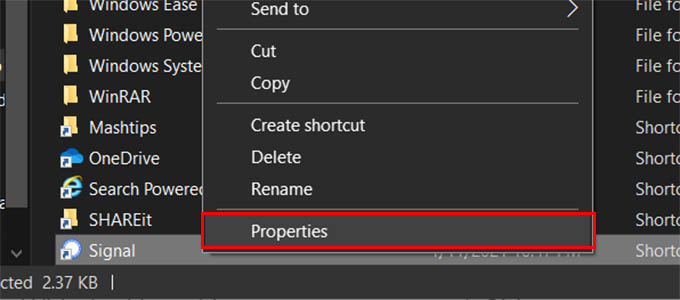
- From the opened window, right-click on the Signal shortcut and go to Properties.
- Click on the field against “Target.”
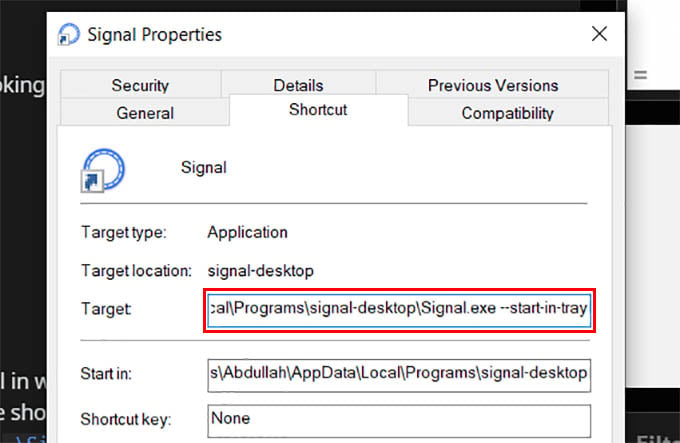
- Add
--start-in-trayafter “\Signal.exe” text part in the field. - Click on OK.
- Now close the Signal and reopen the app.
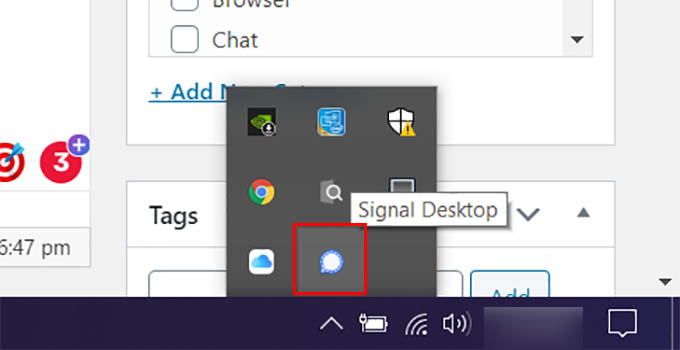
There you go! Signal now starts in the background in your Windows 10 PC. When you open the Signal app, it starts in the System Tray section. Check for the Signal app icon at the system tray section and click on it to open the app. Whenever you close Signal as normal, it will be minimized to the System tray, helping you get notifications every time. You can also close the Signal app from the background by right-clicking the Signal icon from the tray and clicking “exit.”

AWESOME. Thanks