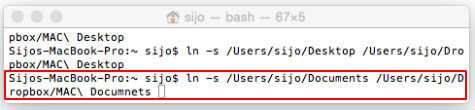Did you ever wonder how to sync my documents folder between all your computers in real time? You may be using Windows Desktop and Mac OS Laptop with you and it is little bit tricky to keep all data updated in both computers.
This is not limited to only two computers; you can extend this workaround to all your computers to keep synchronized my documents or certain folder of all your computers with same data.
The benefits is that, you can open one file and do work on it and save it in one computer (say in work PC), then it will be automatically updated into all your computers in real time. When you come back to work on that file with a different computer (home PC), you will have latest updated file on your second computer.
You can do this between windows, between MACs or even with Windows and MAC computers. We are utilizing Dropbox here to get this trick work in your computer.
Dropbox is amazing cloud storage platform that you can use to share any files between your mobile devices, MAC, Windows etc.
We are demonstrating and example how to get synchronized Documents folder between MAC and Windows.
Also read: How to Digitize Documents with Android & iPhone
Step 1: Setup Dropbox Account and Documents folder.
Need an Dropbox account (get free here) and install both on MAC and Windows computer. Create a folder named Documents in your Dropbox.
Step 2: Sync MAC Documents folder with Dropbox Documents Folder.
You need to type the following common below in your MAC terminal to get synced your MAC local Documents folder with drop box folder. Please see the screen shot here for the full details.
ln -s <MAC Documnets folder location> <dropbox folder location>
You can see full article with screen shots that showing How to Sync MAC Documents Folder with Dropbox.
Also read: How To Solve WiFi HotSpot Login Page Error on Mac?
Step 3: Sync Windows Documents folder with same Dropbox Documents Folder.
It is easy to sync Windows Documents folder with the same Dropbox folder that you synced with MAC. Go to C:\Users\username\My Documents and right click on folder. Select properties and come to Location tab. Change the default location of My Documents folder into a folder from Dropbox.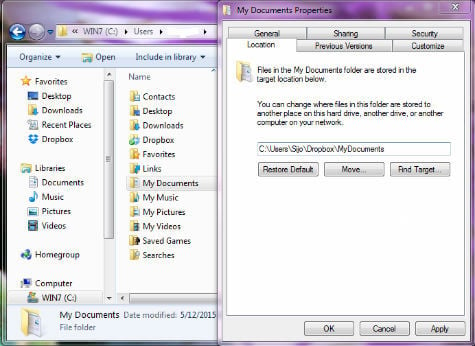
You can see full article with screen shots that showing How to Sync Windows My Documents with Dropbox.
Now you synced your MAC Documents folder with Windows Document folder. After few seconds, you will see all files in in both computer Documents folders and will automatically update changes both computers each other.
You can get ride of this sync between your computers if you are not interested. You can do this trick for any number of computers and both Windows and MAC OS.
Please make sure you are using the same drop box account between these computers. If you have different dropbox account in different computers, you can share a common folder between all your dropbox account to get this done.
It is a great time saver if you are professional working on multiple computers and want to sync your data in all computers. No need to use any USB drive or data back to sync the files. This will be real time and completely automatic process.